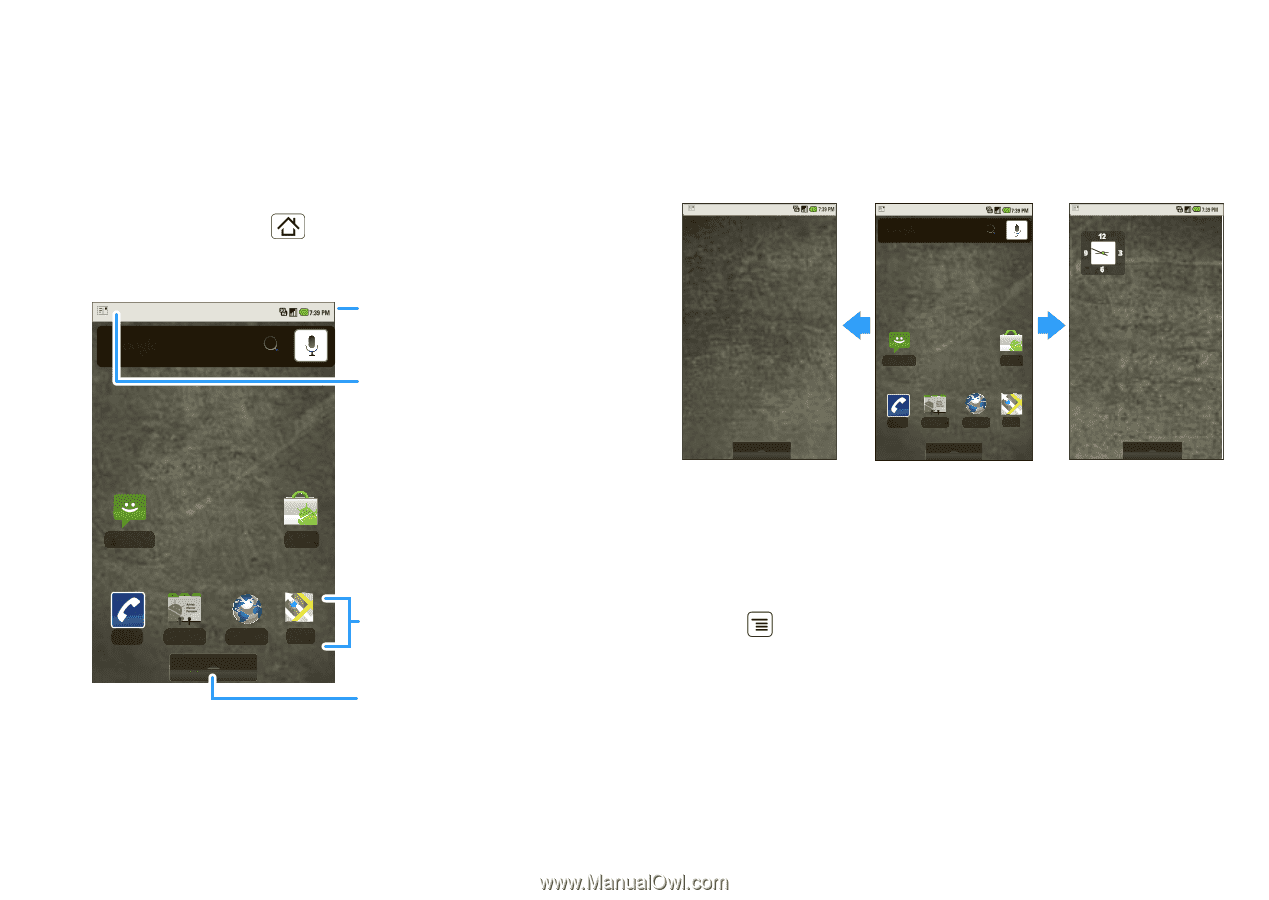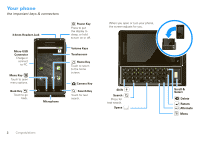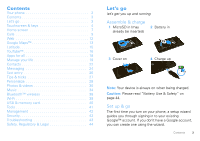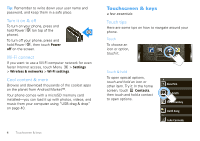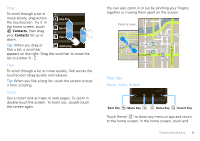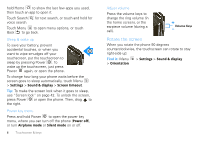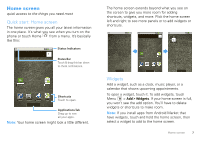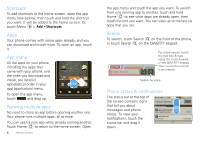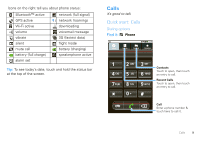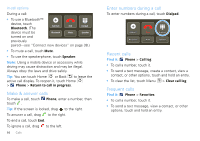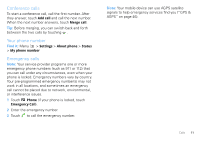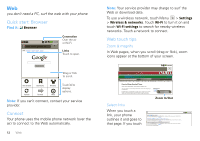Motorola DROID User Guide- Verizon - Page 9
Home screen, Quick start: Home screen, Widgets
 |
View all Motorola DROID manuals
Add to My Manuals
Save this manual to your list of manuals |
Page 9 highlights
Home screen quick access to the things you need most Quick start: Home screen The home screen gives you all your latest information in one place. It's what you see when you turn on the phone or touch Home from a menu. It's basically like this: Status Indicators Status Bar Touch & drag this bar down to check notifications. Messaging Market Phone Contacts Browser Maps Shortcuts Touch to open. Applications Tab Drag up to see all your apps. Note: Your home screen might look a little different. The home screen extends beyond what you see on the screen to give you more room for adding shortcuts, widgets, and more. Flick the home screen left and right to see more panels or to add widgets or shortcuts. Messaging Market Phone Contacts Browser Maps Widgets Add a widget, such as a clock, music player, or a calendar that shows upcoming appointments. To open a widget, touch it. To add widgets, touch Menu > Add > Widgets. If your home screen is full, you won't see the add option. You'll have to delete widgets or shortcuts to make room. Note: If you install apps from Android Market that have widgets, touch and hold the home screen, then select a widget to add to the home screen. Home screen 7