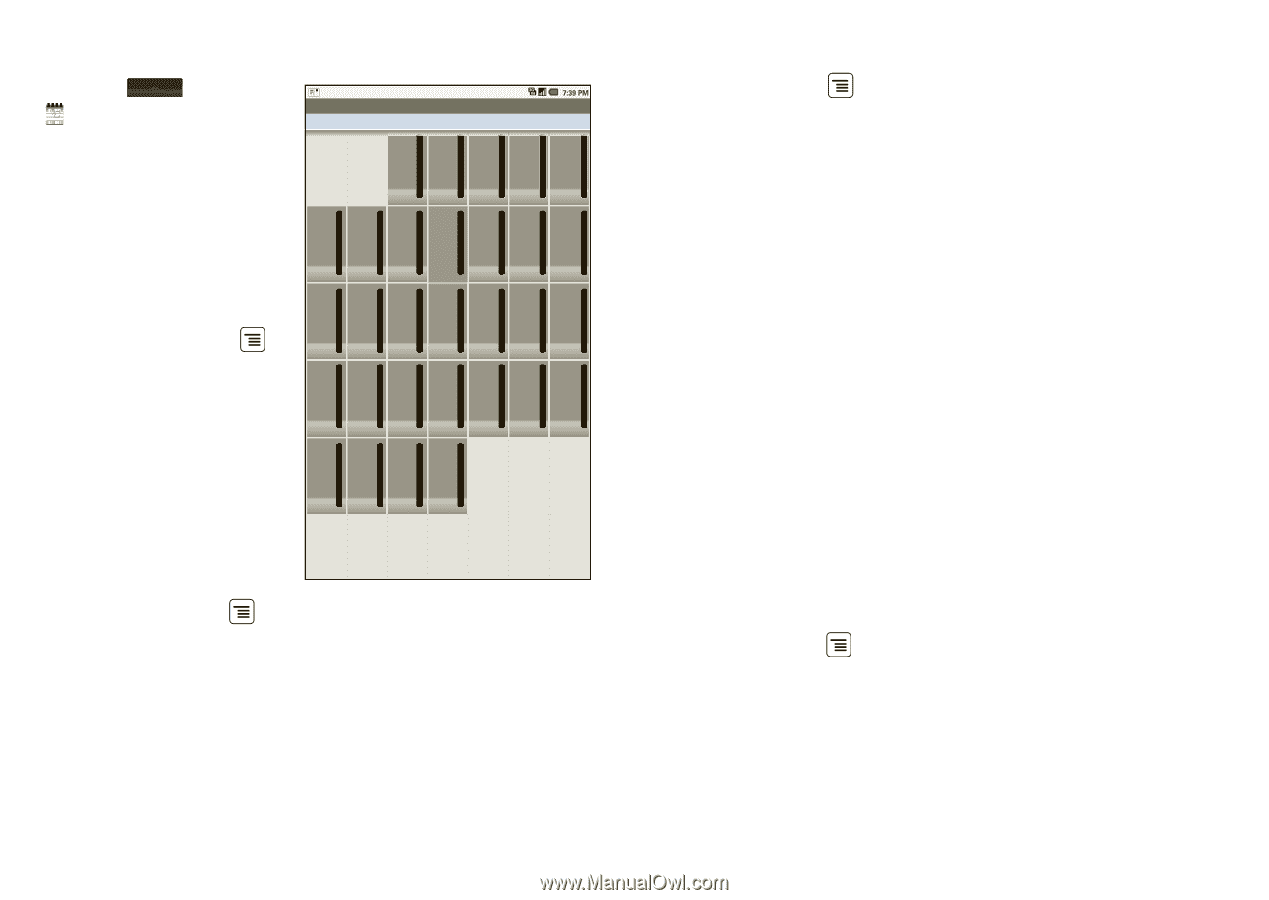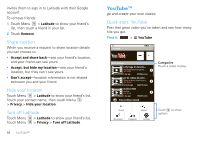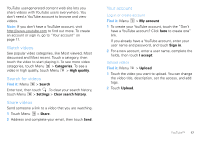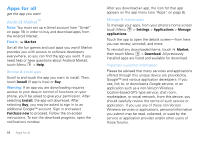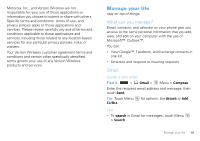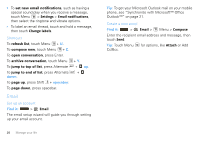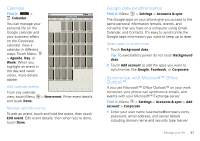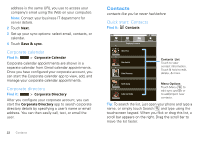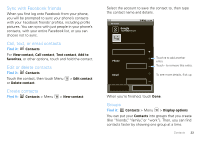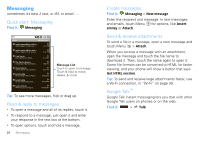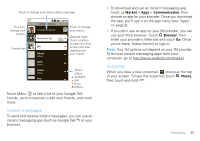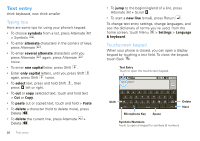Motorola DROID User Guide- Verizon - Page 23
Calendar, Google data synchronization, Synchronize with Microsoft™ Office Outlook™, Agenda
 |
View all Motorola DROID manuals
Add to My Manuals
Save this manual to your list of manuals |
Page 23 highlights
Calendar Find it: > Calendar You can manage your personal life on the Google calendar and your business affairs on the Corporate calendar. View a calendar in different ways: Touch Menu > Agenda, Day, or Week. When you highlight an event in the day and week views, more details appear. September 2009 Sun Mon Tue Wed Thu Fri Sat 30 31 1 2 3 4 5 6 7 8 9 10 11 12 13 14 15 16 17 18 19 20 21 22 23 24 25 26 27 28 29 30 1 2 3 Add calendar events From any calendar 4 5 6 7 8 9 10 view, touch Menu > New event. Enter event details and touch Done. Manage calendar events To edit an event, touch and hold the event, then touch Edit event. Edit event details, then when you're done, touch Done. Google data synchronization Find it: Menu > Settings > Accounts & sync The Google apps on your phone give you access to the same personal information (emails, events, and contacts) that you have on a computer using Gmail, Calendar, and Contacts. It's easy to synchronize the Google apps information you want to keep up to date. Select apps to synchronize 1 Touch Background data. Tip: To save battery power do not touch Background data. 2 Touch Add account to add the apps you want to synchronize, like Google, Facebook, or Corporate. Synchronize with Microsoft™ Office Outlook™ If you use Microsoft™ Office Outlook™ on your work computer, your phone can synchronize emails, and events with your Microsoft™ Exchange server. Find it: Menu > Settings > Accounts & sync > Add account > Corporate 1 Enter your user name ([email protected]), password, email address, and server details including domain name and security type (server Manage your life 21