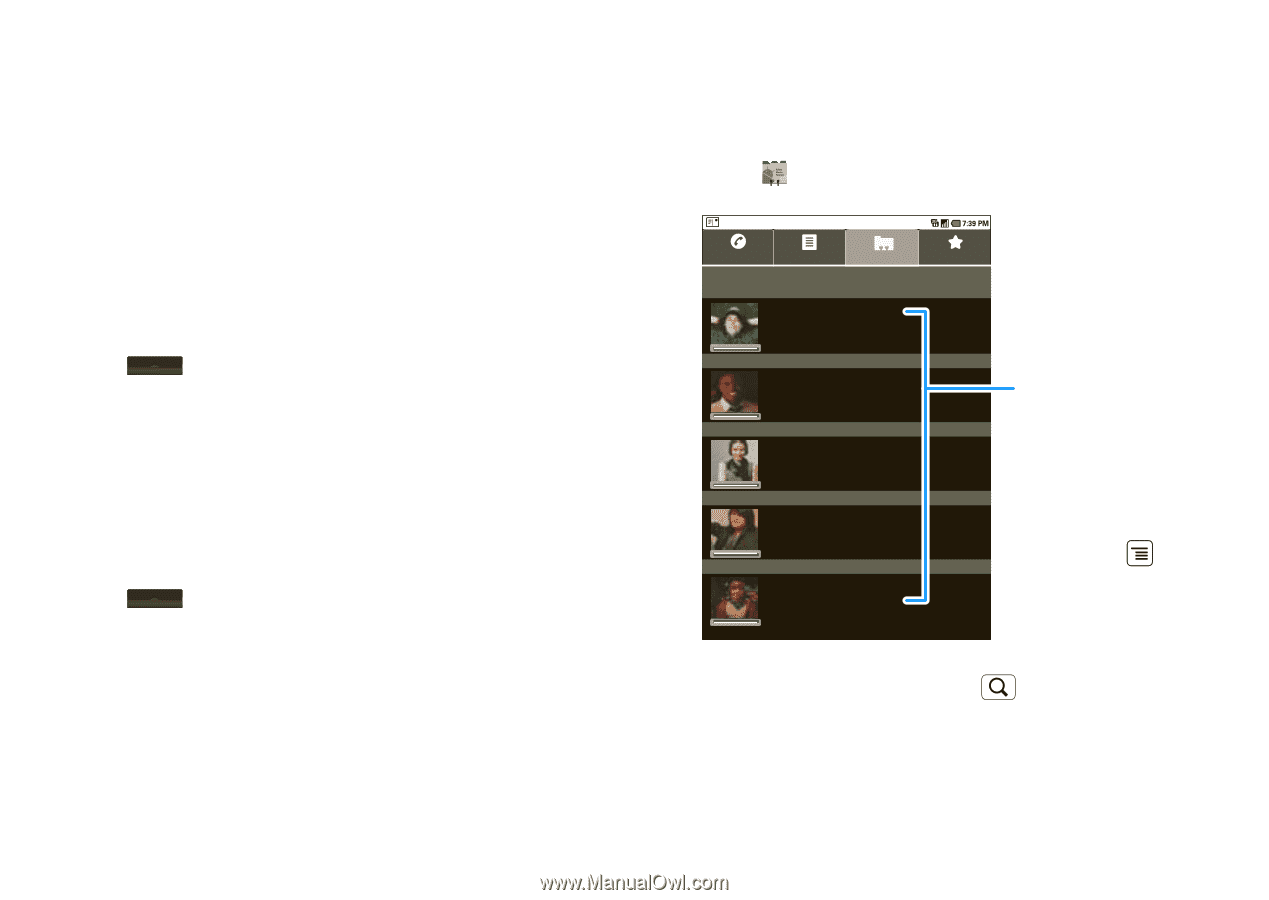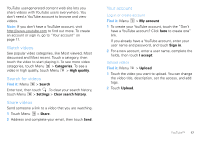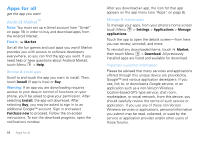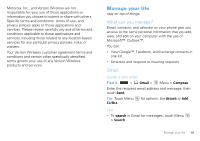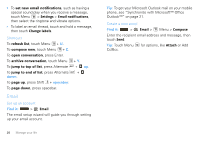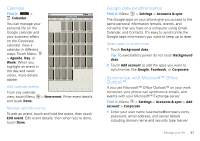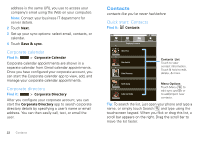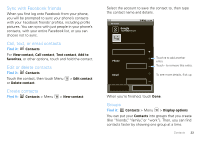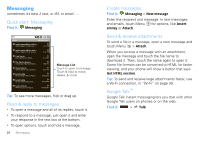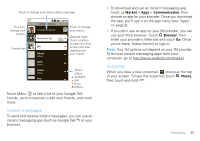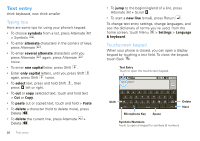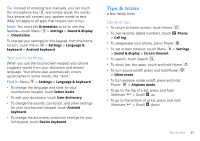Motorola DROID User Guide- Verizon - Page 24
Corporate calendar, Corporate directory, Contacts, Quick start: Contacts
 |
View all Motorola DROID manuals
Add to My Manuals
Save this manual to your list of manuals |
Page 24 highlights
address is the same URL you use to access your company's email using the Web on your computer). Note: Contact your business IT department for server details. 2 Touch Next. 3 Set up your sync options: select email, contacts, or calendar. 4 Touch Save & sync. Corporate calendar Find it: > Corporate Calendar Corporate calendar appointments are shown in a separate calendar from Gmail calendar appointments. Once you have configured your corporate account, you can start the Corporate calendar app to view, add, and manage your corporate calendar appointments. Corporate directory Find it: > Corporate Directory After you configure your corporate account, you can start the Corporate Directory app to search corporate directory details by specifying a user's name or email address. You can then easily call, text, or email the user. 22 Contacts Contacts contacts like you've never had before Quick start: Contacts Find it: Contacts Phone A Call log Contacts Displaying 5 contacts Alex Pico D Dan Smith K Kate Shunney Favorites Contacts List Touch to view contact information. Touch & hold to edit, delete, & more. Keith Zang L Luke Carmody Menu Options Touch Menu to edit sync groups or to add/import new contacts. Tip: To search the list, just open your phone and type a name, or simply touch Search and type using the touchscreen keypad. When you flick or drag this list, a scroll bar appears on the right. Drag the scroll bar to move the list faster.