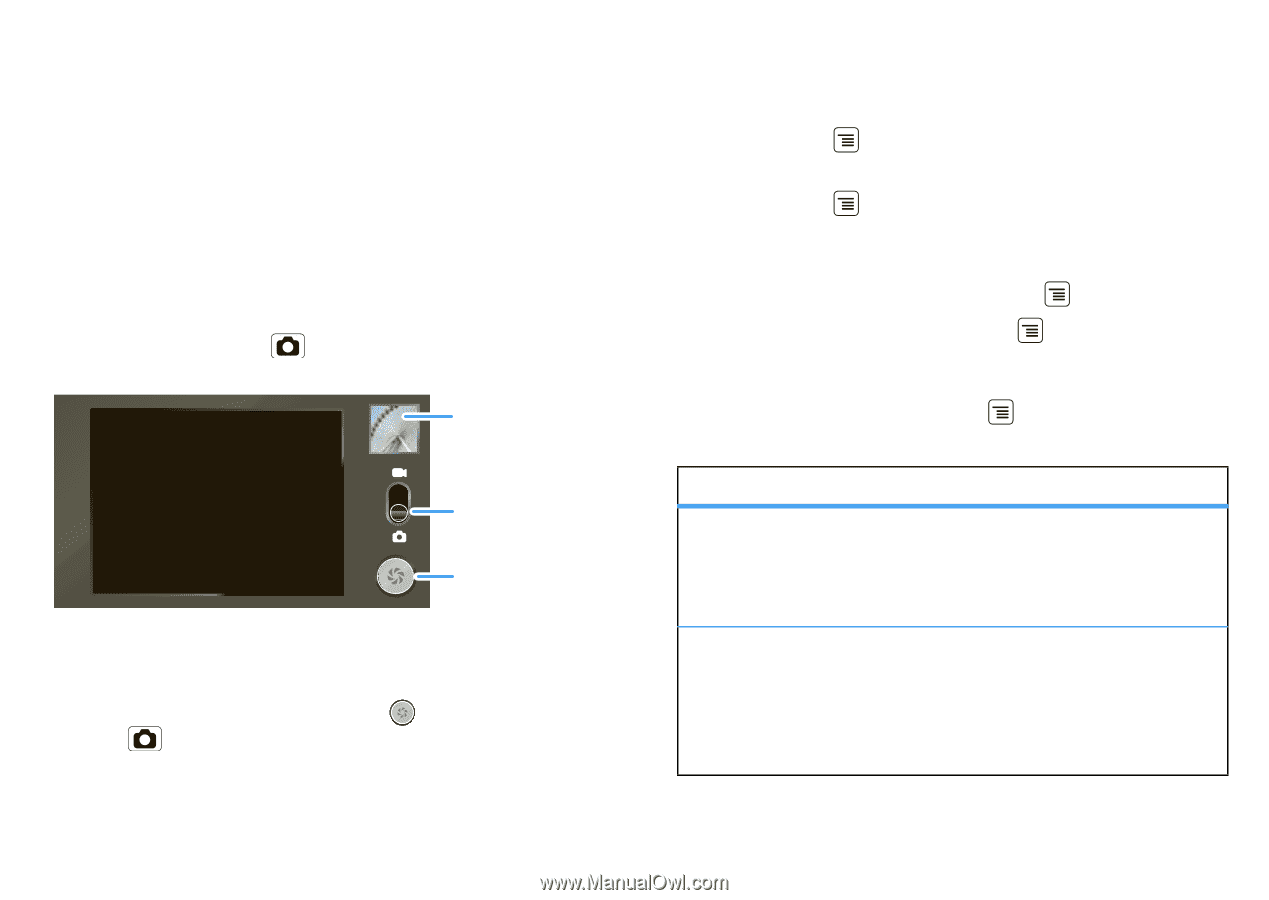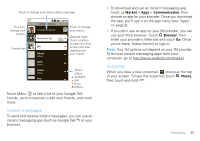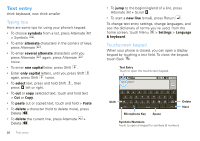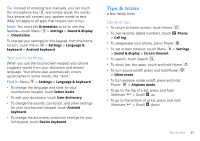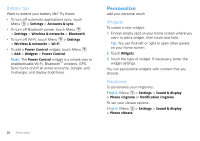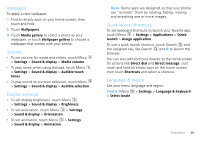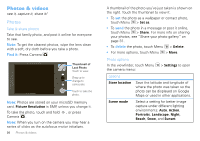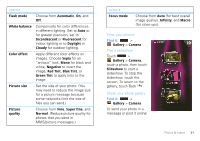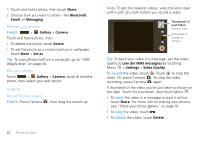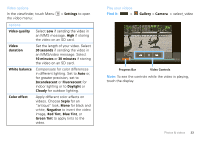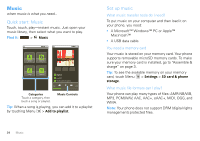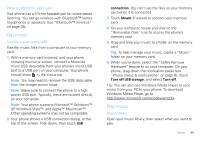Motorola DROID User Guide- Verizon - Page 32
Photos & videos, Photos
 |
View all Motorola DROID manuals
Add to My Manuals
Save this manual to your list of manuals |
Page 32 highlights
Photos & videos see it, capture it, share it! Photos Take & share photos Take that family photo, and post it online for everyone to see. Note: To get the clearest photos, wipe the lens clean with a soft, dry cloth before you take a photo. Find it: Press Camera Thumbnail of Last Photo Touch to view. Drag up to change to camcorder. Touch to take the photo. Note: Photos are stored on your microSD memory card. Picture Resolution is 5MP, unless you change it. To take the photo, touch and hold , or press Camera . Note: When you turn on the camera you may hear a series of clicks as the autofocus motor initializes. 30 Photos & videos A thumbnail of the photo you've just taken is shown on the right. Touch the thumbnail to view it. • To set the photo as a wallpaper or contact photo, touch Menu > Set as. • To send the photo in a message or post it online, touch Menu > Share. For more info on sharing your photos, see "Share your photo gallery" on page 31. • To delete the photo, touch Menu > Delete. • For more options, touch Menu > More. Photo options In the viewfinder, touch Menu the camera menu: > Settings to open options Store location Scene mode Save the latitude and longitude of where the photo was taken so the photo can be displayed on Google Maps or used in other applications. Select a setting for better image capture under different lighting environments: Auto, Action, Portraits, Landscape, Night, Beach, Snow, and Sunset.