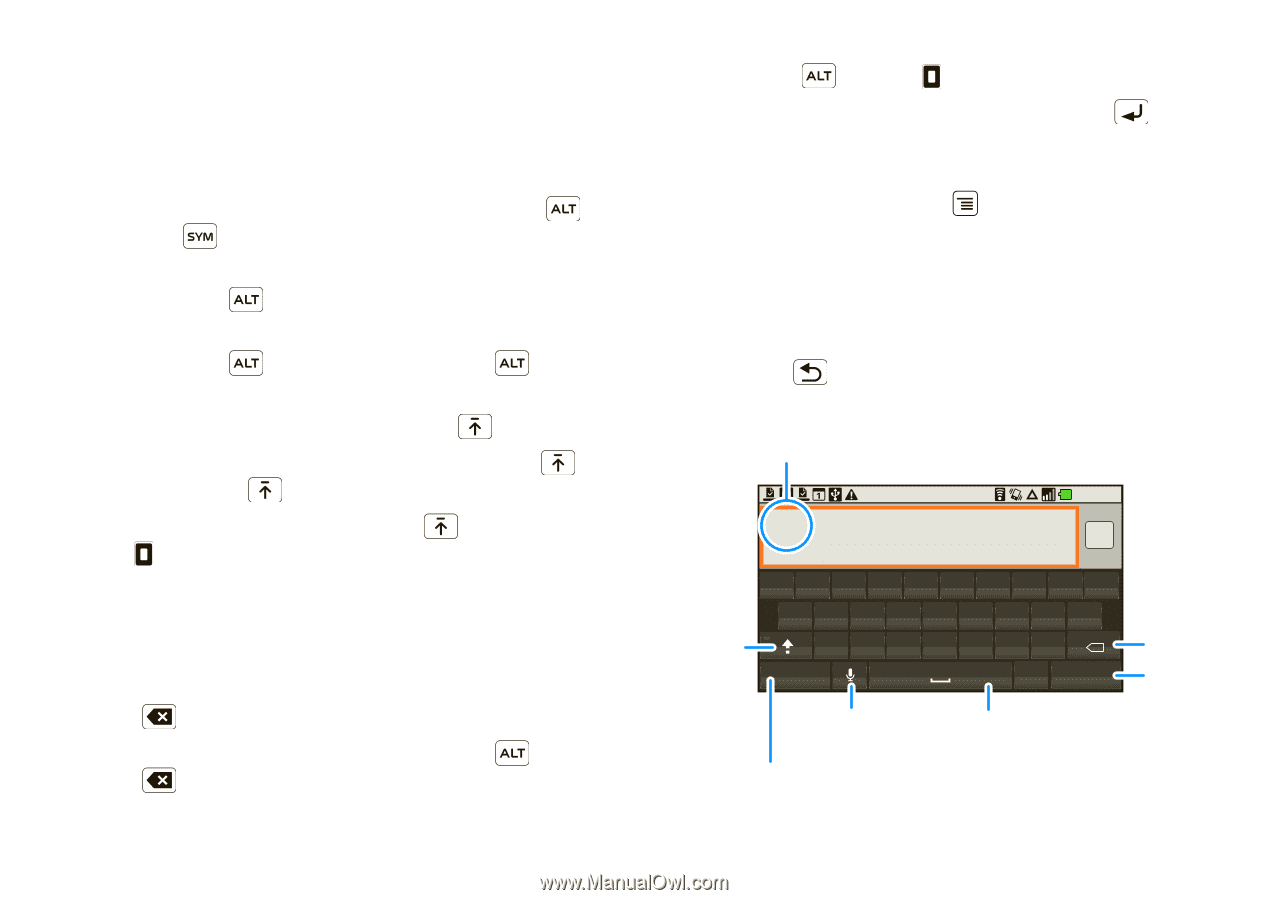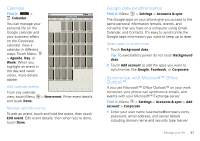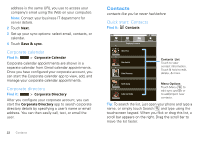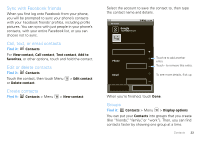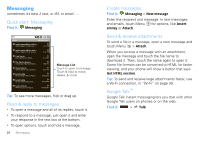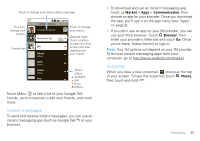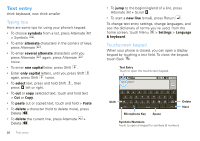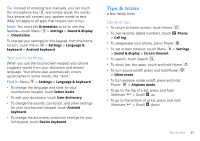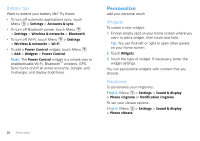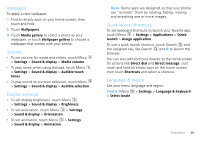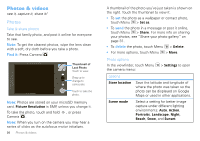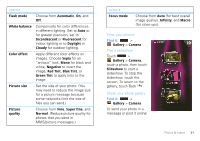Motorola DROID User Guide- Verizon - Page 28
Text entry, Typing tips, Touchscreen keypad
 |
View all Motorola DROID manuals
Add to My Manuals
Save this manual to your list of manuals |
Page 28 highlights
Text entry think keyboard, now think smaller Typing tips Here are some tips for using your phone's keypad: • To choose symbols from a list, press Alternate > Symbols . • To enter alternate characters in the corners of keys, press Alternate . • To enter several alternate characters until you press Alternate again, press Alternate twice. • To enter one capital letter, press Shift . • Enter only capital letters, until you press Shift again, press Shift twice. • To select text, press and hold Shift , then press left or right. • To cut or copy selected text, touch and hold text > Cut or Copy. • To paste cut or copied text, touch and hold > Paste • To delete a character (hold to delete more), press Delete . • To delete the current line, press Alternate + Delete . 26 Text entry • To jump to the beginning/end of a line, press Alternate + Scroll . • To start a new line (email), press Return . To change text entry settings, change languages, and see the dictionary of terms you've used, from the home screen, touch Menu > Settings > Language & keyboard. Touchscreen keypad When your phone is closed, you can open a display keypad by touching a text field. To close the keypad, touch Back . Text Entry Touch to open the touchscreen keypad. Type to compose 11:43 AM Send Shift QWE R T Y U I O P A SD F GH JK L ZX C V B NM DEL x ?123 . :-) Microphone Key Space Delete Next Symbols/Numbers Touch to open a keypad for symbols & numbers.