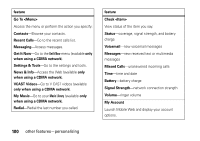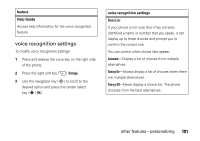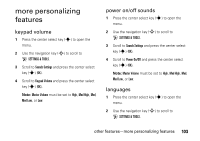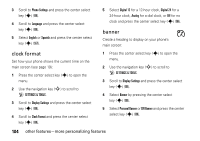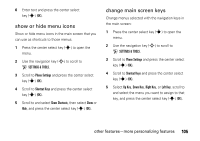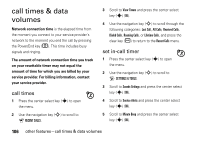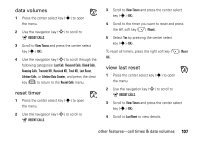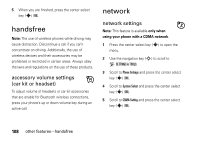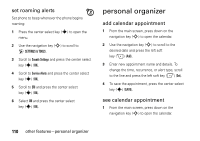Motorola MOTO Z6c User Guide - Page 107
show or hide menu icons, change main screen keys
 |
View all Motorola MOTO Z6c manuals
Add to My Manuals
Save this manual to your list of manuals |
Page 107 highlights
6 Enter text and press the center select key (s) (OK). show or hide menu icons Show or hide menu icons in the main screen that you can use as shortcuts to those menus: 1 Press the center select key (s) to open the menu. 2 Use the navigation key (S) to scroll to D SETTINGS & TOOLS. 3 Scroll to Phone Settings and press the center select key (s) (OK). 4 Scroll to Shortcut Keys and press the center select key (s) (OK). 5 Scroll to and select Show Shortcuts, then select Show or Hide, and press the center select key (s) (OK). change main screen keys Change menus selected with the navigation keys in the main screen: 1 Press the center select key (s) to open the menu. 2 Use the navigation key (S) to scroll to D SETTINGS & TOOLS. 3 Scroll to Phone Settings and press the center select key (s) (OK). 4 Scroll to Shortcut Keys and press the center select key (s) (OK). 5 Select Up Key, Down Key, Right Key, or Left Key, scroll to and select the menu you want to assign to that key, and press the center select key (s) (OK). other features-more personalizing features 105