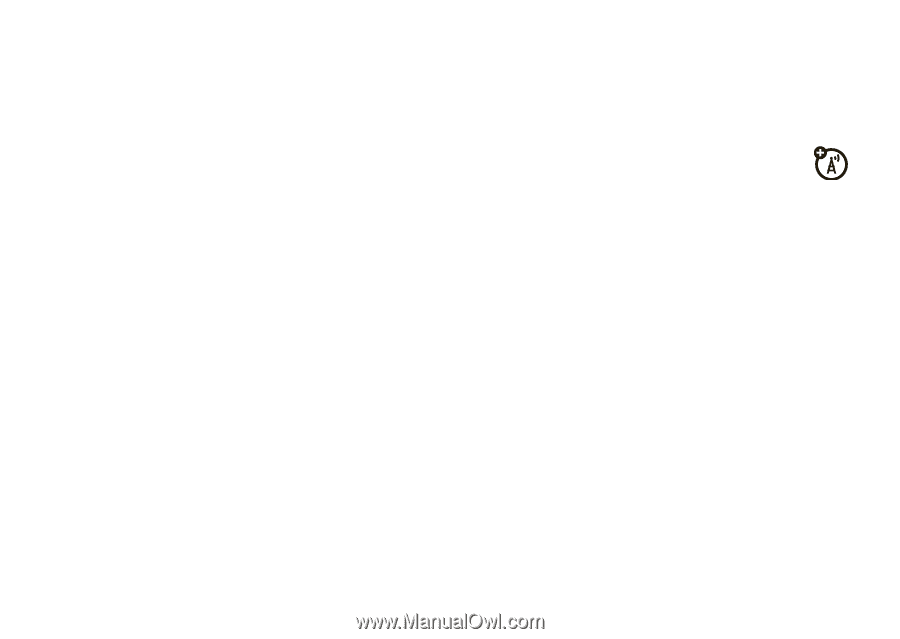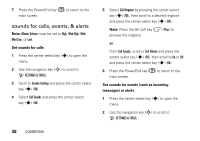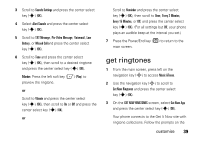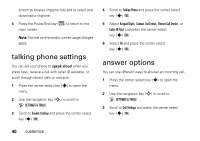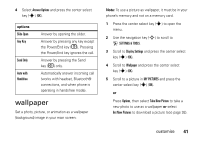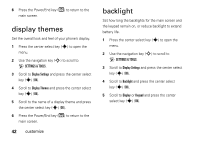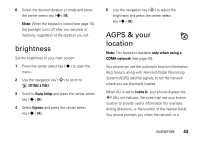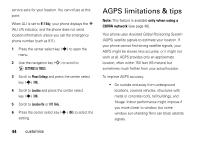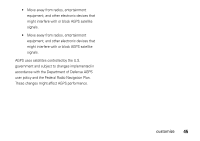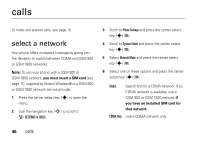Motorola MOTO Z6c User Guide - Page 45
brightness, AGPS & your location - global
 |
View all Motorola MOTO Z6c manuals
Add to My Manuals
Save this manual to your list of manuals |
Page 45 highlights
6 Select the desired duration or mode and press the center select key (s) (OK). Note: When the keypad is locked (see page 15), the backlight turns off after two seconds of inactivity, regardless of the duration you set. brightness Set the brightness of your main screen: 1 Press the center select key (s) to open the menu. 2 Use the navigation key (S) to scroll to D SETTINGS & TOOLS. 3 Scroll to Display Settings and press the center select key (s) (OK). 4 Select Brightness and press the center select key (s) (OK). 5 Use the navigation key (S) to adjust the brightness and press the center select key (s) (OK). AGPS & your location Note: This feature is available only when using a CDMA network (see page 46). Your phone can use the automatic location information (ALI) feature, along with Assisted Global Positioning System (AGPS) satellite signals, to tell the network where you are physically located. When ALI is set to Location On, your phone displays the O (ALI on) indicator. Services may use your known location to provide useful information (for example, driving directions, or the location of the nearest bank). Your phone prompts you when the network or a customize 43