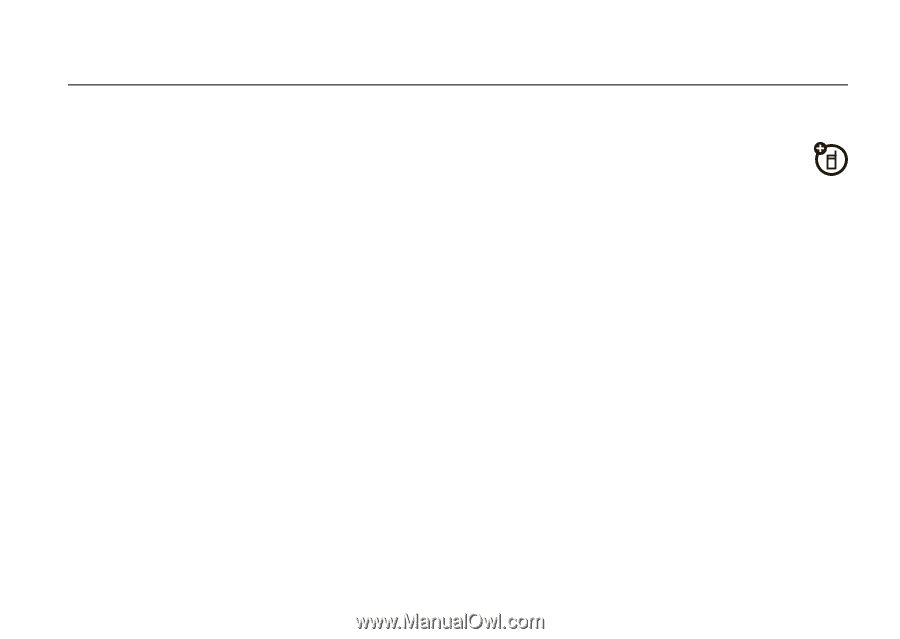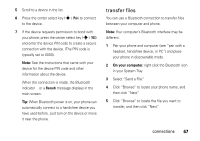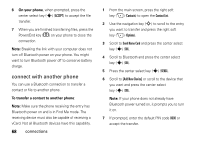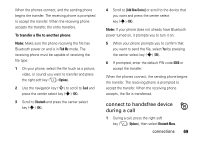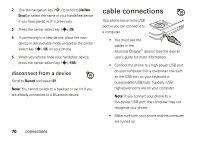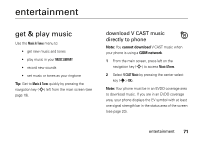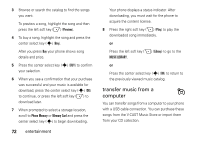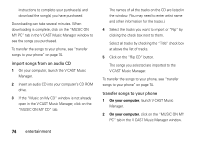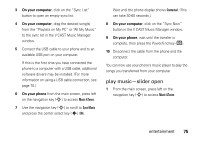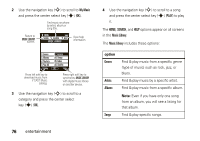Motorola MOTO Z6c User Guide - Page 73
entertainment, get & play music
 |
View all Motorola MOTO Z6c manuals
Add to My Manuals
Save this manual to your list of manuals |
Page 73 highlights
entertainment get & play music Use the Music & Tones menu to: • get new music and tones • play music in your MUSIC LIBRARY • record new sounds • set music or tones as your ringtone Tip: Get to Music & Tones quickly by pressing the navigation key (S) left from the main screen (see page 19). download V CAST music directly to phone Note: You cannot download V CAST music when your phone is using a GSM network. 1 From the main screen, press left on the navigation key (S) to access Music &Tones. 2 Select V CAST Music by pressing the center select key (s) (OK). Note: Your phone must be in an EVDO coverage area to download music. If you are in an EVDO coverage area, your phone displays the EV symbol with at least one signal strength bar in the status area of the screen (see page 20). entertainment 71