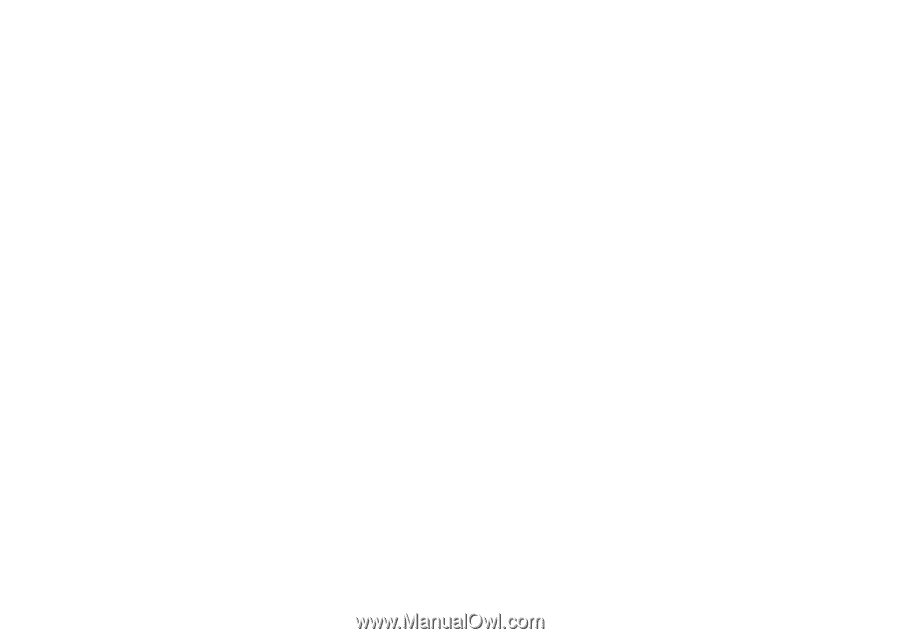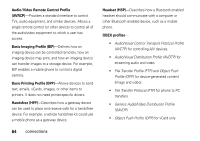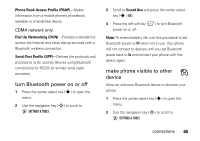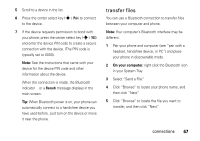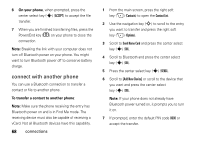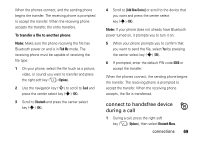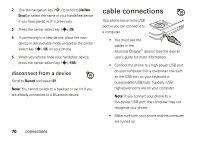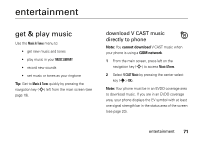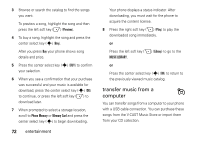Motorola MOTO Z6c User Guide - Page 70
connect with another phone, On your phone, To transfer a contact to another phone
 |
View all Motorola MOTO Z6c manuals
Add to My Manuals
Save this manual to your list of manuals |
Page 70 highlights
6 On your phone, when prompted, press the center select key (s) (ACCEPT) to accept the file transfer. 7 When you are finished transferring files, press the Power/End key (O) on your phone to close the connection. Note: Breaking the link with your computer does not turn off Bluetooth power on your phone. You might want to turn Bluetooth power off to conserve battery charge. connect with another phone You can use a Bluetooth connection to transfer a contact or file to another phone. To transfer a contact to another phone: Note: Make sure the phone receiving the entry has Bluetooth power on and is in Find Me mode. The receiving device must also be capable of receiving a vCard. Not all Bluetooth devices have this capability. 68 connections 1 From the main screen, press the right soft key (+) (Contacts) to open the Contact List. 2 Use the navigation key (S) to scroll to the entry you want to transfer and press the right soft key (+) (Options). 3 Scroll to Send Name Card and press the center select key (s) (OK). 4 Scroll to Bluetooth and press the center select key (s) (OK). 5 Press the center select key (s) (SEND). 6 Scroll to [Add New Device] or scroll to the device that you want and press the center select key (s) (OK). Note: If your phone does not already have Bluetooth power turned on, it prompts you to turn it on. 7 If prompted, enter the default PIN code 0000 or accept the transfer.