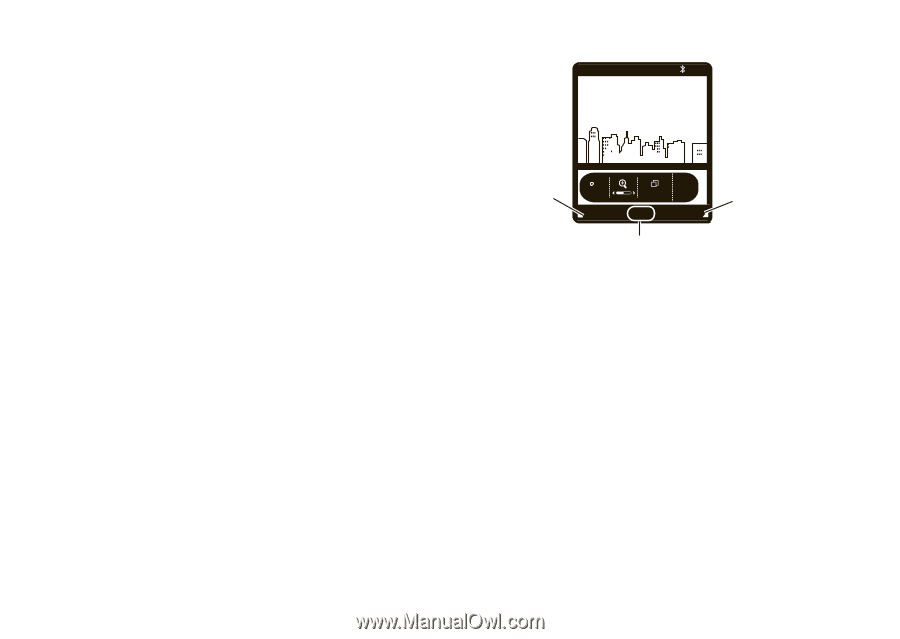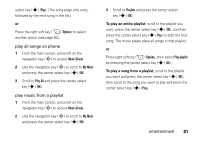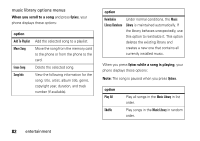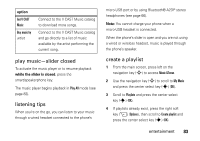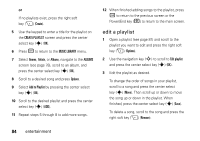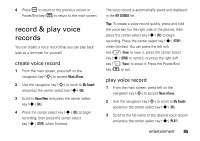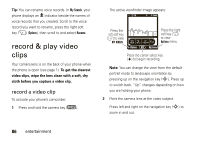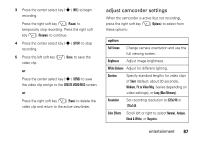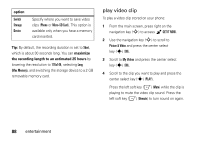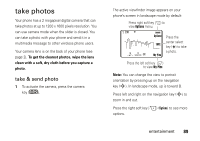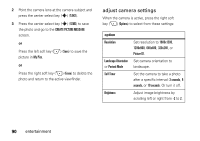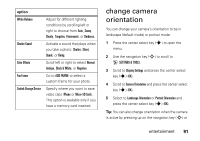Motorola MOTO Z6c User Guide - Page 88
record & play video clips - wipe
 |
View all Motorola MOTO Z6c manuals
Add to My Manuals
Save this manual to your list of manuals |
Page 88 highlights
Tip: You can rename voice records. In My Sounds, your phone displays an æ indicator beside the names of voice records that you created. Scroll to the voice record you want to rename, press the right soft key (+) (Options), then scroll to and select Rename. record & play video clips Your camera lens is on the back of your phone when the phone is open (see page 1). To get the clearest video clips, wipe the lens clean with a soft, dry cloth before you capture a video clip. record a video clip To activate your phone's camcorder: 1 Press and hold the camera key (b). The active viewfinder image appears: 0 EV 1X ❙❙❙ PN Press the left soft key (-) to view MY VIDEOS. Rec 00:00 Videos < 176x144 REC Options Press the right soft key (+) to view Options menu. Press the center select key (s) to begin recording. Note: You can change the view from the default portrait mode to landscape orientation by pressing up on the navigation key (S). Press up to switch back. "Up" changes depending on how you are holding your phone. 2 Point the camera lens at the video subject. Press left and right on the navigation key (S) to zoom in and out. 86 entertainment