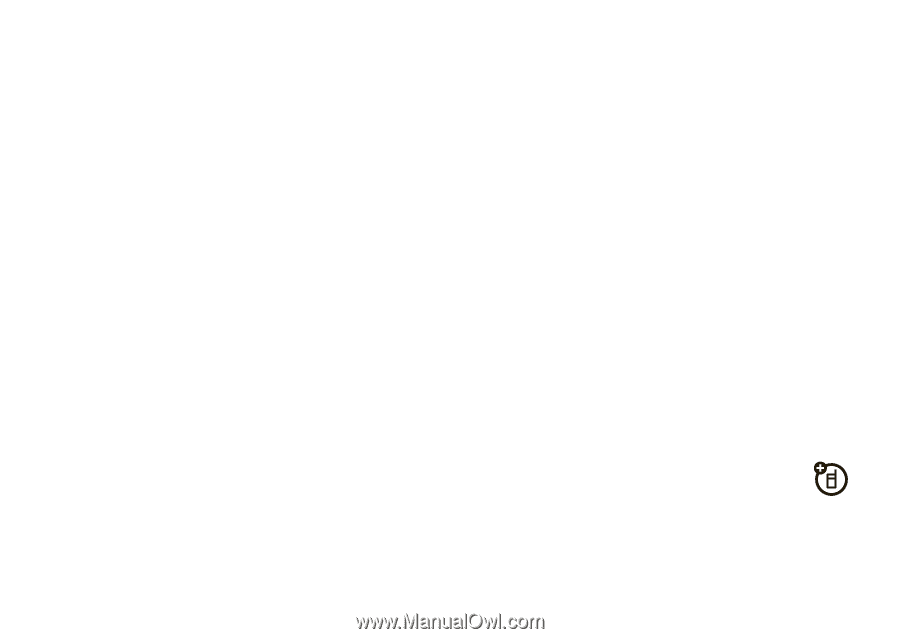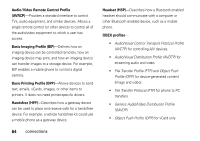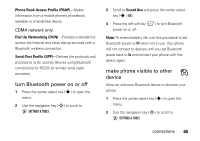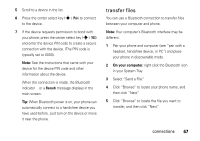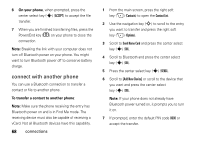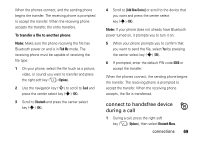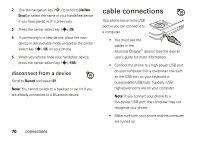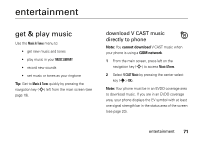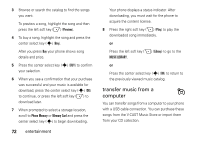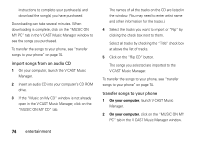Motorola MOTO Z6c User Guide - Page 71
connect to handsfree device, during a call, To transfer a file to another phone
 |
View all Motorola MOTO Z6c manuals
Add to My Manuals
Save this manual to your list of manuals |
Page 71 highlights
When the phones connect, and the sending phone begins the transfer. The receiving phone is prompted to accept the transfer. When the receiving phone accepts the transfer, the entry transfers. To transfer a file to another phone: Note: Make sure the phone receiving the file has Bluetooth power on and is in Find Me mode. The receiving phone must be capable of receiving the file type. 1 On your phone, select the file (such as a picture, video, or sound) you want to transfer and press the right soft key (+) (Options). 2 Use the navigation key (S) to scroll to Send and press the center select key (s) (OK). 3 Scroll to Bluetooth and press the center select key (s) (OK). 4 Scroll to [Add New Device] or scroll to the device that you want and press the center select key (s) (OK). Note: If your phone does not already have Bluetooth power turned on, it prompts you to turn it on. 5 When your phone prompts you to confirm that you want to send the file, select Yes by pressing the center select key (s) (OK). 6 If prompted, enter the default PIN code 0000 or accept the transfer. When the phones connect, the sending phone begins the transfer. The receiving phone is prompted to accept the transfer. When the receiving phone accepts, the file is transferred. connect to handsfree device during a call 1 During a call, press the right soft key (+) (Options), then select Bluetooth Menu. connections 69