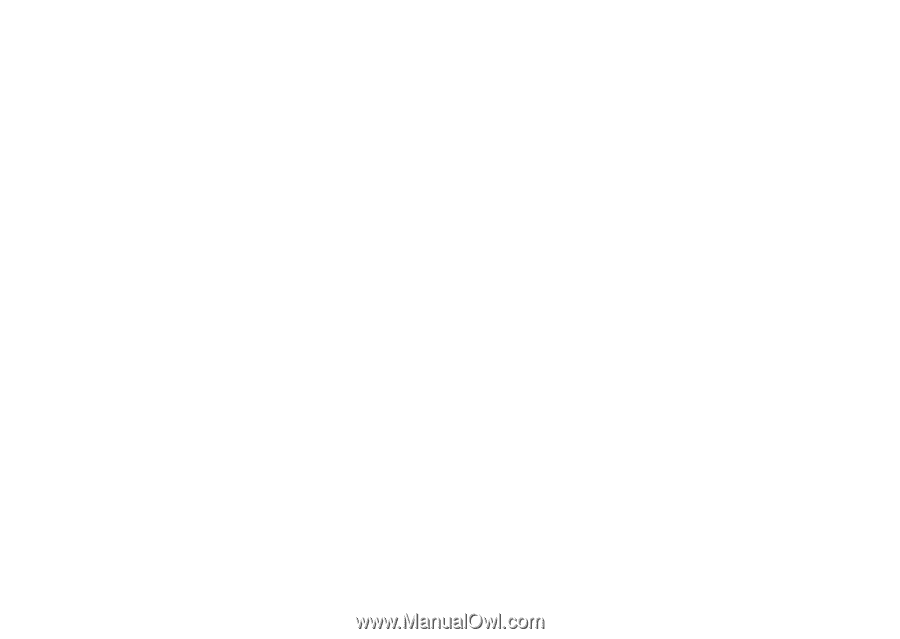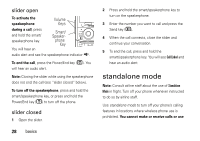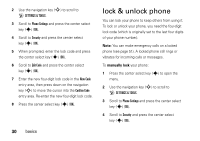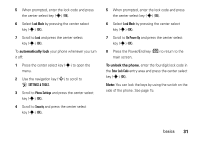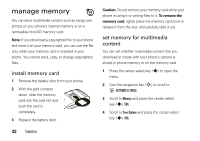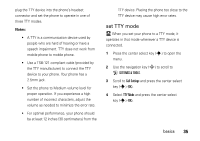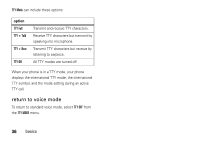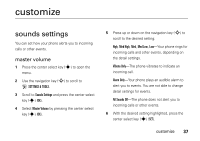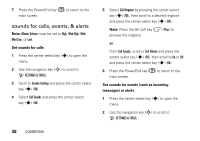Motorola MOTO Z6c User Guide - Page 35
Sview memory information Smove files from phone to memory Scard, Pictures, Videos, Sounds
 |
View all Motorola MOTO Z6c manuals
Add to My Manuals
Save this manual to your list of manuals |
Page 35 highlights
5 Scroll to Pictures, Videos, or Sounds, and press the center select key (s) (OK). 6 Select Phone Memory or Card Memory and press the center select key (s) (OK). view memory information 1 Press the center select key (s) to open the menu. 2 Use the navigation key (S) to scroll to D SETTINGS & TOOLS. 3 Scroll to Memory and press the center select key (s) (OK). 4 Select Phone Memory or Card Memory and press the center select key (s) (OK). 5 Select My Pictures, My Videos, My Music, or My Sounds, and press the center select key (s) (OK). move files from phone to memory card You can move files (such as photos, videos, sound, and music files) to the memory card to free up phone memory. Note: Moving a file to the memory card deletes it from phone memory. To move photos or video clips: 1 From the main screen, press right on the navigation key (S) to open B GET IT NOW. 2 Use the navigation key (S) to scroll to Picture & Video and press the center select key (s) (OK). 3 Open the appropriate list (My Pictures or My Videos). A memory card icon in the picture thumbnail or next to a video file indicates that the file is stored on the memory card. basics 33