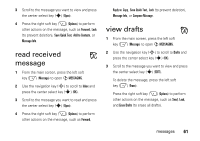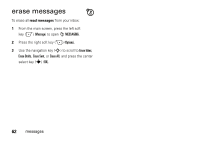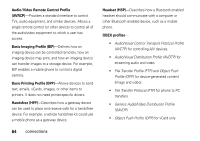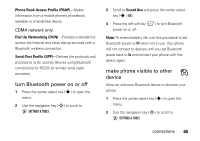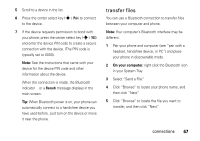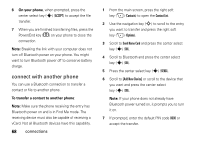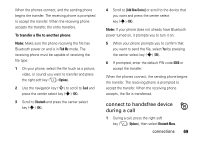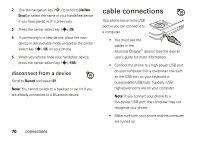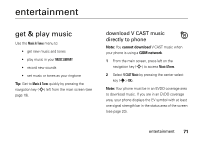Motorola MOTO Z6c User Guide - Page 68
pair with a headset, handsfree, device, or PC, Before you try to connect your phone with another - user guide
 |
View all Motorola MOTO Z6c manuals
Add to My Manuals
Save this manual to your list of manuals |
Page 68 highlights
3 Scroll to Bluetooth Menu and press the center select key (s) (OK). 4 Press the right soft key (+) (Settings). 5 Scroll to Discovery Mode and press the center select key (s) (OK). 6 Scroll to On and press the center select key (s) (OK). pair with a headset, handsfree device, or PC Note: If you use your Motorola Bluetooth headset with both an audio device and your phone, use your phone's Bluetooth menus to connect the phone with the headset. If you establish the connection by pressing a button on the headset, or if you allow the headset to connect automatically by turning it on, you may experience unexpected results. Before you try to connect your phone with another Bluetooth device, make sure your phone's Bluetooth 66 connections power is On and the other device is in pairing or bonding mode (see the user's guide for the device). You can connect your phone with only one device at a time. 1 Press the center select key (s) to open the menu. 2 Use the navigation key (S) to scroll to D SETTINGS & TOOLS. 3 Scroll to Bluetooth Menu and press the center select key (s) (OK). 4 Scroll to Add New Device and press the center select key (s) (OK). Note: If your Bluetooth power is not turned on, your phone will prompt you to turn it on. Your phone lists the devices it finds within range. If your phone is already connected to a device, your phone identifies that device with a (in-use) indicator.