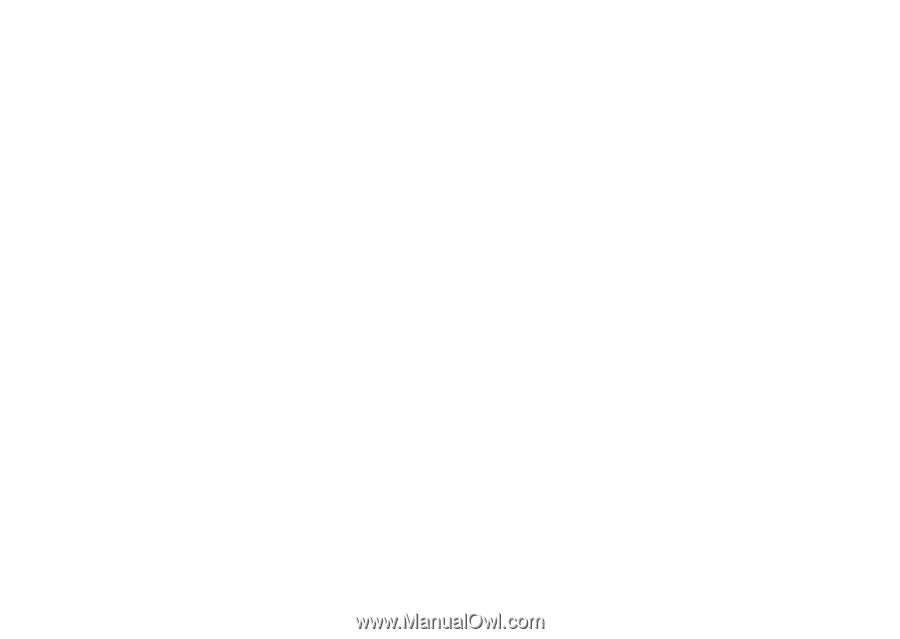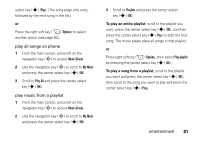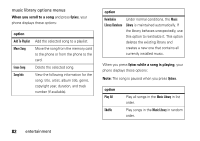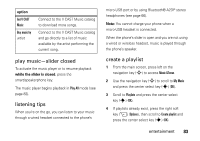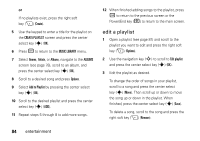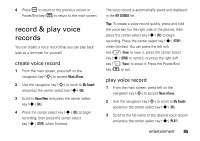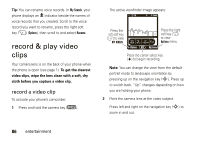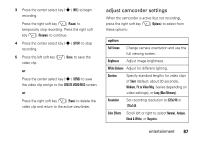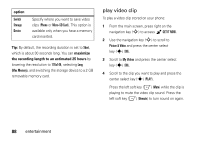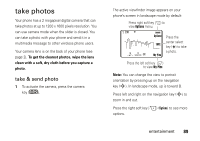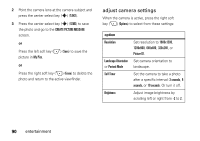Motorola MOTO Z6c User Guide - Page 87
record & play voice records, create voice record
 |
View all Motorola MOTO Z6c manuals
Add to My Manuals
Save this manual to your list of manuals |
Page 87 highlights
4 Press B to return to the previous screen or Power/End key (O) to return to the main screen. record & play voice records You can create a voice record that you can play back later as a reminder for yourself. create voice record 1 From the main screen, press left on the navigation key (S) to access Music &Tones. 2 Use the navigation key (S) to scroll to My Sounds and press the center select key (s) (OK). 3 Scroll to Record New and press the center select key (s) (OK). 4 Press the center select key (s) (OK) to begin recording, then press the center select key (s) (STOP) when finished. The voice record is automatically saved and displayed in the MY SOUNDS list. Tip: To create a voice record quickly, press and hold the voice key (on the right side of the phone), then press the center select key (s) (OK) to begin recording. Press the center select key (s) (STOP) when finished. You can press the left soft key (-) (Save) to save it, press the center select key (s) (SEND) to send it, or press the right soft key (+) (Erase) to erase it. Press the Power/End key (O) to exit. play voice record 1 From the main screen, press left on the navigation key (S) to access Music &Tones. 2 Use the navigation key (S) to scroll to My Sounds and press the center select key (s) (OK). 3 Scroll to the file name of the desired voice record and press the center select key (s) (PLAY). entertainment 85