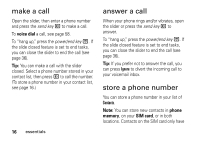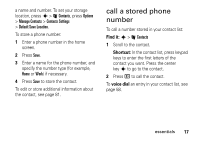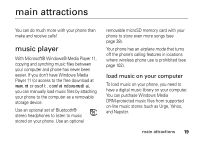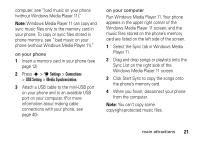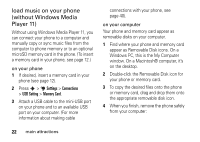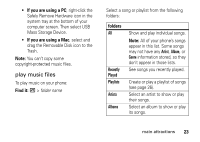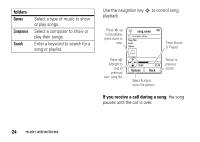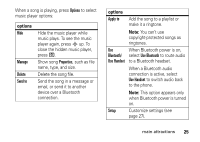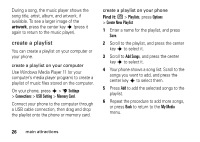Motorola ROKR Z6 User Guide - Page 23
Select the Sync tab in Windows Media, Run Windows Media Player 11. Your phone
 |
View all Motorola ROKR Z6 manuals
Add to My Manuals
Save this manual to your list of manuals |
Page 23 highlights
computer, see "load music on your phone (without Windows Media Player 11)." Note: Windows Media Player 11 can copy and sync music files only to the memory card in your phone. To copy or sync files stored in phone memory, see "load music on your phone (without Windows Media Player 11)." on your phone 1 Insert a memory card in your phone (see page 12). 2 Press s > u Settings > Connections > USB Setting > Media Synchronization. 3 Attach a USB cable to the mini-USB port on your phone and to an available USB port on your computer. (For more information about making cable connections with your phone, see page 40). on your computer Run Windows Media Player 11. Your phone appears in the upper right corner of the Windows Media Player 11 screen, and the music files stored on the phone's memory card are listed on the left side of the screen. 1 Select the Sync tab in Windows Media Player 11. 2 Drag and drop songs or playlists onto the Sync List on the right side of the Windows Media Player 11 screen. 3 Click Start Sync to copy the songs onto the phone's memory card. 4 When you finish, disconnect your phone from the computer. Note: You can't copy some copyright-protected music files. main attractions 21