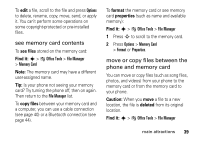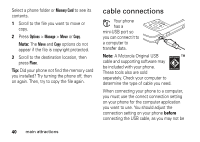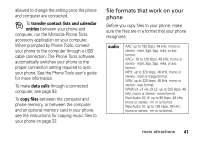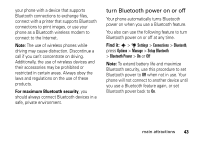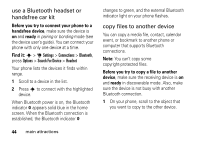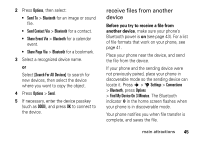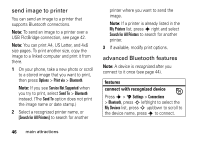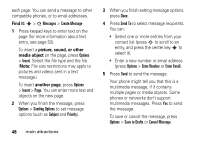Motorola ROKR Z6 User Guide - Page 45
turn Bluetooth power on or off, For maximum Bluetooth security, Find
 |
View all Motorola ROKR Z6 manuals
Add to My Manuals
Save this manual to your list of manuals |
Page 45 highlights
your phone with a device that supports Bluetooth connections to exchange files, connect with a printer that supports Bluetooth connections to print images, or use your phone as a Bluetooth wireless modem to connect to the Internet. Note: The use of wireless phones while driving may cause distraction. Discontinue a call if you can't concentrate on driving. Additionally, the use of wireless devices and their accessories may be prohibited or restricted in certain areas. Always obey the laws and regulations on the use of these products. For maximum Bluetooth security, you should always connect Bluetooth devices in a safe, private environment. turn Bluetooth power on or off Your phone automatically turns Bluetooth power on when you use a Bluetooth feature. You also can use the following feature to turn Bluetooth power on or off at any time. Find it: s > u Settings > Connections > Bluetooth, press Options > Manage > Setup Bluetooth > Bluetooth Power > On or Off Note: To extend battery life and maximize Bluetooth security, use this procedure to set Bluetooth power to Off when not in use. Your phone will not connect to another device until you use a Bluetooth feature again, or set Bluetooth power back to On. main attractions 43