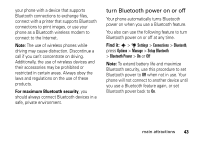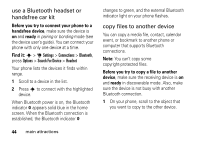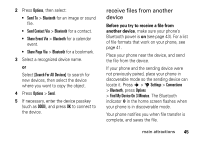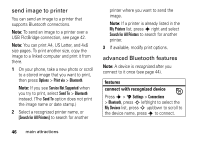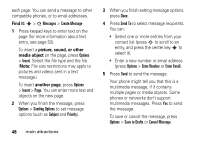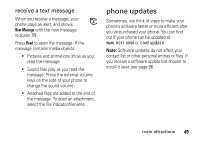Motorola ROKR Z6 User Guide - Page 50
Find it, picture, sound, or other, media object, another contact list press
 |
View all Motorola ROKR Z6 manuals
Add to My Manuals
Save this manual to your list of manuals |
Page 50 highlights
each page. You can send a message to other compatible phones, or to email addresses. Find it: s > g Messages > Create Message 1 Press keypad keys to enter text on the page (for more information about text entry, see page 53). To insert a picture, sound, or other media object on the page, press Options > Insert. Select the file type and the file. (Note: File size restrictions may apply to pictures and videos sent in a text message.) To insert another page, press Options > Insert > Page. You can enter more text and objects on the new page. 2 When you finish the message, press Options > Sending Options to set message options (such as Subject and Priority). 48 main attractions 3 When you finish setting message options, press Done. 4 Press Send To to select message recipients. You can: • Select one or more entries from your contact list (press S to scroll to an entry, and press the center key s to select it). • Enter a new number or email address (press Options > Enter Number or Enter Email). 5 Press Send to send the message. Your phone might tell you that this is a multimedia message, if it contains multiple pages or media objects. Some phones or networks don't support multimedia messages. Press Yes to send the message. To save or cancel the message, press Options > Save to Drafts or Cancel Message.