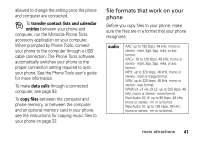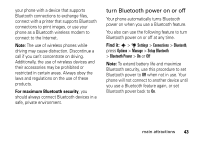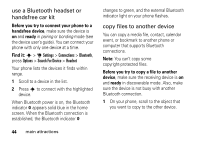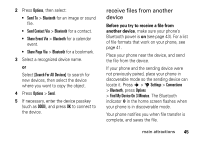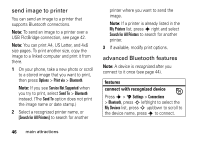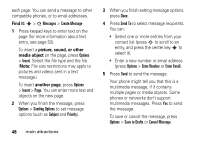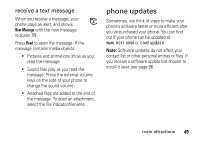Motorola ROKR Z6 User Guide - Page 48
send image to printer, advanced Bluetooth features, features, connect with recognized device
 |
View all Motorola ROKR Z6 manuals
Add to My Manuals
Save this manual to your list of manuals |
Page 48 highlights
send image to printer You can send an image to a printer that supports Bluetooth connections. Note: To send an image to a printer over a USB PictBridge connection, see page 42. Note: You can print A4, US Letter, and 4x6 size pages. To print another size, copy the image to a linked computer and print it from there. 1 On your phone, take a new photo or scroll to a stored image that you want to print, then press Options > Print via > Bluetooth. Note: If you see Service Not Supported when you try to print, select Send To > Bluetooth instead. (The Send To option does not print the image name or date stamp.) 2 Select a recognized printer name, or [Search for All Printers] to search for another printer where you want to send the image. Note: If a printer is already listed in the My Printers list, press s right and select Search for All Printers to search for another printer. 3 If available, modify print options. advanced Bluetooth features Note: A device is recognized after you connect to it once (see page 44). features connect with recognized device Press s > u Settings > Connections > Bluetooth, press S left/right to select the My Devices list, press S up/down to scroll to the device name, press s to connect. 46 main attractions