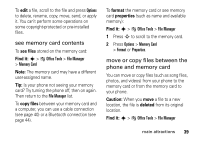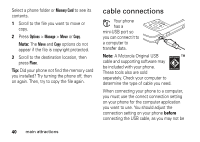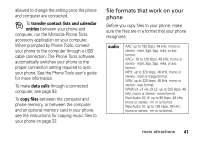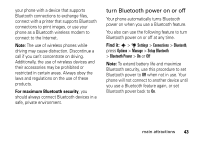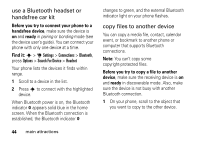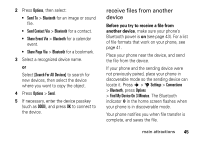Motorola ROKR Z6 User Guide - Page 42
cable connections
 |
View all Motorola ROKR Z6 manuals
Add to My Manuals
Save this manual to your list of manuals |
Page 42 highlights
Select a phone folder or Memory Card to see its contents. 1 Scroll to the file you want to move or copy. 2 Press Options > Manage > Move or Copy. Note: The Move and Copy options do not appear if the file is copyright-protected. 3 Scroll to the destination location, then press Place. Tip: Did your phone not find the memory card you installed? Try turning the phone off, then on again. Then, try to copy the file again. cable connections Your phone has a mini-USB port so you can connect it to a computer to transfer data. Note: A Motorola Original USB cable and supporting software may be included with your phone. These tools also are sold separately. Check your computer to determine the type of cable you need. When connecting your phone to a computer, you must use the correct connection setting on your phone for the computer application you want to use. You should adjust the connection setting on your phone before connecting the USB cable, as you may not be 40 main attractions