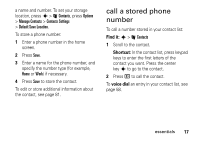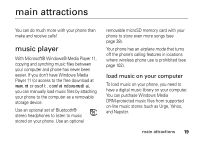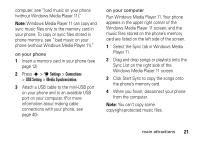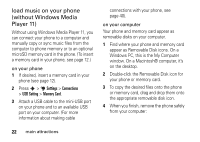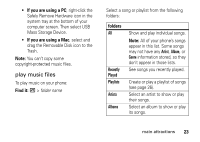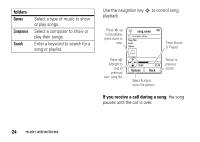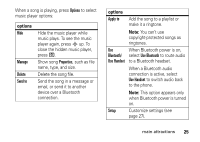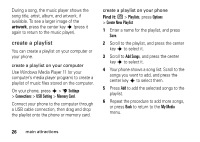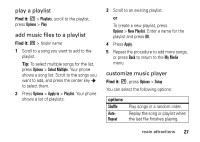Motorola ROKR Z6 User Guide - Page 24
load music on your phone, without Windows Media, Player 11, Windows PC, this is the My Computer
 |
View all Motorola ROKR Z6 manuals
Add to My Manuals
Save this manual to your list of manuals |
Page 24 highlights
load music on your phone (without Windows Media Player 11) Without using Windows Media Player 11, you can connect your phone to a computer and manually copy or sync music files from the computer to phone memory or to an optional microSD memory card in the phone. (To insert a memory card in your phone, see page 12.) on your phone 1 If desired, insert a memory card in your phone (see page 12). 2 Press s > u Settings > Connections > USB Setting > Memory Card. 3 Attach a USB cable to the mini-USB port on your phone and to an available USB port on your computer. (For more information about making cable connections with your phone, see page 40). on your computer Your phone and memory card appear as removable disks on your computer. 1 Find where your phone and memory card appear as Removable Disk icons. On a Windows PC, this is the My Computer window. On a Macintosh® computer, it's on the desktop. 2 Double-click the Removable Disk icon for your phone or memory card. 3 To copy the desired files onto the phone or memory card, drag and drop them onto the appropriate removable disk icon. 4 When you finish, remove the phone safely from your computer: 22 main attractions