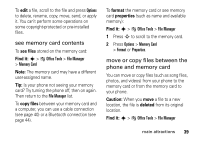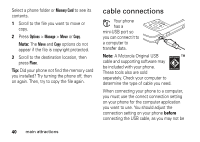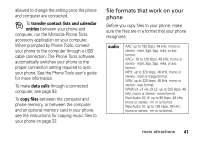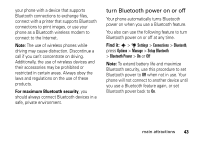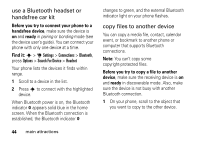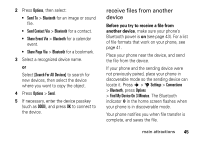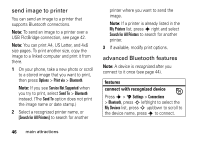Motorola ROKR Z6 User Guide - Page 43
file formats that work on your, phone, transfer contact lists and calendar, entries, data calls - 3gp
 |
View all Motorola ROKR Z6 manuals
Add to My Manuals
Save this manual to your list of manuals |
Page 43 highlights
allowed to change the setting once the phone and computer are connected. To transfer contact lists and calendar entries between your phone and computer, run the Motorola Phone Tools accessory application on your computer. When prompted by Phone Tools, connect your phone to the computer through a USB cable connection. The Phone Tools software automatically switches your phone to the proper connection setting required to sync your phone. See the Phone Tools user's guide for more information. To make data calls through a connected computer, see page 93. To copy files between the computer and phone memory, or between the computer and an optional memory card in your phone, see the instructions for copying music files to your phone on page 22. file formats that work on your phone Before you copy files to your phone, make sure the files are in a format that your phone recognizes: audio AAC: up to 192 kbps, 48 kHz, mono or stereo - mp4, 3ga, 3gp, m4a, or aac format. AAC+: 16 to 128 kbps, 48 kHz, mono or stereo - mp4, 3ga, 3gp, m4a, or aac format. MP3: up to 320 kbps, 48 kHz, mono or stereo - mp3 or mpga format. WAV: up to 320 kbps, 48 kHz, mono or stereo - wav format. WMA v3, v7, v8, v9 L2: up to 320 kbps, 48 kHz, mono or stereo - wma format. Real Audio G2, 8: up to 96 kbps, 48 kHz, mono or stereo - rm or ra format. Real Audio 10: up to 192 kbps, 48 kHz, mono or stereo - rm or ra format. main attractions 41