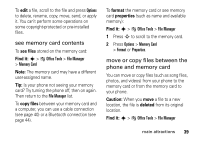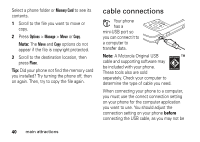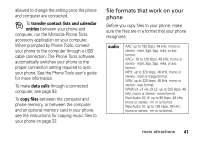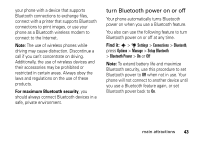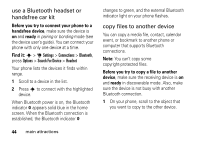Motorola ROKR Z6 User Guide - Page 41
see memory card contents, move or copy files between the, phone and memory card, see files, Find
 |
View all Motorola ROKR Z6 manuals
Add to My Manuals
Save this manual to your list of manuals |
Page 41 highlights
To edit a file, scroll to the file and press Options to delete, rename, copy, move, send, or apply it. You can't perform some operations on some copyright-protected or pre-installed files. see memory card contents To see files stored on the memory card: Find it: s > m Office Tools > File Manager > Memory Card Note: The memory card may have a different user-assigned name. Tip: Is your phone not seeing your memory card? Try turning the phone off, then on again. Then return to the File Manager list. To copy files between your memory card and a computer, you can use a cable connection (see page 40) or a Bluetooth connection (see page 44). To format the memory card or see memory card properties (such as name and available memory): Find it: s > m Office Tools > File Manager 1 Press S to scroll to the memory card. 2 Press Options > Memory Card > Format or Properties. move or copy files between the phone and memory card You can move or copy files (such as song files, photos, and videos) from your phone to the memory card or from the memory card to your phone. Caution: When you move a file to a new location, the file is deleted from its original location. Find it: s > m Office Tools > File Manager main attractions 39