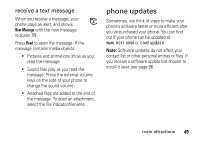Motorola ROKR Z6 User Guide - Page 56
change, Find it, Change text case, Set text prediction, Set text completion, Enter punctuation
 |
View all Motorola ROKR Z6 manuals
Add to My Manuals
Save this manual to your list of manuals |
Page 56 highlights
text entry modes Ê "word" mode (see page 55) É "abc" mode (see page 55) È numeric mode (see page 56) Ã symbol mode (see page 57) To change your text entry mode options and languages: Find it: s > u Settings > Phone Settings > Text Entry Change text case: Press 0 in a text entry screen to change text case to all capital letters (Ä), next letter capitalized (Í), or next letter lowercase (no symbol). Your phone capitalizes the first letter of each sentence unless you press 0 to choose next letter lowercase. Set text prediction: Your phone can learn the words you enter, to improve text prediction and completion. Enter a word and press Options > Text Entry > Set Text Prediction > Learn My Words. Your phone shows Ç when word learning is active. Set text completion: Set your phone to guess the rest of the word when you enter three or more characters in a row. Enter a word and press Options > Text Entry > Set Text Prediction > Offer Completions. Your phone shows Æ when text completion is active. Enter punctuation: Press 1 to enter punctuation or other characters. Edit or delete text: Press S to position the cursor to the right of text you want to edit. Press the clear/back key D to delete the character to the left of the cursor. Hold D to delete the word to the left of the cursor. 54 basics