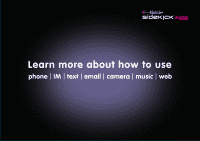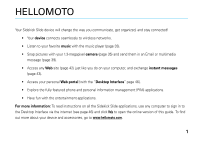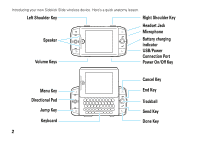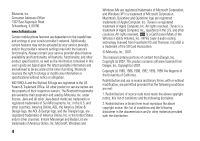Motorola SidekickSlideTMB User Guide
Motorola SidekickSlideTMB - T-Mobile Sidekick Slide Cell Phone Manual
 |
View all Motorola SidekickSlideTMB manuals
Add to My Manuals
Save this manual to your list of manuals |
Motorola SidekickSlideTMB manual content summary:
- Motorola SidekickSlideTMB | User Guide - Page 1
Learn more about how to use phone IM text email camera music web - Motorola SidekickSlideTMB | User Guide - Page 2
- Motorola SidekickSlideTMB | User Guide - Page 3
the "Desktop Interface" page 46). • Explore the fully featured phone and personal information management (PIM) applications. • Have fun with the entertainment applications. For more information: To read instructions on all the Sidekick Slide applications, use any computer to sign in to the Desktop - Motorola SidekickSlideTMB | User Guide - Page 4
Introducing your new Sidekick Slide wireless device. Here's a quick anatomy lesson. Left Shoulder Key Right Shoulder Key Headset Jack Microphone Speaker Volume Keys Battery charging indicator USB/Power Connection Port - Motorola SidekickSlideTMB | User Guide - Page 5
Jump Screen Jump Screen Menu 1 Press and hold the Power Key P for a few seconds. Your device displays the Jump Screen. 2 Press the Trackball T to select highlighted items or to open pop-up menus. Scroll the Trackball S or press the Directional Pad R up, down, left, or right to highlight items. 3 - Motorola SidekickSlideTMB | User Guide - Page 6
MPEG Layer-3 audio coding technology licensed from Fraunhofer IIS and Thomson. microSD is a trademark of the SD Card Association. © Motorola, Inc., 2007. This manual contains portions of content from Danger, Inc. Copyright (c) 2007. This product contains software licensed from Danger, Inc. Copyright - Motorola SidekickSlideTMB | User Guide - Page 7
modifications made in the radio phone, not expressly approved by Motorola, will void the user's authority to operate the equipment. Software Copyright Notice The Motorola products described in this manual may include copyrighted Motorola and third-party software stored in semiconductor memories or - Motorola SidekickSlideTMB | User Guide - Page 8
deemed to grant either directly or by implication, estoppel, or otherwise, any license under the copyrights, patents, or patent applications of Motorola or any third-party software provider, except for the normal, non-exclusive, royalty-free license to use that arises by operation of law in the sale - Motorola SidekickSlideTMB | User Guide - Page 9
Use and Care 10 essentials 11 about this guide 11 SIM card 12 memory card 12 battery 13 turn device on & off 16 registration 16 display 18 make a call 18 answer a call 18 store a phone number. . . . . 18 call a stored phone number. 19 your phone number 19 basics 20 device interface 20 - Motorola SidekickSlideTMB | User Guide - Page 10
messaging 55 device settings 55 call times & costs 56 network 56 games 57 airplane mode 57 advanced Bluetooth features 58 memory card 58 service & repairs 59 SAR Data 60 AOL® License 61 Microsoft License 64 Safety Information 70 Industry Canada Notice . . . . 74 FCC Notice 74 Warranty - Motorola SidekickSlideTMB | User Guide - Page 11
Messaging • AOL Instant Messenger • Live Messenger • Yahoo! MESSENGER W Phone F Phone Messaging • Multimedia Messaging • Text Messaging 8 Address Book 6 Organizer • Calendar • Notes • To Do menu map 0 Camera • Memory Card Album • Device Album 3 Music Player 4 Games 1 Download Catalog • Downloads - Motorola SidekickSlideTMB | User Guide - Page 12
Use and Care Use and Care To care for your Motorola phone, please keep it away from: liquids of any kind Don't expose your phone to water, rain, extreme humidity, sweat, or other moisture. If it does get wet, don't try to accelerate drying with the use of an oven - Motorola SidekickSlideTMB | User Guide - Page 13
use the directional pad R to scroll. This guide shows keys that need to be pressed at the same time as: A + B. symbols This means a feature is network, SIM card, or subscription dependent and may not be available in all areas. Contact your service provider for more information. This means a feature - Motorola SidekickSlideTMB | User Guide - Page 14
your voicemail, text message, and Internet access settings. If you put your SIM card in another device, that device uses your phone number. SIM installation 1 2 memory card You can use a removable microSD memory card with your device to store and retrieve multimedia objects (such as photos and - Motorola SidekickSlideTMB | User Guide - Page 15
card, push it in and release. The memory card slides a little way out of the slot. Pull the memory card out of the slot. 3 Replace the battery and back cover. battery Battery Use & Battery Safety • Motorola recommends you always use Motorola . • Important: Motorola mobile devices are designed - Motorola SidekickSlideTMB | User Guide - Page 16
, deform, puncture, shred, or submerge the battery or mobile device. Avoid dropping the battery or mobile device, especially on a hard surface. If your battery or mobile device has been subjected to such damage, take it to a Motorola Authorized Service Center before using. Do not attempt to dry it - Motorola SidekickSlideTMB | User Guide - Page 17
2 3 battery charging New batteries are not fully charged. Tip: Motorola batteries have circuitry that protects the battery from damage from overcharging. New your computer must have the correct software drivers installed and be plugged into an electrical outlet. A Motorola Original essentials 15 - Motorola SidekickSlideTMB | User Guide - Page 18
seconds. If prompted, enter your SIM card PIN. To turn off your device, press and hold P. registration Before you can start using your Sidekick Slide, you must complete the registration steps. Note: These instructions are for new users, not returning users. Returning users can simply sign in using - Motorola SidekickSlideTMB | User Guide - Page 19
your account has been set up, you'll see the Congratulations screen: Select the Start button to begin! Press the trackball T to select the New User and advance to the next screen. On subsequent screens, select Next to advance. essentials 17 - Motorola SidekickSlideTMB | User Guide - Page 20
always use your carrying case. make a call To make a call, from the Jump screen or Phone screen, open the display and enter a phone number, then press O. Tip: You can also use the dial pad by selecting from the Phone screen. To "hang up," select End or press and hold N. Note: When using the - Motorola SidekickSlideTMB | User Guide - Page 21
. 2 When you have finished entering "identity" information select DONE or press C. 3 Scroll through the New Contact fields (such as Personal Info, Phone, and Email) and select Add or Edit to enter additional contact information. 4 When you have finished entering additional contact information select - Motorola SidekickSlideTMB | User Guide - Page 22
basics See page 2 for a basic device diagram. Tip: Want some help? Press A > M > Help > Owner's Manual. device interface jump screen The Jump screen is your entry point to all device applications. Application selections are arranged on the left side of the - Motorola SidekickSlideTMB | User Guide - Page 23
second-level application ring. menus To open the menu from any screen press M. Menu items with submenus are shown with a right pointing arrowhead. The Phone Settings submenu is shown expanded: Frequently used menu items have keyboard shortcuts that use the menu key (M) plus a shortcut key, such as - Motorola SidekickSlideTMB | User Guide - Page 24
trackball key Scroll the trackball S up, down, left, or right to scroll to items in the display. When you scroll to an item, press the trackball T to select it. To adjust the vertical and horizontal speed of the trackball, press A > Settings > Trackball. directional pad Press the directional pad R - Motorola SidekickSlideTMB | User Guide - Page 25
of these keys depend on which application you are using. For example, when using the Camera, the right shoulder key L captures a photo. When using the Phone, the left shoulder key K turns Mute on and off, and the right shoulder key L turns Speakerphone on and off. volume keys Press and hold the - Motorola SidekickSlideTMB | User Guide - Page 26
. title bar and indicators The device display indicators are: Screen Title Phone Date and Time Sep 5, 11:30 pm Email Message Notification Sound Indicator - Vertical bars show the strength of the network connection. Network services such as calls may not be available when you see an X flashing - Motorola SidekickSlideTMB | User Guide - Page 27
is turned on. Your phone will not ring. If you have two calls active, the time displayed is for the foreground call. 5 Communication Services Notifications - Shows when k = m = n = empty charging too hot too cold 8 Memory Card Activity Indicator - When data is being written to or from your memory - Motorola SidekickSlideTMB | User Guide - Page 28
of your memory card from your device. phone number. key guard To lock your keyboard and controls press A > M > Key Guard. The key guard screen appears. Tip: Press and hold C to lock your keyboard and controls quickly. To unlock your keyboard and controls press M + C. If you have set a privacy code - Motorola SidekickSlideTMB | User Guide - Page 29
Your device turns the key guard on automatically after being idle for five minutes. To change this setting press M > Settings > Key Guard & Security. Tip: To turn on the backlight when the key guard is on press L. After your device has been in key guard mode for five minutes the screen will switch - Motorola SidekickSlideTMB | User Guide - Page 30
> M > Settings > Sound Profiles changing ringtones Find it: A > W Phone > M > Settings > General 1 Highlight the Incoming Call Ringtone pop-up menu you want and press C. applications You can set application-specific preferences using the Settings options found within the applications. Find it: - Motorola SidekickSlideTMB | User Guide - Page 31
timeout option, up to five minutes. display backlight brightness Find it: A > M > Settings > Battery & Display > Brightness Press the trackball T to open the slide for adjustment. Scroll the trackball S right and left to increase and decrease brightness. Tip: If you select Use ambient light sensor - Motorola SidekickSlideTMB | User Guide - Page 32
and outgoing calls, even for calls that didn't connect. The most recent calls are listed first. A record of recent numbers can be viewed. Find it: A > W Phone > Recent > Call Log Scroll to a call to see call details (like time and date). To call the number, press O or the trackball T. return a call - Motorola SidekickSlideTMB | User Guide - Page 33
> Advanced > Caller Id emergency calls Your service provider programs one or more emergency phone numbers, such as 999, that you can call under any circumstances, even when your device is locked or the SIM card is not inserted. Note: Check with your service provider, as emergency numbers vary by - Motorola SidekickSlideTMB | User Guide - Page 34
message, your device plays the message alert and displays the new message indicator D. To check voicemail messages: Find it: A > W Phone > press and hold 1 Shortcut: Your service provider may store your voicemail phone number in speed dial location #1. If so, you can press and hold 1 in the - Motorola SidekickSlideTMB | User Guide - Page 35
cannot use the mini music player without a memory card in your phone. Find it: Press A + C Your music player can play MP3, WAV, MIDI, WMA, AAC (MP4) music files. Use the mini music player and music player to play files you have stored on your microSD card. Use the mini music player to control your - Motorola SidekickSlideTMB | User Guide - Page 36
the device volume keys. 34 applications If you are playing a song or on the phone, the volume control panel includes separate volume controls for the music or phone call. Note: Your music will be paused during a phone call. play music Find it: A > Music Player Your music is organized in categories - Motorola SidekickSlideTMB | User Guide - Page 37
device has a built-in 1.3 megapixel camera. You can store up to 1.75 MB of photos on your device's internal memory and more on your microSD card. Find it: A > 0 Camera applications 35 - Motorola SidekickSlideTMB | User Guide - Page 38
the photo size. • Select to set the exposure. • Select where your photo will be saved. By default, your photo will be saved to the Memory Card Album. To save to your device, press M > Capture to > Device Album, or another album you created on the memory - Motorola SidekickSlideTMB | User Guide - Page 39
SIM Import the phone numbers you have stored on your SIM card into your device's Address Book: Find it: A > 8 Address Book > M > Settings > Import SIM your Address Book on the Web: 1 Go to www.T-mobile.com. 2 Log in to My T-Mobile by typing your phone number and password and clicking "Log In". On the - Motorola SidekickSlideTMB | User Guide - Page 40
the Address Book. 4 Select Import and follow the instructions. These file types can be imported: • Microsoft Outlook for PC (.txt file) • Microsoft Outlook Express for Mac (.txt file) • Microsoft Entourage for Mac (.txt file) • Palm Desktop for PC (.txt/.tab file) • Palm Desktop for Mac (.txt/.tab - Motorola SidekickSlideTMB | User Guide - Page 41
"balloon" notification move across the title bar, and the text message indicator v is displayed. To see all of your messages: Find it: A > F Phone Messaging > Text Messaging > Inbox Tip: You can use the trackball to scroll between folders, such as Inbox, Drafts, Sent, and Trash. applications 39 - Motorola SidekickSlideTMB | User Guide - Page 42
send a multimedia message Find it: A > F Phone Messaging > Multimedia Messaging > M > New Message 1 Select To to sound select , or to add another slide select . You can have up to three slides. Tip: Use the sec(s) pop-up menu to select how long you want the slide to play. 4 Select Preview to - Motorola SidekickSlideTMB | User Guide - Page 43
it: A > H Email > M > Settings > Accounts 1 Press M > New Account. 2 Enter your Email account information. These settings should be available from your Email service provider. 3 To save select Create or press C. 4 Wait until you receive a confirmation message on the Email screen before attempting to - Motorola SidekickSlideTMB | User Guide - Page 44
application to sign in to those accounts and check your Email. Here are a couple of popular Email Web sites: Yahoo!® Mail - http://mobile.yahoo.com/home MSN Hotmail® - http://mobile.msn.com/hm/folder.aspx Press M + K to open the Bookmarks screen. Some sites may have been bookmarked for you. To go - Motorola SidekickSlideTMB | User Guide - Page 45
second-level ring of applications. Highlight the IM application of your choice, then press the trackball T to go to the sign in screen. 2 Enter your user name and password (passwords are case-sensitive), then select Sign In. Note: You will need to have already set up an IM account. send an - Motorola SidekickSlideTMB | User Guide - Page 46
2 Enter your message. When ready, press the Return key to send. calendar You can create and store up to 1000 events in your Calendar. Find it: A > 6 Organizer > Calendar add an event 1 Press M > New Event. 2 Enter event details as required (name your event, enter a location, assign a duration, add - Motorola SidekickSlideTMB | User Guide - Page 47
or at www.TTYCall.com and www.i711.com/wireless. TTYCall can be used directly from your phone's web browser. Note: A fee for use of some downloaded applications may apply. TTY/accessibility Your phone can send a text message directly to a TTY device. You can also enter text to make an IPRelay - Motorola SidekickSlideTMB | User Guide - Page 48
in a data center with enhanced security and firewall features. To sign in to the Desktop Interface: 1 Go to www.T-mobile.com. 2 Log in to My T-Mobile by typing your phone number and password and clicking "Log In". On the page that opens, click the "Communication 46 connections Tools" link, then - Motorola SidekickSlideTMB | User Guide - Page 49
Book, Calendar, and To Do items with Microsoft® Outlook by downloading the Intellisync application. Select Settings then Sync tab and follow the instructions. Change your default language or time zone by clicking Settings. connect your device to a computer You can use a USB cable or a Bluetooth - Motorola SidekickSlideTMB | User Guide - Page 50
computer to transfer data. Note: Motorola Original USB data cables and supporting software may be sold separately. Check card appears as a "Removable Disk" icon. 2 Click on the "Removable Disk" icon to access the files on your device's memory card. 3 To store the desired files onto the memory card - Motorola SidekickSlideTMB | User Guide - Page 51
device and computer. Bluetooth® wireless Your device supports Bluetooth wireless connections. You can connect your device mode (see the user's guide for the device). Find it: Press A > M > Bluetooth > Turn Bluetooth On Your device is now ready to be paired: 1 Press A >WW Phone > Settings > Pairing - Motorola SidekickSlideTMB | User Guide - Page 52
quickly to another Bluetooth device by pressing M then Y. If your device could not send the file to the other device, make sure the device is on and ready in discoverable mode (see the user's guide for the device). Also, make sure the device is not busy with another similar Bluetooth connection - Motorola SidekickSlideTMB | User Guide - Page 53
features advanced calling features international calls If your phone service includes international dialling, press and hold 0 to insert your local international access code (indicated by +). Then, press the keyboard keys to dial the country code and phone number. hold a call Press M > Hold Call to - Motorola SidekickSlideTMB | User Guide - Page 54
features delete text right of the cursor Press SHIFT + DELETE. delete all text on a line Press ALT + DELETE. navigate in text boxes Use the keys and keyboard to navigate within a text box, press: The directional pad or scroll the trackball left/right to move character-by-character. ALT + directional - Motorola SidekickSlideTMB | User Guide - Page 55
Special Character selector opens, displaying special characters. Use the directional pad or trackball to navigate through the list: left-right to flip through the Favorites, Recent, alphabet, and symbol sets; up-down to select specific to your speed dial list A > W Phone > M > New Speed Dial You can - Motorola SidekickSlideTMB | User Guide - Page 56
to an entry: A >8 Address Book > contact > M > Edit Contact > Phone > Custom Ring features set image for a contact's entry Assign a photo or > M > Sort copy contact to SIM card Copy an entry from the device to the SIM card: A >8 Address Book > M > Copy to SIM Card 54 other features-address book - Motorola SidekickSlideTMB | User Guide - Page 57
messaging For basic messaging features, see page 39. Your device reads message settings from the SIM card. features read and manage text messages A > F Phone Messaging > Text Messaging > Inbox Select message and press M then select Reply, Forward, Call Back, or Discard. To open a message, press the - Motorola SidekickSlideTMB | User Guide - Page 58
costs Network connection time is the elapsed time from the moment you connect to your service provider's network to the moment you end the call by pressing the End key. States, set your phone to the CDMA account. In Europe, set the device's network to GSM. 56 other features-call times & costs - Motorola SidekickSlideTMB | User Guide - Page 59
features network settings See network information settings: A > M > Settings > Network Status To adjust network information settings: A > M > Settings > Network Options games features games A >4 Games airplane mode features airplane mode You can switch your device to airplane mode to prevent it - Motorola SidekickSlideTMB | User Guide - Page 60
information on the memory card, see page 12. features memory card name, available memory, and other information To see your memory card name, available memory, and other information about the card: A > M > Memory Card rename memory card A > M > Memory Card> Card Name 58 other features-advanced - Motorola SidekickSlideTMB | User Guide - Page 61
service & repairs If you have questions or need assistance, we're here to help. Go to www.T-Mobile.com, where you can select from a number of customer care options. service & repairs 59 - Motorola SidekickSlideTMB | User Guide - Page 62
The exposure standard for wireless mobile phones employs a unit of measurement known as the Specific Absorption Rate, or SAR. review by Industry Canada. The highest SAR value for this model phone when tested for use at the ear is 0.67 W/kg, and when worn on the body, as described in this user guide - Motorola SidekickSlideTMB | User Guide - Page 63
cwta.ca 1. In the United States and Canada, the SAR limit for mobile phones used by the public is 1.6 watts/kg (W/kg) averaged over one gram MESSENGER SERVICE. BY YOUR USE OF THE AOL INSTANT MESSENGER SERVICE, YOU AGREE TO USE THE AOL INSTANT MESSENGER SOFTWARE (THE "SOFTWARE") AND SERVICE AS - Motorola SidekickSlideTMB | User Guide - Page 64
be bound by those terms. 6. No Support by AOL. You understand that you use the Software and the Service at your own risk and provides no assistance or support for your use of the Software or the Service. 7. Disclaimer of Warranty. THE SOFTWARE AND THE SERVICE ARE PROVIDED "AS IS," WITHOUT WARRANTIES - Motorola SidekickSlideTMB | User Guide - Page 65
and that disclosure of such information or misuse of the Software will give rise to irreparable injury to AOL, inadequately compensable local laws and keep safety in mind when using this device to access the Service while engaging in any activity that requires your full attention. AOL, AOL Instant - Motorola SidekickSlideTMB | User Guide - Page 66
rights reserved. IF YOU DO NOT AGREE TO THIS END USER LICENSE AGREEMENT ("EULA"), DO NOT USE THE DEVICE OR COPY THE SOFTWARE. INSTEAD, PROMPTLY CONTACT MOTOROLA FOR INSTRUCTIONS ON RETURN OF THE UNUSED DEVICE(S) FOR A REFUND. ANY USE OF THE SOFTWARE, INCLUDING BUT NOT LIMITED TO USE ON THE DEVICE - Motorola SidekickSlideTMB | User Guide - Page 67
between Motorola and the end user - not between the PC manufacturer and end user. 2. Speech/Handwriting Recognition. If the Software includes speech to the DEVICE Software or Desktop Software, except as permitted by the applicable Mobile Operator. In the event that the Mobile Operator permits such - Motorola SidekickSlideTMB | User Guide - Page 68
gathered in any manner as part of product support services related to the SOFTWARE. Microsoft, Microsoft Corporation and their affiliates may of the SOFTWARE. The third party sites are NOT under the control of Motorola, Microsoft, Microsoft Corporation or their affiliates. Neither Motorola, Microsoft - Motorola SidekickSlideTMB | User Guide - Page 69
affiliates reserve the right to discontinue any Internet-based services provided to you or made available to you through the use of the SOFTWARE. 15. UPGRADES AND RECOVERY MEDIA. 15.1. DEVICE Software. If the DEVICE Software is provided by Motorola separate from the DEVICE on media such as a ROM - Motorola SidekickSlideTMB | User Guide - Page 70
U.S. Export Administration Regulations, as well as end-user, end-use and destination restrictions issued by U.S. and other governments. For additional information, see http://www.microsoft.com/exporting/. 18. PRODUCT SUPPORT. Product support for the SOFTWARE is NOT provided by Microsoft, its parent - Motorola SidekickSlideTMB | User Guide - Page 71
Important Safety and Legal Information 69 - Motorola SidekickSlideTMB | User Guide - Page 72
follow these instructions and precautions. * The information provided in this document supersedes the general safety information in user's guides published prior to May 1, 2007. 70 Safety Information External Antenna Care If your mobile device has an external antenna, use only a Motorola-supplied - Motorola SidekickSlideTMB | User Guide - Page 73
or otherwise configured for RF energy compatibility. In some circumstances your mobile device may cause interference with other devices. Follow Instructions to Avoid Interference Problems Turn off your mobile device in any location where posted notices instruct you to do so. In an aircraft, turn off - Motorola SidekickSlideTMB | User Guide - Page 74
require. • Do not place a mobile device in the airbag deployment area. Responsible driving practices can be found in the "Smart Practices While Driving" section in this user's guide and/or at the Motorola Web site: www.motorola.com/callsmart. Note: The use of wireless phones while driving may cause - Motorola SidekickSlideTMB | User Guide - Page 75
Caution: Improper treatment or use of batteries may present a danger of fire, explosion, leakage, or other hazard. For more information, see the "Battery Use & Battery Safety" section in this user's guide. Choking Hazards Your mobile device or its accessories may include detachable parts, which may - Motorola SidekickSlideTMB | User Guide - Page 76
the product label. Motorola has not approved any changes or modifications to this device by the user. Any changes or modifications could void the user's authority to operate if not installed and used in accordance with the instructions, may cause harmful interference to radio communications. However, - Motorola SidekickSlideTMB | User Guide - Page 77
Service or General Mobile Radio Service, Motorola-branded or certified accessories sold for use with these Products ("Accessories") and Motorola software provided for below. Decorative Accessories and Cases. Decorative covers, bezels, PhoneWrap™ covers and cases. Monaural Headsets. Ear buds and boom - Motorola SidekickSlideTMB | User Guide - Page 78
and Tear. Periodic maintenance, repair and replacement of parts due than Motorola, or its authorized service Software due to any communication service or signal you may subscribe to or use with the Products Accessories or Software is excluded from coverage. Software Products Covered Software - Motorola SidekickSlideTMB | User Guide - Page 79
software and applications please create a back up prior to requesting service. How to Obtain Warranty Service or Other Information USA Phones receive instructions on how to ship the Products, Accessories or Software, at your expense, to a Motorola Authorized Repair Center. To obtain service, you - Motorola SidekickSlideTMB | User Guide - Page 80
. No other use, including without limitation disassembly of such Motorola software or exercise of the exclusive rights reserved for Motorola, is permitted. Hearing Aid Compatibility with Mobile Phones Some HearingAids Motorola phones are measured for compatibility with hearing aids. If the box - Motorola SidekickSlideTMB | User Guide - Page 81
their mobile phones, to assist hearing device users in finding phones that may be compatible with their hearing devices. Not all phones have been rated. Phones that information does not indicate the need for any special precautions for the use of mobile phones. If you are concerned, you may want - Motorola SidekickSlideTMB | User Guide - Page 82
is not required for warranty coverage. Export Law Assurances Please retain your original dated sales receipt for your records. For warranty service of your Motorola Personal Communications Product you will need to provide a copy of your dated sales receipt to confirm warranty status. Thank you for - Motorola SidekickSlideTMB | User Guide - Page 83
Motorola Approved Service Center in your region. Details of Motorola approved national recycling schemes, and further information on Motorola recycling activities can be found at: www.motorola.com/recycling Disposal of your Mobile Device Packaging and User's Guide Product packaging and user's guides - Motorola SidekickSlideTMB | User Guide - Page 84
clear" or "delete data" in this user's guide. Note: For information on backing up your mobile device data before erasing it, go to www.motorola.com and then navigate to the "downloads" section of the consumer Web page for "Motorola Backup" or "Motorola Phone Tools." • Understanding AGPS-In order to - Motorola SidekickSlideTMB | User Guide - Page 85
www.motorola.com/callsmart for more information. Your mobile device lets you communicate by voice and data-almost anywhere, anytime, wherever wireless service is heavy traffic can be hazardous. • Do not take notes or look up phone numbers while driving. Jotting down a "to do" list or going through - Motorola SidekickSlideTMB | User Guide - Page 86
serious hazard, a broken traffic signal, a minor traffic accident where no one appears injured, or a vehicle you know to be stolen, call roadside assistance or other special non-emergency wireless number.* * Wherever wireless phone service is available. 84 Driving Safety - Motorola SidekickSlideTMB | User Guide - Page 87
ending 18 making 18 timers 56 waiting 51 call log 30 caller ID 30, 54 camera 35 cancel key 2, 22 catalog 43 close 18 communication services notifications indicator 25 computer 47 index 85 - Motorola SidekickSlideTMB | User Guide - Page 88
29 delete text 51, 52 desktop interface 46 device settings 55 dial a phone number 18 dialled calls 30 directional pad 2, 22 display 3, 18 display 78 hold a call 51 I Incoming Call message 31 instant messaging 43 international access code 51 J jump key 2, 11, 21 jump screen 3, 20 K keyboard 23 - Motorola SidekickSlideTMB | User Guide - Page 89
accessory 11 optional feature 11 P perchlorate label 81 phone calls indicator 25 phone controls 23 phone number 19 photo 35 picture ID 31, 54 PIN code 16 play music 34 power key 16 press trackball , 23 send My vCard 50 signal strength indicator 24 SIM Blocked message 16 SIM card 12, 16 index 87 - Motorola SidekickSlideTMB | User Guide - Page 90
SIM installation 12 sound profile indicator 25 sound profiles 28 special characters 53 speed dial 53 store your number 19 T text copy 52 cut 52 paste 52 31 voicemail message indicator 32 volume keys 2, 23 W warranty 75 Web browser 42 WHO information 79 Y your phone number 19 U.S. patent Re. 34,976 - Motorola SidekickSlideTMB | User Guide - Page 91
- Motorola SidekickSlideTMB | User Guide - Page 92
TM1467_SKSlide.RefGuide 2 KD(+-. 7/2/07 6:19:15 PM

Learn more about how to use
phone
IM
text
email
camera
music
web