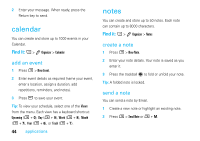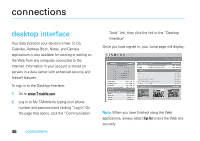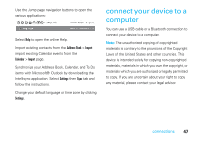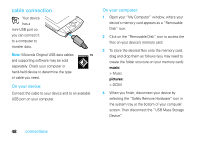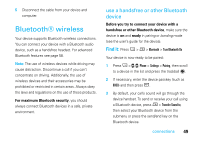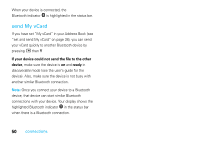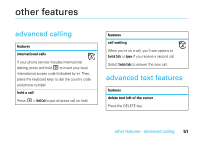Motorola SidekickSlideTMB User Guide - Page 51
Bluetooth® wireless
 |
View all Motorola SidekickSlideTMB manuals
Add to My Manuals
Save this manual to your list of manuals |
Page 51 highlights
5 Disconnect the cable from your device and computer. Bluetooth® wireless Your device supports Bluetooth wireless connections. You can connect your device with a Bluetooth audio device, such as a handsfree headset. For advanced Bluetooth features see page 58. Note: The use of wireless devices while driving may cause distraction. Discontinue a call if you can't concentrate on driving. Additionally, the use of wireless devices and their accessories may be prohibited or restricted in certain areas. Always obey the laws and regulations on the use of these products. For maximum Bluetooth security, you should always connect Bluetooth devices in a safe, private environment. use a handsfree or other Bluetooth device Before you try to connect your device with a handsfree or other Bluetooth device, make sure the device is on and ready in pairing or bonding mode (see the user's guide for the device). Find it: Press A > M > Bluetooth > Turn Bluetooth On Your device is now ready to be paired: 1 Press A >WW Phone > Settings > Pairing, then scroll to a device in the list and press the trackball T. 2 If necessary, enter the device passkey (such as 0000) and then press C. 3 By default, your call's sound will go through the device handset. To send or receive your call using a Bluetooth device, press M > Transfer Sound to, then select your Bluetooth device from the submenu or press the send/end key on the Bluetooth device. connections 49