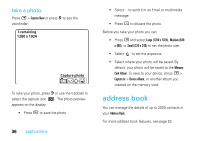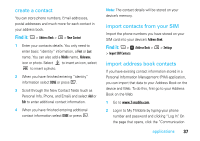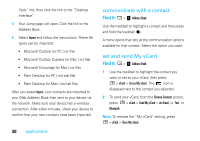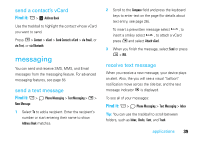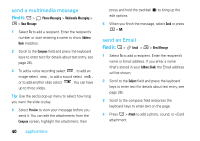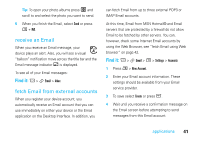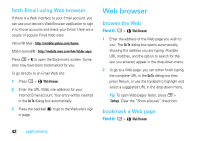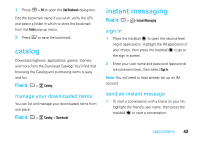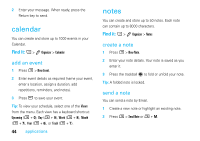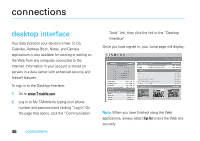Motorola SidekickSlideTMB User Guide - Page 43
receive an Email, fetch Email from external accounts, At this time, Email from MSN Hotmail® and Email
 |
View all Motorola SidekickSlideTMB manuals
Add to My Manuals
Save this manual to your list of manuals |
Page 43 highlights
Tip: To open your photo albums press L and scroll to and select the photo you want to send. 5 When you finish the Email, select Send or press M + M. receive an Email When you receive an Email message, your device plays an alert. Also, you will see a visual "balloon" notification move across the title bar and the Email message indicator p is displayed. To see all of your Email messages: Find it: A > H Email > Inbox fetch Email from external accounts When you register your device account, you automatically receive an Email account that you can use immediately on either your device or the Email application on the Desktop Interface. In addition, you can fetch Email from up to three external POP3 or IMAP Email accounts. At this time, Email from MSN Hotmail® and Email servers that are protected by a firewall do not allow Email to be fetched by other servers. You can, however, check some Internet Email accounts by using the Web Browser, see "fetch Email using Web browser" on page 42. Find it: A > H Email > M > Settings > Accounts 1 Press M > New Account. 2 Enter your Email account information. These settings should be available from your Email service provider. 3 To save select Create or press C. 4 Wait until you receive a confirmation message on the Email screen before attempting to send messages from this Email account. applications 41