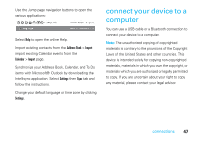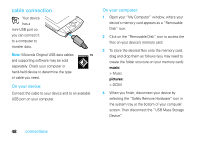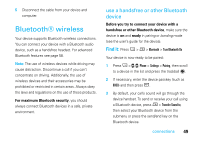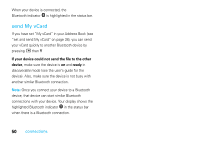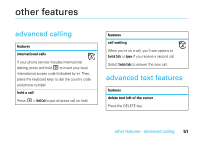Motorola SidekickSlideTMB User Guide - Page 54
other features-advanced text features, delete text right of the cursor, delete all text on a line
 |
View all Motorola SidekickSlideTMB manuals
Add to My Manuals
Save this manual to your list of manuals |
Page 54 highlights
features delete text right of the cursor Press SHIFT + DELETE. delete all text on a line Press ALT + DELETE. navigate in text boxes Use the keys and keyboard to navigate within a text box, press: The directional pad or scroll the trackball left/right to move character-by-character. ALT + directional pad or trackball left/right to jump to the beginning/end of a word. M + trackball left/right to jump to the beginning/end of a line. M + N or O to jump to the beginning/end of text in a text box. features cut, copy, paste, undo Press and hold the SHIFT key while pressing the directional pad or trackball in the required direction. As you select text, it is highlighted. Press M and select Edit Text to open the Edit Text submenu, or simply press and hold the trackball T to open the Edit Text context menu. Select the operation you want to perform on the selected text. Note: Your device's clipboard only stores one set of copied or cut text at a time. 52 other features-advanced text features