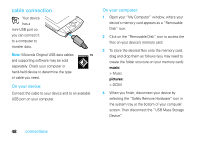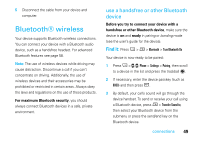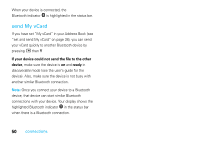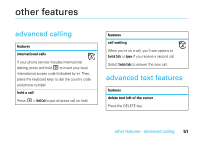Motorola SidekickSlideTMB User Guide - Page 55
other features-address book, special characters, features, add a number to your speed dial list
 |
View all Motorola SidekickSlideTMB manuals
Add to My Manuals
Save this manual to your list of manuals |
Page 55 highlights
features special characters To enter special characters in any text box, press the SYM key. The Special Character selector opens, displaying special characters. Use the directional pad or trackball to navigate through the list: left-right to flip through the Favorites, Recent, alphabet, and symbol sets; up-down to select specific characters. Press the trackball T to insert a highlighted character. To type a character using its Unicode value (hover over a selection to see the Unicode value), press SYM and the space bar simultaneously, then enter the four-character Unicode value. address book To store and call contacts entries, see page 18. features add a number to your speed dial list A > W Phone > M > New Speed Dial You can assign the keys 2 through 9 to speed dial entries. Select a speed dial key from the pop-up menu. Only the numbers available will appear in the pop-up menu. Enter the speed dial Name and Number, then press C. use speed dial to make a call From your Jump screen or Phone screen press Oand select Speed Dial, then select the number and press O or press and hold a speed dial key from the Phone screen. other features-address book 53