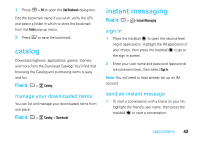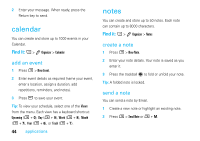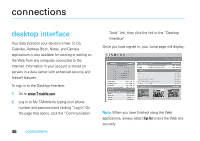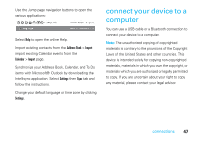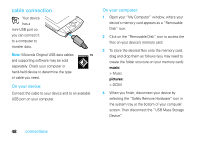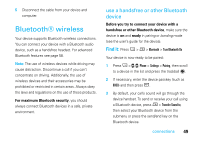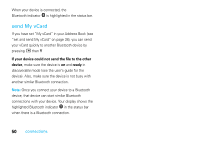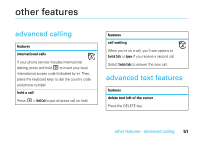Motorola SidekickSlideTMB User Guide - Page 50
cable connection, connections, On your device, On your computer
 |
View all Motorola SidekickSlideTMB manuals
Add to My Manuals
Save this manual to your list of manuals |
Page 50 highlights
cable connection Your device has a mini-USB port so you can connect it to a computer to transfer data. Note: Motorola Original USB data cables and supporting software may be sold separately. Check your computer or hand-held device to determine the type of cable you need. On your device: Connect the cable to your device and to an available USB port on your computer. On your computer: 1 Open your "My Computer" window, where your device's memory card appears as a "Removable Disk" icon. 2 Click on the "Removable Disk" icon to access the files on your device's memory card. 3 To store the desired files onto the memory card, drag and drop them as follows (you may need to create the folder structure on your memory card): music: > Music pictures: > DCIM 4 When you finish, disconnect your device by selecting the "Safely Remove Hardware" icon in the system tray at the bottom of your computer screen. Then disconnect the "USB Mass Storage Device." 48 connections