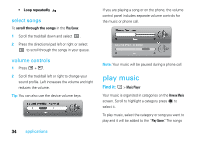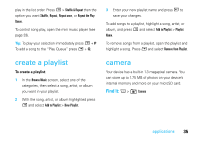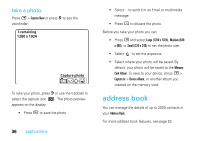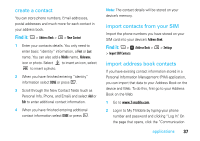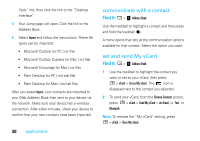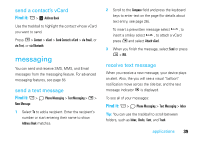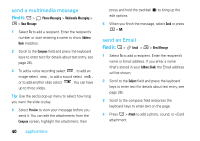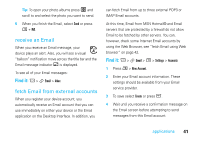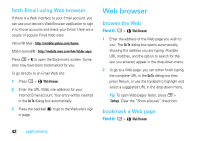Motorola SidekickSlideTMB User Guide - Page 39
create a contact, import contacts from your SIM, import address book contacts, Address Book
 |
View all Motorola SidekickSlideTMB manuals
Add to My Manuals
Save this manual to your list of manuals |
Page 39 highlights
create a contact You can store phone numbers, Email addresses, postal addresses and much more for each contact in your address book. Find it: A > Address Book > M > New Contact 1 Enter your contacts details. You only need to enter basic "identity" information, a First or Last name. You can also add a Middle name, Nickname, icon or photo. Select to insert an icon, select to insert a photo. 2 When you have finished entering "identity" information select DONE or press C. 3 Scroll through the New Contact fields (such as Personal Info, Phone, and Email) and select Add or Edit to enter additional contact information. 4 When you have finished entering additional contact information select DONE or press C. Note: The contact details will be stored on your device's memory. import contacts from your SIM Import the phone numbers you have stored on your SIM card into your device's Address Book: Find it: A > 8 Address Book > M > Settings > Import SIM Contacts import address book contacts If you have existing contact information stored in a Personal Information Management (PIM) application, you can import that data to your Address Book on the device and Web. To do this, first go to your Address Book on the Web: 1 Go to www.T-mobile.com. 2 Log in to My T-Mobile by typing your phone number and password and clicking "Log In". On the page that opens, click the "Communication applications 37