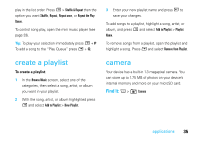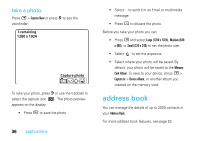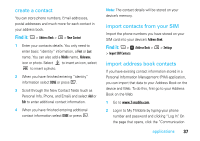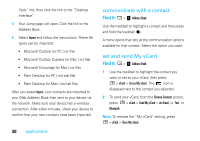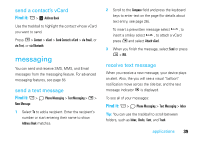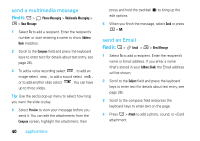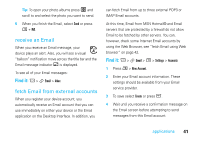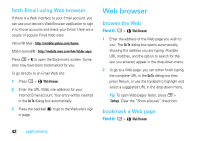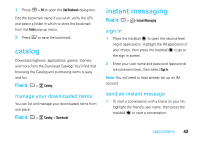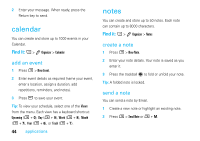Motorola SidekickSlideTMB User Guide - Page 42
send a multimedia message, send an Email, Phone Messaging, Multimedia Messaging, New Message, Address
 |
View all Motorola SidekickSlideTMB manuals
Add to My Manuals
Save this manual to your list of manuals |
Page 42 highlights
send a multimedia message Find it: A > F Phone Messaging > Multimedia Messaging > M > New Message 1 Select To to add a recipient. Enter the recipient's number or start entering a name to show Address Book matches. 2 Scroll to the Compose field and press the keyboard keys to enter text (for details about text entry, see page 26). 3 To add a voice recording select , to add an image select , to add a sound select , or to add another slide select . You can have up to three slides. Tip: Use the sec(s) pop-up menu to select how long you want the slide to play. 4 Select Preview to view your message before you send it. You can edit the attachments from the Compose screen, highlight the attachment, then 40 applications press and hold the trackball T to bring up the edit options. 5 When you finish the message, select Send or press M + M. send an Email Find it: A > H Email > M > New Message 1 Select To to add a recipient. Enter the recipient's name or Email address. If you enter a name (that's stored in your Address Book) the Email address will be shown. 2 Scroll to the Subject field and press the keyboard keys to enter text (for details about text entry, see page 26). 3 Scroll to the compose field and press the keyboard keys to enter text on the page. 4 Press A > Attach to add a photo, sound, or vCard attachment.