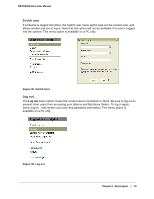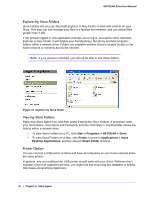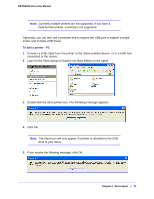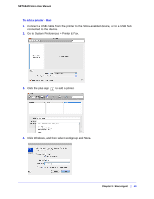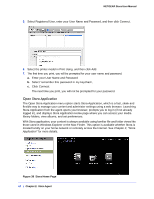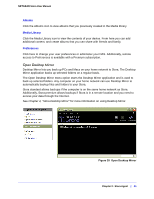Netgear MS2110-100NAS STORA User Manual - Page 40
Explore My Stora Folders, Viewing Stora Folders, Printer Option
 |
View all Netgear MS2110-100NAS manuals
Add to My Manuals
Save this manual to your list of manuals |
Page 40 highlights
NETGEAR Stora User Manual Explore My Stora Folders Stora Folders lets you use Microsoft Explorer or Mac Finder to work with content on your Stora. This way you can manage your files in a familiar environment, and can upload files greater than 2 GB. If not already logged in, this application prompts you to log in, and opens either Windows Explorer or Mac Finder. It will display your FamilyLibrary, MyLibrary and MyComputers folders within a network drive. Folders are available whether Stora is located locally on the home network or remotely across the Internet. Note: If your access is blocked, you will not be able to see these folders. Figure 37 Explore my Stora folder Viewing Stora Folders Right-click Stora Agent icon, and then select Explore My Stora Folders. If prompted, enter your Stora Name, User Name and Password, and then click Sign in. Explorer/Mac shows the folders within a network drive. • To view Stora Folders on a PC, click Start > Programs > NETGEAR > Stora • To view Stora Folders on a Mac, start Finder, browse to Applications > Stora Desktop Applications, and then launch Smart Folder shortcut. Printer Option You can connect a USB printer to Stora and have all computers on your home network share the same printer. In general, any non-multifunction USB printer should work with your Stora. While we don't maintain a list of all supported printers, you might find that searching this database is helpful. http://www.openprinting.org/printers 40 | Chapter 2: Stora Agent