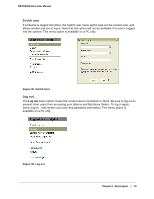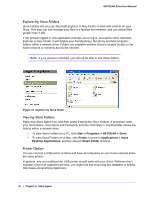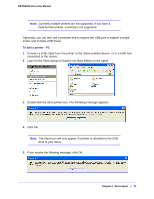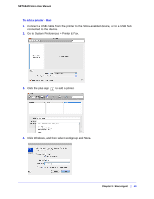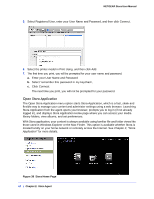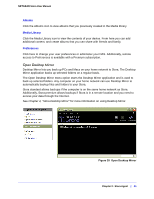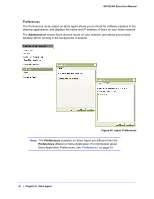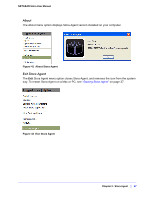Netgear MS2110-100NAS STORA User Manual - Page 42
Settings ->Printer and Faxes
 |
View all Netgear MS2110-100NAS manuals
Add to My Manuals
Save this manual to your list of manuals |
Page 42 highlights
NETGEAR Stora User Manual 6. Use the Add Printer Wizard to load the printer driver. 7. Select the manufacturer and the printer, and then click OK. The printer is now available through Stora and can be selected from the list of printers in the Settings ->Printer and Faxes area. 42 | Chapter 2: Stora Agent

42
|
Chapter 2:
Stora Agent
NETGEAR Stora User Manual
6.
Use the Add Printer Wizard to load the printer driver.
7.
Select the manufacturer and the printer, and then click OK.
The printer is now available through Stora and can be selected from the list of printers in
the
Settings ->Printer and Faxes
area.