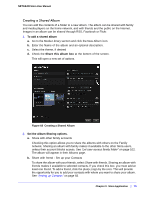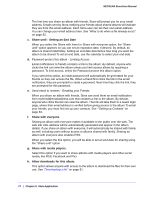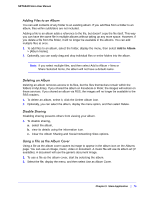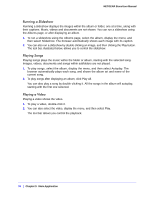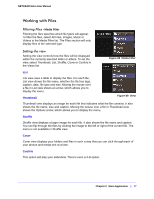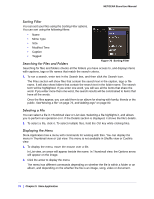Netgear MS2110-100NAS STORA User Manual - Page 78
Sorting Filter, Searching for Files and Folders, Selecting a File, Displaying the Menu, Modified Time
 |
View all Netgear MS2110-100NAS manuals
Add to My Manuals
Save this manual to your list of manuals |
Page 78 highlights
NETGEAR Stora User Manual Sorting Filter You can sort your files using the Sorting Filter options. You can sort using the following filters: • Name • Mime Type • Size • Modified Time • Caption • Tagged Searching for Files and Folders Figure 70 Sorting Filter Searching for files and folders checks all the folders you have access to, and displays items with captions, tags or file names that match the search criteria. 1. To run a search, enter text in the Search box, and then click the Search icon. The Files section will show files that contain the search text in the caption, tags or file name. It will also show folders that contain the search text in the folder name. The search term will be highlighted. If you enter one word, you will see all the items that share the word. If you enter more than one word, the search results will be constrained to items that have all the words. Once the files appear, you can add them to an album for sharing with family, friends or the public. See"Moving a file" on page 79, and"Adding tags" on page 80. Selecting a File You can select a file in Thumbnail view or List view. Selecting a file highlights it, and allows you to perform an operation on it. If the Details section is displayed, it shows the file's details. 1. To select a file, click it. To select multiple files, hold the Ctrl key while clicking files. Displaying the Menu Stora Application has a menu with commands for working with files. You can display the menu in Thumbnail view or List view. The menu is not available in Shuffle view or CoolIris view. 1. To display the menu, move the mouse over a file. In List view, an arrow will appear beside the name. In Thumbnail view, the Options arrow will appear on the image. 2. Click the arrow to display the menu. The menu has different commands depending on whether the file is within a folder or an album, and depending on the whether the file is an image, song, video or document. 78 | Chapter 3: Stora Application