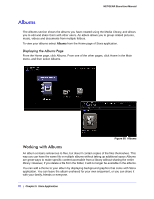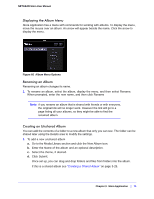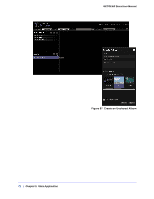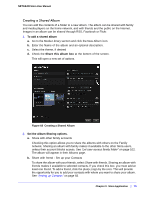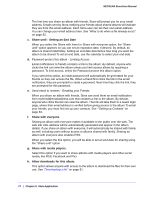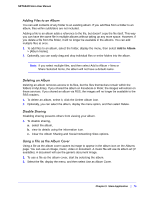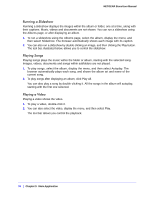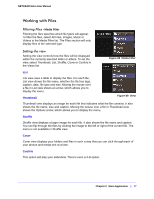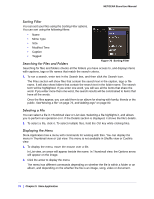Netgear MS2110-100NAS STORA User Manual - Page 75
Adding Files to an Album, Deleting an Album, Disable Sharing, Using a File as the Album Cover
 |
View all Netgear MS2110-100NAS manuals
Add to My Manuals
Save this manual to your list of manuals |
Page 75 highlights
NETGEAR Stora User Manual Adding Files to an Album You can add contents of any folder to an existing album. If you add files from a folder to an album, files within subfolders are not included. Adding a file to an album adds a reference to the file, but doesn't copy the file itself. This way you can have the same file in multiple albums without taking up any more space. However, if you delete a file from the folder, it will no longer be available in the albums. You can add multiple files at once. 1. To add files to an album, select the folder, display the menu, then select Add to Album > [Album Name]. 2. Optionally, you can easily drag and drop individual files or entire folders into the album. Note: if you select multiple files, and then select Add to Album > New or Share Selected Items, the album will not have a default name. Deleting an Album Deleting an album removes access to its files, but the files themselves remain within the folders in MyLibrary. If you shared the album on Facebook or Flickr, the images will remain on these services. If you shared an album via RSS, the images will no longer be available to the RSS readers. 1. To delete an album, select it, click the Delete Album icon. 2. Optionally, you can select the album, display the menu option, and then select Delete. Disable Sharing Disabling sharing prevents others from viewing your album. 1. To disable sharing, a. select the album, b. view its details using the information icon. c. Clear the Album Sharing and Social Networking Sites options. Using a File as the Album Cover Using a file as the album cover causes its image to appear in the album icon on the Albums page. You can use an image, music, video or document. A music file will use its album art (if available). A document will use the generic document image. 1. To use a file as the album cover, start by selecting the album. 2. Select the file, display the menu, and then select Use as Album Cover. Chapter 3: Stora Application | 75