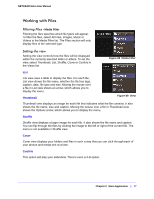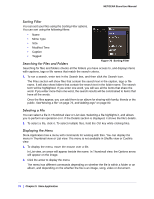Netgear MS2110-100NAS STORA User Manual - Page 82
Downloading a file, directory, or download it to the default directory.
 |
View all Netgear MS2110-100NAS manuals
Add to My Manuals
Save this manual to your list of manuals |
Page 82 highlights
NETGEAR Stora User Manual Downloading a file The album streams compressed images, music and videos in order to conserve bandwidth and improve performance. An album can be configured to allow those viewing it to download original full-resolution versions of the files. This is especially important if the album contains documents, because the album lists these files but cannot open them. To allow files to be downloaded, select the Allow downloads for this album option. Downloading a file retrieves the original full-resolution version of the file. You can download all the files using the Albums page, or individual files after displaying an album. 1. To download all the files using the Albums page, select the album, and then click Download. A window lists all the files in the album. Click the Download button beside the desired file. Depending on your browser settings, you can open the file, download it to a specific directory, or download it to the default directory. 2. To download a file after displaying an album, select the file by clicking it. You can select multiple files by holding the Curl while clicking them. After selecting the files, click Download. A window lists the selected files. Click the Download button beside the desired file. Depending on your browser settings, you can open the file, download it to a specific directory, or download it to the default directory. 3. You can also download a document by double-clicking it. 82 | Chapter 3: Stora Application