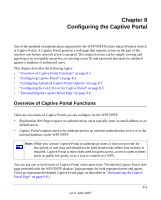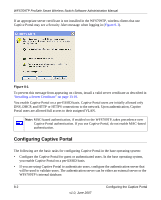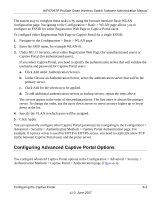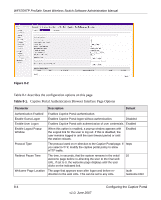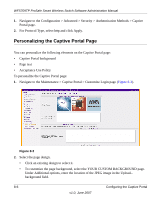Netgear WFS709TP WFS709TP Setup Manual - Page 137
Configuring the AAA Server for Captive Portal, Changing the Protocol to HTTP - authentication not working
 |
UPC - 606449052336
View all Netgear WFS709TP manuals
Add to My Manuals
Save this manual to your list of manuals |
Page 137 highlights
WFS709TP ProSafe Smart Wireless Switch Software Administration Manual Table 8-1. Captive Portal Authentication Browser Interface Page Options (continued) Parameter Description Default Login Page Location Logon Wait Interval CPU Utilization Threshold Match ESSID List (Base operating system only) Proxy Host: Port (Base operating system only) Wired-to-Wireless Roaming ESSID List The page that appears for the user logon. This can be set to /auth any URL. /index.html Time range, in seconds, the user will have to wait for the logon 5-10 seconds page to pop up if the CPU load is high. Works in conjunction with the CPU Utilization Threshold. If CPU utilization is above this percentage, the Logon Wait Interval is applied. 60% Specifies the ESSIDs on which the Captive Portal is enabled. Specifies the IP address of the proxy host and port used for HTTP or HTTPS access. Allows authenticated user to remain authenticated when roaming between wired and wireless networks. Select the options desired, then click Apply to apply the configuration. Configuring the AAA Server for Captive Portal The Captive Portal Authentication page allows you to choose the authentication servers to be used for user authentication: 1. From the Choose an Authentication Server a pull-down menu, to select the authentication server that will be the primary server. 2. Click Add for the selection to be applied. 3. To add additional authentication servers as backup servers, repeat steps 1 and 2. Servers are listed in order of descending priority. The first entry is always the primary server 4. (Optional) To change the list order, use the up or down arrows to move an entry higher or lower in the list. 5. Click Apply. Changing the Protocol to HTTP By default, HTTPS is used on redirection to the Captive Portal page. If you need to use HTTP instead, do the following: Configuring the Captive Portal 8-5 v1.0, June 2007