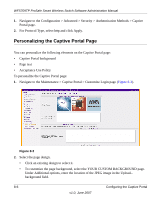Netgear WFS709TP WFS709TP Setup Manual - Page 142
Configuring Users
 |
UPC - 606449052336
View all Netgear WFS709TP manuals
Add to My Manuals
Save this manual to your list of manuals |
Page 142 highlights
WFS709TP ProSafe Smart Wireless Switch Software Administration Manual Figure 9-1 2. Check the Authentication Enabled checkbox to enable authentication. 3. Configure the authentication servers. This is the authentication server to which the WFS709TP will send authentication requests. a. To add an authentication server, click Add under Choose an Authentication Server. Note: Select the internal database option to use the local database on the WFS709TP for MAC-based authentication. b. From the pull-down menu, select the RADIUS server that will be the primary authentication server. Click Add after making the choice. c. To add multiple authentication servers, repeat steps a and b for each server. The servers appear in the order of descending priority. The first entry is always the primary server. To change the order, use the up or down arrows to move an entry higher up or lower down in the list. 4. Click Apply to apply and verify the changes made. Configuring Users This section explains how to configure users in the local database for MAC-based authentication: To authenticate users using MAC-authentication by adding a user to the local database: 1. Navigate to the Configuration > Advanced > Security > AAA Servers > Internal Database page. 2. Under the Users section click Add User. This opens the Add User page (Figure 9-2). 9-2 Configuring MAC-Based Authentication v1.0, June 2007