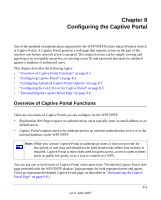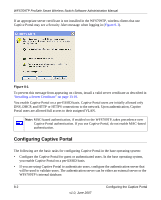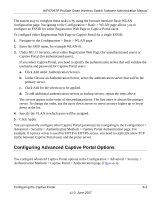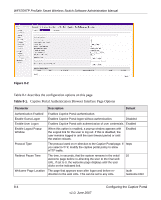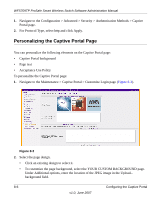Netgear WFS709TP WFS709TP Setup Manual - Page 138
Personalizing the Captive Portal - custom captive portal
 |
UPC - 606449052336
View all Netgear WFS709TP manuals
Add to My Manuals
Save this manual to your list of manuals |
Page 138 highlights
WFS709TP ProSafe Smart Wireless Switch Software Administration Manual 1. Navigate to the Configuration > Advanced > Security > Authentication Methods > Captive Portal page. 2. For Protocol Type, select http and click Apply. Personalizing the Captive Portal Page You can personalize the following elements on the Captive Portal page: • Captive Portal background • Page text • Acceptance Use Policy To personalize the Captive Portal page: 1. Navigate to the Maintenance > Captive Portal > Customize Login page (Figure 8-3). Figure 8-3 2. Select the page design. • Click an existing design to select it. • To customize the page background, select the YOUR CUSTOM BACKGROUND page. Under Additional options, enter the location of the JPEG image in the Upload... background field. 8-6 Configuring the Captive Portal v1.0, June 2007