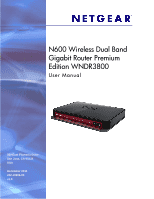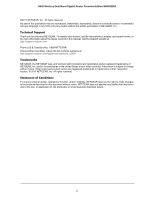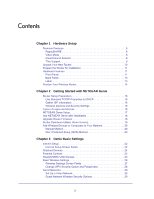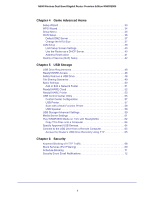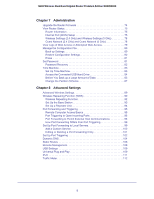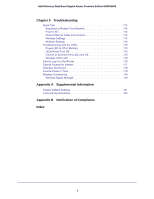Netgear WNDR3800 User Manual
Netgear WNDR3800 - N600 WIRELESS DUAL BAND GIGABIT ROUTER-Premium Edition Manual
 |
View all Netgear WNDR3800 manuals
Add to My Manuals
Save this manual to your list of manuals |
Netgear WNDR3800 manual content summary:
- Netgear WNDR3800 | User Manual - Page 1
N600 Wireless Dual Band Gigabit Router Premium Edition WNDR3800 User Manual 350 East Plumeria Drive San Jose, CA 95134 USA December 2011 202-10806-04 v1.0 - Netgear WNDR3800 | User Manual - Page 2
N600 Wireless Dual Band Gigabit Router Premium Edition WNDR3800 ©2011 NETGEAR, Inc. All rights reserved No part of this publication may be reproduced, transmitted, transcribed, stored in a retrieval system, or translated into any language in any - Netgear WNDR3800 | User Manual - Page 3
NETGEAR Genie Router Setup Preparation 16 Use Standard TCP/IP Properties for DHCP 16 Gather ISP Information 16 Wireless Devices and Security Settings 16 Types of Logins and Access 16 NETGEAR Genie Setup 17 Use NETGEAR Genie after Installation 18 Upgrade Router Firmware 18 Router Dashboard - Netgear WNDR3800 | User Manual - Page 4
N600 Wireless Dual Band Gigabit Router Premium Edition WNDR3800 Chapter 4 Genie Advanced Home Setup Wizard 33 WPS Wizard 34 Setup Menu 35 WAN Setup 36 Default DMZ Server 37 Change the MTU Size 37 LAN Setup 39 LAN Setup Screen Settings 40 Use the Router as a DHCP Server 40 Address - Netgear WNDR3800 | User Manual - Page 5
N600 Wireless Dual Band Gigabit Router Premium Edition WNDR3800 Chapter 7 Administration Upgrade the Router Firmware 74 View Router Status 75 Router Information 75 Internet Port (WAN) Setup 75 Wireless Settings (2.4 GHz) and Wireless Settings (5 GHz 78 Guest Network (2.4 GHz) and Guest Network - Netgear WNDR3800 | User Manual - Page 6
N600 Wireless Dual Band Gigabit Router Premium Edition WNDR3800 Chapter 9 Troubleshooting Quick Tips 114 Sequence to Restart Your Network 114 Power LED 114 Check Ethernet Cable Connections 114 Wireless Settings 114 Network Settings 115 Troubleshooting with the LEDs 115 Power LED Is Off or - Netgear WNDR3800 | User Manual - Page 7
1 Getting to know your wireless router The N600 Wireless Dual Band Gigabit Router Premium Edition WNDR3800 provides high-performance wireless Internet access that is ideal for high-demand applications such as streaming HD video and multiplayer games. Its dual band design provides the maximum - Netgear WNDR3800 | User Manual - Page 8
N600 Wireless Dual Band Gigabit Router Premium Edition WNDR3800 Premium Features Your router includes premium features, which are described in this section. ReadySHARE ReadySHARE makes it easy to access shared files on your network, to upload files remotely, and to - Netgear WNDR3800 | User Manual - Page 9
N600 Wireless Dual Band Gigabit Router Premium Edition WNDR3800 busy Wi-Fi channels. ClearChannel Selector is enabled by default on your WNDR3800 router. TiVo Support This feature allows your TiVo to access media files stored on a USB device that is connected to your router. The TiVo must be on the - Netgear WNDR3800 | User Manual - Page 10
should contain the following items: • N600 Wireless Dual Band Gigabit Router Premium Edition WNDR3800 • A slide-on stand for your router • AC power adapter (plug varies by region) • A yellow Ethernet cable • NETGEAR Installation Guide with cabling and router setup instructions If any of the parts - Netgear WNDR3800 | User Manual - Page 11
N600 Wireless Dual Band Gigabit Router Premium Edition WNDR3800 Prepare the Router for Installation 1. Carefully remove the protective film from the top of your router. 2. Set up your router by aligning the arrow on the base with the arrow on the back of the case, and sliding the router onto the - Netgear WNDR3800 | User Manual - Page 12
N600 Wireless Dual Band Gigabit Router Premium Edition WNDR3800 The front panel has status LEDs that you can use to monitor and verify various conditions. There are also two buttons on the right (or at the bottom if the router is in its stand). The LEDs are described in the following table. Table - Netgear WNDR3800 | User Manual - Page 13
N600 Wireless Dual Band Gigabit Router Premium Edition WNDR3800 Back Panel The back panel has the On/Off button and the port connections shown here and described below. Power AC power On/Off adapter outlet LAN Ethernet ports Internet WAN port USB port Figure 4. Back panel features • The four - Netgear WNDR3800 | User Manual - Page 14
N600 Wireless Dual Band Gigabit Router Premium Edition WNDR3800 Position Your Wireless Router The router lets you access your network from virtually anywhere within the operating range of your wireless network. However, the operating distance or range of your wireless connection can vary - Netgear WNDR3800 | User Manual - Page 15
guide and in the previous chapter in this book. This chapter contains the following sections: • Router Setup Preparation • Types of Logins and Access • NETGEAR Genie Setup • Use NETGEAR Genie after Installation • Upgrade Router Firmware • Router Dashboard (Basic Home Screen) • Add Wireless - Netgear WNDR3800 | User Manual - Page 16
N600 Wireless Dual Band Gigabit Router Premium Edition WNDR3800 Router Setup Preparation You can set up your router with the NETGEAR Genie automatically, or you can use the Genie menus and screens to set up your router manually. However, before you start the setup process, you need to have your ISP - Netgear WNDR3800 | User Manual - Page 17
N600 Wireless Dual Band Gigabit Router Premium Edition WNDR3800 NETGEAR Genie Setup NETGEAR Genie runs on any device with a Web browser. It is the easiest way to set up the router because it automates many of the steps and verifies that those steps have been successfully completed. It takes about 15 - Netgear WNDR3800 | User Manual - Page 18
N600 Wireless Dual Band Gigabit Router Premium Edition WNDR3800 Use NETGEAR Genie after Installation When you first set up your router, NETGEAR Genie automatically starts when you launch an Internet browser on a computer that is connected to the router. You can use NETGEAR Genie again if you want to - Netgear WNDR3800 | User Manual - Page 19
N600 Wireless Dual Band Gigabit Router Premium Edition WNDR3800 Router Dashboard (Basic Home Screen) The router Basic Home screen has a dashboard that lets you see the status of your Internet connection and network at a glance. You can click any of the six sections of the dashboard to view more - Netgear WNDR3800 | User Manual - Page 20
N600 Wireless Dual Band Gigabit Router Premium Edition WNDR3800 Add Wireless Devices or Computers to Your Network Choose either the manual or the WPS method to add wireless devices, and other equipment to your wireless network. See Guest Networks on page 29 for instructions on how to set up a guest - Netgear WNDR3800 | User Manual - Page 21
Internet connection and network This chapter explains the features available from the Genie Basic Home screen, shown in the following figure: This chapter contains the following sections: • Internet Setup • Attached Devices • Parental Controls • ReadySHARE USB Storage • Basic Wireless Settings - Netgear WNDR3800 | User Manual - Page 22
N600 Wireless Dual Band Gigabit Router Premium Edition WNDR3800 Internet Setup The Internet Setup screen is where you view or change ISP information. 1. From the Home screen, select Internet. The following screen displays: Scroll to view more settings The fields that display in the Internet Setup - Netgear WNDR3800 | User Manual - Page 23
N600 Wireless Dual Band Gigabit Router Premium Edition WNDR3800 • Internet Service Provider Encapsulation. ISP types. The choices are PPPoE, PPTP, or L2TP. • Login. The login name provided by your ISP. This is often an email address. • Password. The password that you use to log in to your ISP. • - Netgear WNDR3800 | User Manual - Page 24
N600 Wireless Dual Band Gigabit Router Premium Edition WNDR3800 Attached Devices You can view all computers or devices that are currently connected to your network here. From the Basic Home screen, select Attached Devices to display the following screen: Wired devices are connected to the router - Netgear WNDR3800 | User Manual - Page 25
N600 Wireless Dual Band Gigabit Router Premium Edition WNDR3800 Parental Controls The first time you select Parental Controls from the Basic Home screen, you are automatically directed to the Internet, where you can learn more about Live Parental Controls or download the application. The following - Netgear WNDR3800 | User Manual - Page 26
N600 Wireless Dual Band Gigabit Router Premium Edition WNDR3800 This screen displays the following: • Basic.The Basic feature allows you to manage files and folders on a USB storage device that is connected to the USB port of the router. • ReadySHARE Cloud. ReadySHARE Cloud gives you remote access - Netgear WNDR3800 | User Manual - Page 27
N600 Wireless Dual Band Gigabit Router Premium Edition WNDR3800 To view or change basic wireless settings: NETGEAR recommends that you do not change your preset security settings. If you do decide to change your preset security settings, make a note of the new - Netgear WNDR3800 | User Manual - Page 28
N600 Wireless Dual Band Gigabit Router Premium Edition WNDR3800 Wireless Network 2.4 GHz b/g/n and 5.0 best. Mode. Up to 130 Mbps is the default and allows 802.11n and 802.11g wireless devices to join the network. g & b supports up to 54 Mbps. The 300 Mbps setting allows 802.11n devices to connect - Netgear WNDR3800 | User Manual - Page 29
N600 Wireless Dual Band Gigabit Router Premium Edition WNDR3800 Guest Networks Adding a guest network allows visitors at your home to use the Internet without giving them your wireless security key. You can add a guest network to each wireless network: 2.4 GHz b/g/n and 5.0 GHz a/n. To set up a - Netgear WNDR3800 | User Manual - Page 30
N600 Wireless Dual Band Gigabit Router Premium Edition WNDR3800 5. Select a security option from the list. The security options are described in Guest Network Wireless Security Options on page 30. 6. Click Apply to save your selections. Set Up a Video Network To prevent packet drops or jitter when - Netgear WNDR3800 | User Manual - Page 31
N600 Wireless Dual Band Gigabit Router Premium Edition WNDR3800 implemented through software. WPA2-PSK uses a passphrase to authenticate and generate the initial data encryption keys. Then it dynamically varies the encryption key. WPS-PSK + WPA2-PSK Mixed Mode can provide broader support for all - Netgear WNDR3800 | User Manual - Page 32
the features available from the Genie Advanced Home screen, shown in the following figure: This screen is also displayed through the Administration menu. This chapter contains the following sections: • Setup Wizard • WPS Wizard • Setup Menu • WAN Setup • LAN Setup • Quality of Service (QoS) Setup - Netgear WNDR3800 | User Manual - Page 33
N600 Wireless Dual Band Gigabit Router Premium Edition WNDR3800 Setup Wizard The NETGEAR Genie installation process is launched the first time you set up the router. After setting up the router the first time, if you want to perform this task again, you can run Setup Wizard from the Advanced tab of - Netgear WNDR3800 | User Manual - Page 34
N600 Wireless Dual Band Gigabit Router Premium Edition WNDR3800 WPS Wizard The WPS Wizard helps you add a WPS-capable client device (a wireless client (a wireless device or router. Within two minutes, go to the wireless client and press its WPS button to join the network without entering a password - Netgear WNDR3800 | User Manual - Page 35
N600 Wireless Dual Band Gigabit Router Premium Edition WNDR3800 Within two minutes, go to the client device and use its WPS software to join the network without entering a password. The router attempts to add the WPS-capable device. The WPS LED on the front of the router blinks green. When the - Netgear WNDR3800 | User Manual - Page 36
N600 Wireless Dual Band Gigabit Router Premium Edition WNDR3800 WAN Setup The WAN Setup screen lets you configure a DMZ (demilitarized zone) server, change the Maximum Transmit Unit (MTU) size, and enable the router to respond to a ping on the WAN (Internet) port. Select Advanced > Setup > WAN Setup - Netgear WNDR3800 | User Manual - Page 37
N600 Wireless Dual Band Gigabit Router Premium Edition WNDR3800 Default DMZ Server The default DMZ server feature is helpful when you are using some online games and videoconferencing applications that are incompatible with Network Address Translation (NAT). The router is programmed to recognize - Netgear WNDR3800 | User Manual - Page 38
N600 Wireless Dual Band Gigabit Router Premium Edition WNDR3800 • You use VPN and have severe performance problems. • You used a program to optimize MTU for performance reasons, and now you have connectivity or performance problems. Note: An incorrect MTU setting can cause Internet communication - Netgear WNDR3800 | User Manual - Page 39
N600 Wireless Dual Band Gigabit Router Premium Edition WNDR3800 LAN Setup The LAN Setup screen allows configuration of LAN IP services such as Dynamic Host Configuration Protocol (DHCP) and Routing Information Protocol (RIP). The router is shipped preconfigured to use private IP addresses on the LAN - Netgear WNDR3800 | User Manual - Page 40
N600 Wireless Dual Band Gigabit Router Premium Edition WNDR3800 LAN Setup Screen Settings LAN TCP/IP Setup • IP Address. The LAN IP address of the router. • IP Subnet Mask. The LAN subnet mask of the router. Combined with the IP address, the IP subnet mask allows a device to know which other - Netgear WNDR3800 | User Manual - Page 41
N600 Wireless Dual Band Gigabit Router Premium Edition WNDR3800 You can specify the pool of IP addresses to be assigned by setting the starting IP address and ending IP address. These addresses should be part of the same IP address subnet as the router's LAN IP address. Using the default addressing - Netgear WNDR3800 | User Manual - Page 42
N600 Wireless Dual Band Gigabit Router Premium Edition WNDR3800 Quality of Service (QoS) Setup QoS is an advanced feature that can be used to prioritize some types of traffic ahead of others. The WNDR3800 router can provide QoS prioritization over the wireless link and on the Internet connection. To - Netgear WNDR3800 | User Manual - Page 43
N600 Wireless Dual Band Gigabit Router Premium Edition WNDR3800 QoS for Applications and Online Gaming To create a QoS policy for applications and online games: 1. In the QoS Setup screen, select the Turn Internet select Add a New Application or Add a New Game, as applicable. Genie Advanced Home 43 - Netgear WNDR3800 | User Manual - Page 44
N600 Wireless Dual Band Gigabit Router Premium Edition WNDR3800 a. If you add a new entry, the Priority Rules screen expands as shown: b. In the QoS Policy for field, enter a descriptive name for the new application or game. c. In the Connection Type field, select either TCP, UDP, or both (TCP/UDP), - Netgear WNDR3800 | User Manual - Page 45
N600 Wireless Dual Band Gigabit Router Premium Edition WNDR3800 relative to other applications and traffic when accessing the Internet. The options are Low, Normal, High, and Apply. QoS for a MAC Address To create a QoS policy for traffic from a specific MAC address: 1. Select Advanced > Setup - Netgear WNDR3800 | User Manual - Page 46
N600 Wireless Dual Band Gigabit Router Premium Edition WNDR3800 3. From the Priority Category list, select MAC Address to display manually. 5. From the Priority list, select the priority that this device's traffic should receive relative to other applications and traffic when accessing the Internet. - Netgear WNDR3800 | User Manual - Page 47
to your router. Be aware that the USB port on the router can be used only to connect USB storage devices like flash drives or hard drives. Do not connect computers, • Media Server Settings • Play WNDR3800 Media on TiVo with ReadyDLNA • Specify Approved USB Devices • Connect to the USB Drive from a - Netgear WNDR3800 | User Manual - Page 48
N600 Wireless Dual Band Gigabit Router Premium Edition WNDR3800 USB Drive Requirements The router works with 1.0 and 1.1 (USB drives. For the most up-to-date list of USB drives supported by the router, go to: http://kbserver.netgear.com/readyshare The router supports both read and write for FAT16 - Netgear WNDR3800 | User Manual - Page 49
N600 Wireless Dual Band Gigabit Router Premium Edition WNDR3800 read-only access or to allow access from the Internet, see USB Storage Advanced Settings on page 59. Storing On the Mac, access the USB drive by typing \\readyshare in the address field of a Web browser. Then copy the photos to the USB - Netgear WNDR3800 | User Manual - Page 50
N600 Wireless Dual Band Gigabit Router Premium Edition WNDR3800 Sharing Large Files over the Internet Sending files that are larger than 5 MB can pose a problem for many email systems. The router allows you to share very large files such as PowerPoint presentations or .zip files over the Internet. - Netgear WNDR3800 | User Manual - Page 51
N600 Wireless Dual Band Gigabit Router Premium Edition WNDR3800 By default, the USB storage device is available to all computers on your local area network (LAN). Note: If you logged in to the router before you connected your USB device, you might not see your USB device in the router screens until - Netgear WNDR3800 | User Manual - Page 52
N600 Wireless Dual Band Gigabit Router Premium Edition WNDR3800 3. You can use this screen to select a folder, to change the share name, or to change the read Access or write access from All - no password to admin. The user name (account name) for All - no password is guest. The password for admin - Netgear WNDR3800 | User Manual - Page 53
N600 Wireless Dual Band Gigabit Router Premium Edition WNDR3800 To set up a ReadySHARE account: 1. On the screen displays: To register the router with a ReadySHARE Cloud account: 1. On the router's ReadySHARE Could screen, enter the user name and password 2. Click Register. USB Storage 53 - Netgear WNDR3800 | User Manual - Page 54
N600 Wireless Dual Band Gigabit Router Premium Edition WNDR3800 After you register, the following screen displays: To access USB contents remotely: 1. From a device with a web browser, browse to http://readyshare.netgear.com. 2. Enter your ReadySHARE Cloud user name and password, and then click - Netgear WNDR3800 | User Manual - Page 55
N600 Wireless Dual Band Gigabit Router Premium Edition WNDR3800 Registered routers are displayed in the left frame. When a router is highlighted, the shared USB device is in the frame on the right. By default, USB_Storage is the name that displays for all contents in the USB drive. 4. Click on the - Netgear WNDR3800 | User Manual - Page 56
N600 Wireless Dual Band Gigabit Router Premium Edition WNDR3800 When you launch the USB Control Center Utility, a screen similar to the following displays: This is the main screen, which shows a device icon, the description for this USB device, and its status. Available. The device is available from - Netgear WNDR3800 | User Manual - Page 57
N600 Wireless Dual Band Gigabit Router Premium Edition WNDR3800 Control Center Configuration Select Tools > printer, you need to click Connect. You might be asked to install the driver for this printer. After the driver is installed, the printer status changes to Available. Note: Some USB printers ( - Netgear WNDR3800 | User Manual - Page 58
N600 Wireless Dual Band Gigabit Router Premium Edition WNDR3800 Once the printer shows Available status, it is no longer grayed out in a Paused state in the Windows Printers window. This USB printer is ready. The utility does not need to always hold the connection of this USB printer. Once there is - Netgear WNDR3800 | User Manual - Page 59
N600 Wireless Dual Band Gigabit Router Premium Edition WNDR3800 USB IP address/shares (for example, http://1.1.10.102/shares) or a URL domain name to access the USB drive over the Internet. This setting supports file uploading only. FTP. Disabled by default. FTP (via internet). Disabled by default - Netgear WNDR3800 | User Manual - Page 60
N600 Wireless Dual Band Gigabit Router Premium Edition WNDR3800 Available Network Folders You might need to scroll down to view this section of the screen: • Share Name. If only 1 device is connected, the default share name is USB_Storage. You can click the name shown or you can type it in the - Netgear WNDR3800 | User Manual - Page 61
N600 Wireless Dual Band Gigabit Router Premium Edition WNDR3800 Media Server Settings By default, the router is set up to act as a ReadyDLNA media server, which lets you view movies and photos on DLNA/UPnP AV compliant media players, such as Xbox360, Playstation, and NETGEAR's Digital Entertainer - Netgear WNDR3800 | User Manual - Page 62
N600 Wireless Dual Band Gigabit Router Premium Edition WNDR3800 Play WNDR3800 Media on TiVo with ReadyDLNA You can use the TiVo (Series 2 and above) Home Media Option to play back photos and music that reside on your PC or Mac right in your TiVo user interface. To set up the WNDR3800 to work with - Netgear WNDR3800 | User Manual - Page 63
N600 Wireless Dual Band Gigabit Router Premium Edition WNDR3800 To play music or view photos: 1. On the TiVo, select TiVo Central > Music, Photos, & Showcases. 2. Select what you want to play or watch. USB Storage 63 - Netgear WNDR3800 | User Manual - Page 64
N600 Wireless Dual Band Gigabit Router Premium Edition WNDR3800 Copy TiVo Files onto a Computer For file transfers between your TiVo and your computer, you can use the TiVo Desktop accessory available at https://www3.tivo.com/store/accessories-software.do. Specify Approved USB Devices For more - Netgear WNDR3800 | User Manual - Page 65
N600 Wireless Dual Band Gigabit Router Premium Edition WNDR3800 2. Click the Approved Devices button. The USB Drive Approved Devices screen displays: This screen shows the approved USB devices and the available USB devices. You can remove or add approved USB devices. 3. To add an approved USB device - Netgear WNDR3800 | User Manual - Page 66
N600 Wireless Dual Band Gigabit Router Premium Edition WNDR3800 2. Type the account name and password that has access rights to the USB drive. The user name (account name) for All - no password is guest. 3. The directories of the USB drive that your account has access to are displayed, for example, - Netgear WNDR3800 | User Manual - Page 67
content out of your network This chapter explains how to use the basic firewall features of the router to prevent objectionable content from reaching the PCs and other devices connected to your network. This chapter includes the following sections: • Keyword Blocking of HTTP Traffic • Block - Netgear WNDR3800 | User Manual - Page 68
N600 Wireless Dual Band Gigabit Router Premium Edition WNDR3800 click Apply. The Keyword list supports up to 255 entries. Here Enter a period (.) to block all Internet browsing access. To delete a keyword IP address. 1. In the Trusted IP Address field, enter the IP address. 2. Click Apply - Netgear WNDR3800 | User Manual - Page 69
N600 Wireless Dual Band Gigabit Router Premium Edition WNDR3800 Block Services (Port Filtering) Services are functions performed by server computers at the request of client computers. For example, Web servers serve Web pages, time servers serve time and date information, and game hosts serve data - Netgear WNDR3800 | User Manual - Page 70
N600 Wireless Dual Band Gigabit Router Premium Edition WNDR3800 4. From the Service Type list, select the application or service to allow or block. The list already displays several common services, but you are not limited to these choices. To add any additional services or applications that do not - Netgear WNDR3800 | User Manual - Page 71
N600 Wireless Dual Band Gigabit Router Premium Edition WNDR3800 Schedule Blocking You can specify the days and time that you want to block Internet access. To schedule blocking: 1. Select Advanced > Security > Schedule to display the following screen: 2. Set up the schedule for blocking keywords - Netgear WNDR3800 | User Manual - Page 72
N600 Wireless Dual Band Gigabit Router Premium Edition WNDR3800 Security Event Email Notifications To receive logs and alerts by email, provide your email information in the Email screen and specify which alerts you want - Netgear WNDR3800 | User Manual - Page 73
monitoring the volume of Internet traffic passing through your router's Internet port. This chapter includes the following sections: • Upgrade the Router Firmware • View Router Status • View Logs of Web Access or Attempted Web Access • Manage the Configuration File • Set Password • Time Machine 73 - Netgear WNDR3800 | User Manual - Page 74
N600 Wireless Dual Band Gigabit Router Premium Edition WNDR3800 Upgrade the Router Firmware The router firmware (routing software) is stored in flash memory. You can update the firmware from the Administration menu on the Advanced tab. You might see a message at the top of the Genie screens when new - Netgear WNDR3800 | User Manual - Page 75
N600 Wireless Dual Band Gigabit Router Premium Edition WNDR3800 View Router Status To view router status and usage information, click the Advanced Home button or select Administration > Router Status to display the following screen: Router Information Hardware Version. The router model. Firmware - Netgear WNDR3800 | User Manual - Page 76
N600 Wireless Dual Band Gigabit Router Premium Edition WNDR3800 Connection. This shows if the router is using a fixed IP address on the WAN. If the value is DHCP Client, the router obtains an IP address dynamically from the ISP. IP Subnet Mask. The IP subnet mask being used by the Internet (WAN) - Netgear WNDR3800 | User Manual - Page 77
N600 Wireless Dual Band Gigabit Router Premium Edition WNDR3800 Connection Status Button On the Router Status screen in the Internet Connection pane, click the Connection Status button to view connection status information. Figure 8. View connection status information The Release button returns the - Netgear WNDR3800 | User Manual - Page 78
N600 Wireless Dual Band Gigabit Router Premium Edition WNDR3800 Wireless Settings (2.4 GHz) and Wireless Settings (5 GHz) You need to scroll down to see all the fields for this section of the Router Status screen: The following settings are displayed for each network: Name (SSID). The wireless - Netgear WNDR3800 | User Manual - Page 79
N600 Wireless Dual Band Gigabit Router Premium Edition WNDR3800 Note: If you have not set up guest networks, this section of the screen shots a yellow triangle. Broadcast Name is turned off because the router does not broadcast a guest network name unless you set up a guest network. Name (SSID). The - Netgear WNDR3800 | User Manual - Page 80
N600 Wireless Dual Band Gigabit Router Premium Edition WNDR3800 • Target address. The name or IP address of the website or to your computer, restore it, or reset it to the factory default settings. Back up Settings To back up the router's configuration settings: 1. Select Advanced > - Netgear WNDR3800 | User Manual - Page 81
N600 Wireless Dual Band Gigabit Router Premium Edition WNDR3800 To restore configuration settings that you backed up: 1. Enter the full path to the file on your network, or click the Browse button to find - Netgear WNDR3800 | User Manual - Page 82
N600 Wireless Dual Band Gigabit Router Premium Edition WNDR3800 3. If you want to be able to recover the password, select the Enable Password Recovery check box. 4. Click Apply so that your changes take effect. Password Recovery NETGEAR recommends that you enable password recovery if you change the - Netgear WNDR3800 | User Manual - Page 83
N600 Wireless Dual Band Gigabit Router Premium Edition WNDR3800 Time Machine Time Machine works only on Mac computers. It automatically backs up everything on your computer to a USB hard drive that is connected to the Mac. Set Up Time Machine If you are already using Time Machine software with your - Netgear WNDR3800 | User Manual - Page 84
N600 Wireless Dual Band Gigabit Router Premium Edition WNDR3800 Access the Connected USB Hard Drive After the initial set up explained in the previous section, you can access the connected USB hard drive from Your Mac or PC. To access the drive: 1. Start ReadySHARE: • On a Mac: Select Go > Connect - Netgear WNDR3800 | User Manual - Page 85
N600 Wireless Dual Band Gigabit Router Premium Edition WNDR3800 You are prompted to log in. 5. Enter the password (the same one you use to log in to the router as admin) and backup begins. Before You Back up a Large Amount of Data Before you back up a large amount of data with Time Machine, NETGEAR - Netgear WNDR3800 | User Manual - Page 86
N600 Wireless Dual Band Gigabit Router Premium Edition WNDR3800 c. On the Energy Saver screen, select Wake for Ethernet network access. d. Click the Back arrow to exit this screen. Your changes will be saved. 5. Modify - Netgear WNDR3800 | User Manual - Page 87
N600 Wireless Dual Band Gigabit Router Premium Edition WNDR3800 Change the Partition Scheme To run with the router, the partition scheme on your Mac has to be set to either GUID or MBR. To make sure the partition scheme is set to one of these supported schemes: 1. Open the Disk Utility and select - Netgear WNDR3800 | User Manual - Page 88
of networking concepts who want to set the router up for unique situations such as when remote access from the Internet by IP or domain name is needed. This chapter includes the following sections: • Advanced Wireless Settings • Wireless Repeating Function (WDS) • Port Forwarding and Triggering - Netgear WNDR3800 | User Manual - Page 89
N600 Wireless Dual Band Gigabit Router Premium Edition WNDR3800 Advanced Wireless Settings Select Advanced > Advanced Setup > Wireless Settings to display the following screen: The following settings are available in this screen: Enable Wireless Router Radio. You can completely turn off the wireless - Netgear WNDR3800 | User Manual - Page 90
N600 Wireless Dual Band Gigabit Router Premium Edition WNDR3800 • Disable Router's PIN. You can configure the router's wireless settings or add a wireless client through WPS using the router's PIN only when the PIN is enabled. The router's PIN can be disabled temporarily when the router detects - Netgear WNDR3800 | User Manual - Page 91
N600 Wireless Dual Band Gigabit Router Premium Edition WNDR3800 Wireless repeating is a type of Wireless Distribution System (WDS). A WDS allows a wireless network to be expanded through multiple access points instead of using a wired backbone to link them. The following figure shows a wireless - Netgear WNDR3800 | User Manual - Page 92
N600 Wireless Dual Band Gigabit Router Premium Edition WNDR3800 enable the wireless base station in either radio band and use the other radio band as a wireless router or wireless base station, dual band concurrent mode is not affected. For you to set up a wireless network with WDS, he following - Netgear WNDR3800 | User Manual - Page 93
N600 Wireless Dual Band Gigabit Router Premium Edition WNDR3800 Disable Wireless Client Association. If your router is the repeater, selecting this check box means that wireless clients cannot associate with it. Only LAN client associations are allowed. - If you are setting up a point-to-point - Netgear WNDR3800 | User Manual - Page 94
N600 Wireless Dual Band Gigabit Router Premium Edition WNDR3800 2. Select Advanced > Advanced Setup > Wireless Repeating Function to display the Wireless Repeating Function screen. 3. In the Wireless Repeating Function screen (depending on the frequency you want to use), select the Enable Wireless - Netgear WNDR3800 | User Manual - Page 95
N600 Wireless Dual Band Gigabit Router Premium Edition WNDR3800 3. Fill in the Repeater IP Address field. This IP address has to be in the same subnet as the base station, but different from the LAN IP of the base station. 4. Click Apply to save your changes. 5. Verify connectivity across the LANs. - Netgear WNDR3800 | User Manual - Page 96
N600 Wireless Dual Band Gigabit Router Premium Edition WNDR3800 the Web page request message to www.example.com, your router stores the original information and then modifies the source information in the request message, performing Network Address Translation (NAT): • The source address is replaced - Netgear WNDR3800 | User Manual - Page 97
N600 Wireless Dual Band Gigabit Router Premium Edition WNDR3800 triggering function of your router, you can tell the router to open additional incoming ports when a particular outgoing port originates a session. An example is Internet Relay Chat (IRC). Your computer connects to an IRC server at - Netgear WNDR3800 | User Manual - Page 98
N600 Wireless Dual Band Gigabit Router Premium Edition WNDR3800 Port Forwarding to Permit External Host Communications In both of the preceding examples, your computer initiates an application session with a server computer on the Internet. However, you might need to allow a client computer on the - Netgear WNDR3800 | User Manual - Page 99
N600 Wireless Dual Band Gigabit Router Premium Edition WNDR3800 How Port Forwarding Differs from default DMZ server to which all other incoming protocols are forwarded. Before starting, you need to determine which type of service, application, or game you want to provide, and the local IP address - Netgear WNDR3800 | User Manual - Page 100
N600 Wireless Dual Band Gigabit Router Premium Edition WNDR3800 1. Select Advanced Setup > Port Forwarding/Port Triggering to display the following screen: The Port Forwarding radio button is selected as the service type. 2. From the Service Name list, select the service or game that you will host - Netgear WNDR3800 | User Manual - Page 101
N600 Wireless Dual Band Gigabit Router Premium Edition WNDR3800 3. Click the Add Custom Service button to display the following screen: 4. In the Service Name field, enter a descriptive name. 5. In the Protocol field, select the protocol. If you are unsure, select TCP/UDP. 6. In the Starting Port - Netgear WNDR3800 | User Manual - Page 102
N600 Wireless Dual Band Gigabit Router Premium Edition WNDR3800 2. In the Port Forwarding screen, configure the router to forward the HTTP service to the local address of your Web server at 192.168.1.33. HTTP (port 80) is the standard protocol for Web servers. 3. (Optional) Register a host name with - Netgear WNDR3800 | User Manual - Page 103
N600 Wireless Dual Band Gigabit Router Premium Edition WNDR3800 2. Select the Port Triggering radio button to port triggering is disabled. However, any port triggering configuration information you added to the router is retained even though it is not used. 4. In the Port Triggering Timeout field - Netgear WNDR3800 | User Manual - Page 104
N600 Wireless Dual Band Gigabit Router Premium Edition WNDR3800 6. Click Add Service to display the following screen: 7. In the Service Name field, type a descriptive service name. 8. In the Service User field, select Any (the default) to allow this service to be used by any computer on the Internet - Netgear WNDR3800 | User Manual - Page 105
N600 Wireless Dual Band Gigabit Router Premium Edition WNDR3800 host name that you configure in the router. Then, whenever your ISP-assigned IP address changes, your router automatically contacts the Dynamic DNS service provider, logs in to your account, and registers your new IP address. If your - Netgear WNDR3800 | User Manual - Page 106
N600 Wireless Dual Band Gigabit Router Premium Edition WNDR3800 Static Routes Static routes provide additional routing information to your router. Under usual circumstances, the router has adequate routing information after it has been configured for Internet access, and you do not need to configure - Netgear WNDR3800 | User Manual - Page 107
N600 Wireless Dual Band Gigabit Router Premium Edition WNDR3800 To limit access to the LAN only. If Private is selected, the static route is not reported in RIP. 4. Select the Active check box to make this route effective. 5. Type the destination IP address of the final destination. 6. Type the IP - Netgear WNDR3800 | User Manual - Page 108
N600 Wireless Dual Band Gigabit Router Premium Edition WNDR3800 Remote Management The remote management feature lets you upgrade or check the status of your WNDR3800 router over the Internet. To set up remote management: 1. Select Advanced > Advanced Setup > Remote Management. Note: Be sure to - Netgear WNDR3800 | User Manual - Page 109
N600 Wireless Dual Band Gigabit Router Premium Edition WNDR3800 Normal Web browser access uses the standard HTTP service port 80. For greater security, enter a custom port number for the remote management Web interface. Choose a number between 1024 and 65535, but do not use - Netgear WNDR3800 | User Manual - Page 110
N600 Wireless Dual Band Gigabit Router Premium Edition WNDR3800 To turn on Universal Plug and Play: 1. Select Advanced > Advanced Setup > UPnP. The UPnP screen displays. 2. The available settings and information in this screen are: Turn UPnP On. UPnP can be enabled or disabled for automatic device - Netgear WNDR3800 | User Manual - Page 111
N600 Wireless Dual Band Gigabit Router Premium Edition WNDR3800 IPv6 You can use this feature to set up an IPv6 Internet connection type if NETGEAR Genie does not detect it automatically. To set up an IPv6 Internet connection type: 1. Select Advanced > Advanced Setup > IPv6 to display the - Netgear WNDR3800 | User Manual - Page 112
N600 Wireless Dual Band Gigabit Router Premium Edition WNDR3800 Traffic Meter Traffic metering allows you to monitor the volume of Internet traffic passing through your router's Internet port. With the Traffic Meter utility, you can set limits for traffic volume, set a monthly limit, and get a live - Netgear WNDR3800 | User Manual - Page 113
support site at http://support.netgear.com for product and contact information. This chapter contains the following sections: • Quick Tips • Troubleshooting with the LEDs • Cannot Log In to the Router • Cannot Access the Internet • Changes Not Saved • Incorrect Date or Time • Wireless Connectivity - Netgear WNDR3800 | User Manual - Page 114
N600 Wireless Dual Band Gigabit Router Premium Edition WNDR3800 Quick Tips This section describes tips for troubleshooting some common problems. Sequence to Restart Your Network Be sure to restart your network in this sequence: 1. Turn off and unplug the modem. 2. Turn off the router and computers - Netgear WNDR3800 | User Manual - Page 115
N600 Wireless Dual Band Gigabit Router Premium Edition WNDR3800 Network Settings Make sure that the network settings of the computer are correct. • Wired and wirelessly connected computers need to have network (IP) addresses on the same network as the router. The simplest way to do this is to - Netgear WNDR3800 | User Manual - Page 116
N600 Wireless Dual Band Gigabit Router Premium Edition WNDR3800 Internet or Ethernet Port LEDs Are Off If either the Ethernet port LEDs or the Internet LED does not light when the Ethernet connection is made, check the following: • Make sure that the Ethernet cable connections are secure at the - Netgear WNDR3800 | User Manual - Page 117
N600 Wireless Dual Band Gigabit Router Premium Edition WNDR3800 Cannot Access the Internet If you can access your router but you are unable to access the Internet, first determine whether the router can obtain an IP address from your Internet service provider (ISP). Unless your ISP provides a fixed - Netgear WNDR3800 | User Manual - Page 118
N600 Wireless Dual Band Gigabit Router Premium Edition WNDR3800 • You might be running login software that is no longer needed. If your ISP provided a program to log you in to the Internet (such as WinPoET), you no longer need to run that software after installing your router. You might need to go - Netgear WNDR3800 | User Manual - Page 119
N600 Wireless Dual Band Gigabit Router Premium Edition WNDR3800 • If your wireless device finds the network but you cannot join the network, check to make sure that your wireless device is compatible with the network that you selected (2.4 GHz or 5 GHz). • Does your wireless device support the - Netgear WNDR3800 | User Manual - Page 120
A. Supplemental Information A This appendix provides factory default settings, technical specifications for the N600 Wireless Dual Band Gigabit Router Premium Edition WNDR3800, and links to related documents. • Factory Default Settings • Technical Specifications 120 - Netgear WNDR3800 | User Manual - Page 121
N600 Wireless Dual Band Gigabit Router Premium Edition WNDR3800 Factory Default Settings You can restore the factory default configuration settings to reset the router's user name to admin, the password to password, and the IP address to www.routerlogin.net. This procedure erases your current - Netgear WNDR3800 | User Manual - Page 122
N600 Wireless Dual Band Gigabit Router Premium Edition WNDR3800 Table 4. WNDR3800 Router Default Configuration Settings (Continued) Feature Default setting Broadcast SSID Transmission speed Enabled Auto* Country/region United States in the US; otherwise varies by region RF channel 6 until - Netgear WNDR3800 | User Manual - Page 123
N600 Wireless Dual Band Gigabit Router Premium Edition WNDR3800 Technical Specifications Table 5. WNDR3800 Router Specifications Feature Specification Data and routing protocols TCP/IP, RIP-1, RIP-2, DHCP, PPPoE, PPTP, Bigpond, Dynamic DNS, UPnP, and SMB Power adapter • North America: 120V, - Netgear WNDR3800 | User Manual - Page 124
NETGEAR Dual Band - Wireless firmware limits operation to only the channels allowed in a particular Region or Country. Therefore, all options described in this user's guide may not be available in your version visit the NETGEAR EU Declarations of Conformity website at: http://support.netgear.com/app/ - Netgear WNDR3800 | User Manual - Page 125
N600 Wireless Dual Band Gigabit Router Premium Edition WNDR3800 Español [Spanish] Por medio de la presente NETGEAR Inc. declara que el Radiolan cumple con los requisitos esenciales y cualesquiera otras disposiciones aplicables o exigibles de la Directiva 1999/5/CE. Greek NETGEAR Inc Radiolan - Netgear WNDR3800 | User Manual - Page 126
operating in conjunction with any other antenna or transmitter. FCC Declaration of Conformity We, NETGEAR, Inc., 350 East Plumeria Drive, San Jose, CA 95134, declare under our sole responsibility that the N600 Wireless Dual Band Gigabit Router Premium Edition WNDR3800 complies with Part 15 Subpart - Netgear WNDR3800 | User Manual - Page 127
N600 Wireless Dual Band Gigabit Router Premium Edition WNDR3800 undesired operation. • For product available in the USA market, only antenna(s) must not be co-located or operation in conjunction with any other antenna limits set forth for an uncontrolled environment. This equipment should be installed - Netgear WNDR3800 | User Manual - Page 128
savings time 118 default DMZ server 37 default factory settings, restoring 81, 121 default gateway 77 deleting configuration 81 keywords 68 denial of service (DoS) protection 67 devices, attached 24 DHCP server 40, 77 DHCP setting 76 DMZ server 37 DNS addresses, troubleshooting 117 DNS servers - Netgear WNDR3800 | User Manual - Page 129
N600 Wireless Dual Band Gigabit Router Premium Edition WNDR3800 Ethernet (LAN) LED described 12 troubleshooting and 115, 116 Ethernet cables, checking 114 F factory default settings, restoring 81, 121 factory settings resetting 13 file sharing 49 firmware version 75 firmware, upgrading 18, 74 - Netgear WNDR3800 | User Manual - Page 130
N600 Wireless Dual Band Gigabit Router Premium Edition WNDR3800 N NAT (Network Address Translation) 36, 37, 96 NETGEAR Genie 17 network correct settings, checking 115 restarting 114 Network Time Protocol (NTP) 118 networks guest 78 networks, guest 29 O outgoing mail server 72 P packets, fragmented - Netgear WNDR3800 | User Manual - Page 131
N600 Wireless Dual Band Gigabit Router Premium Edition WNDR3800 T technical specifications 120 technical support 2 Temporal Key Integrity Protocol (TKIP) 30 time of day 118 time to live, advertisement 110 time-out, port triggering 103 trademarks 2 traffic metering 112 troubleshooting 113 date or
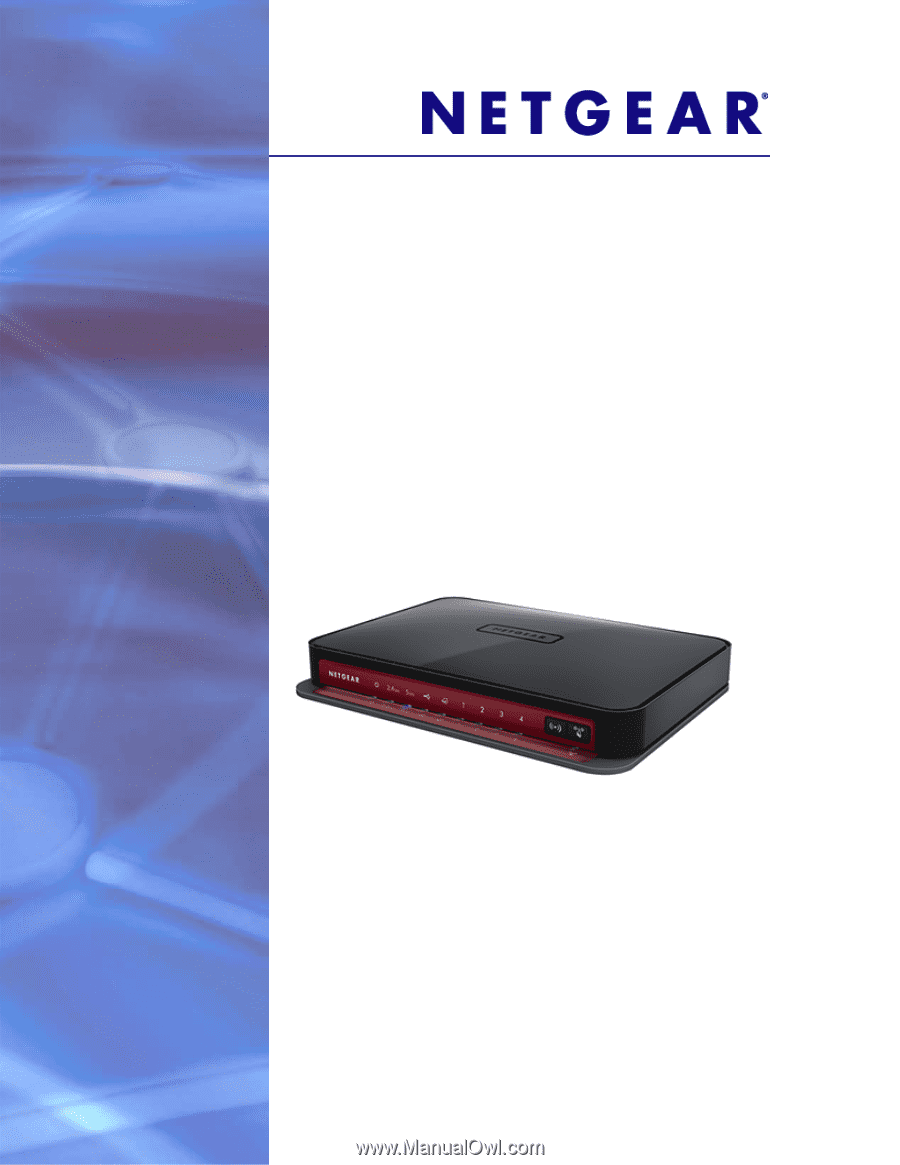
350 East Plumeria Drive
San Jose, CA 95134
USA
December 2011
202-10806-04
v1.0
N600 Wireless Dual Band
Gigabit Router Premium
Edition WNDR3800
User Manual