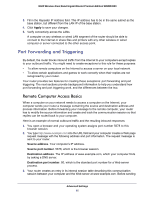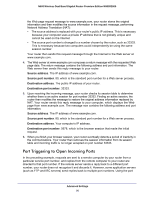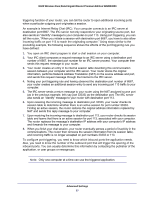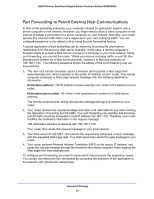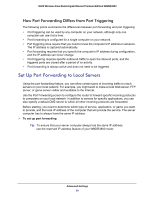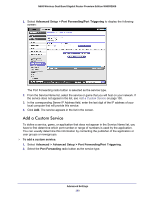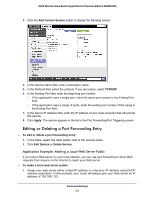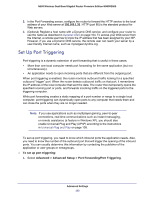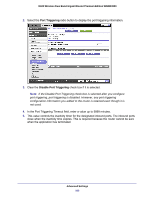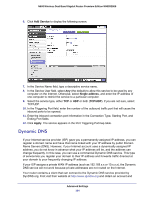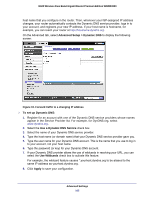Netgear WNDR3800 User Manual - Page 100
Add a Custom Service, Advanced > Advanced Setup > Port Forwarding/Port Triggering
 |
View all Netgear WNDR3800 manuals
Add to My Manuals
Save this manual to your list of manuals |
Page 100 highlights
N600 Wireless Dual Band Gigabit Router Premium Edition WNDR3800 1. Select Advanced Setup > Port Forwarding/Port Triggering to display the following screen: The Port Forwarding radio button is selected as the service type. 2. From the Service Name list, select the service or game that you will host on your network. If the service does not appear in the list, see Add a Custom Service on page 100. 3. In the corresponding Server IP Address field, enter the last digit of the IP address of your local computer that will provide this service. 4. Click Add. The service appears in the list in the screen. Add a Custom Service To define a service, game, or application that does not appear in the Service Name list, you have to first determine which port number or range of numbers is used by the application. You can usually determine this information by contacting the publisher of the application or user groups or newsgroups. To add a custom service: 1. Select Advanced > Advanced Setup > Port Forwarding/Port Triggering. 2. Select the Port Forwarding radio button as the service type. Advanced Settings 100