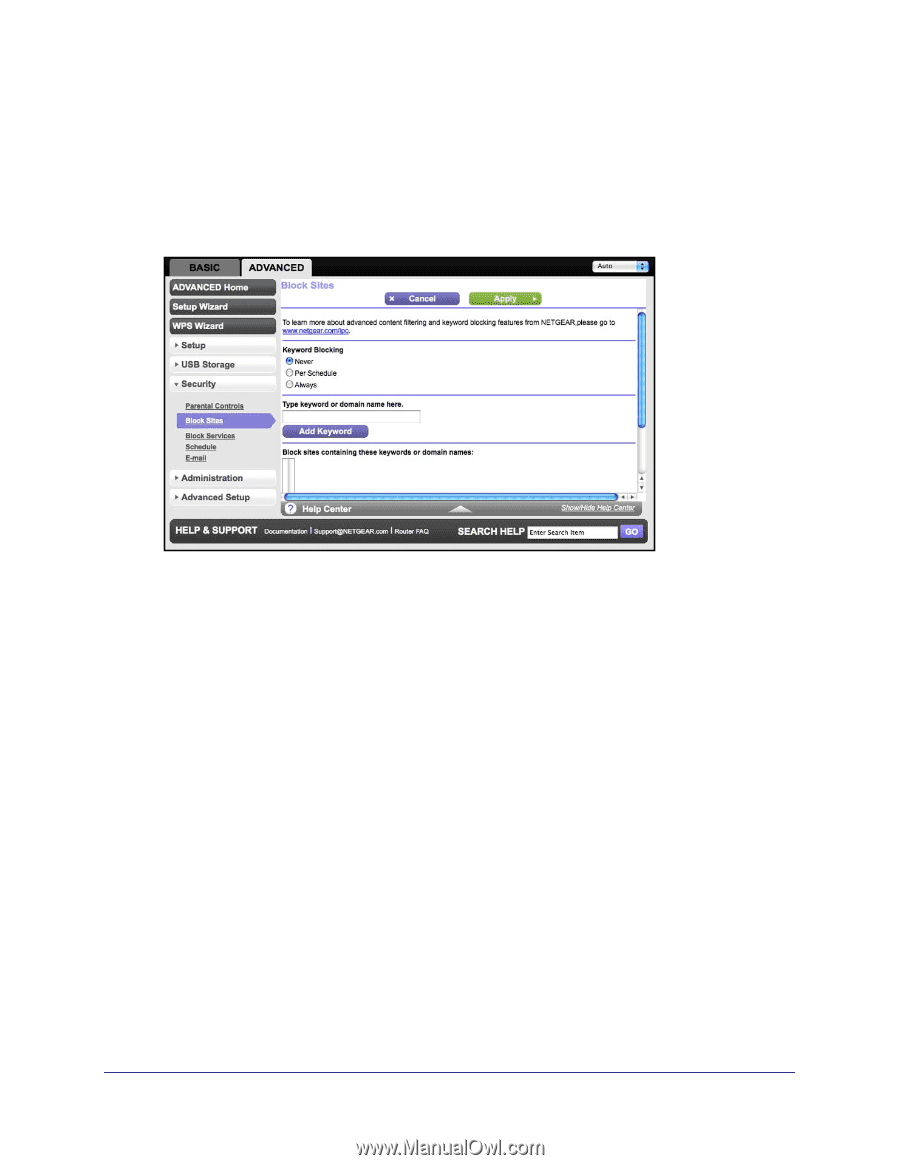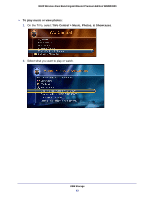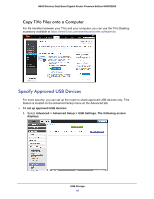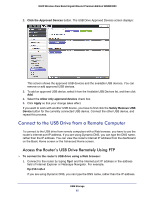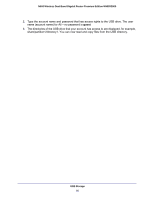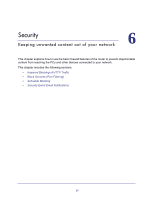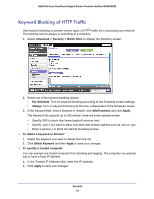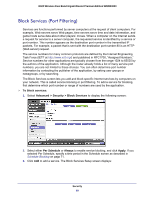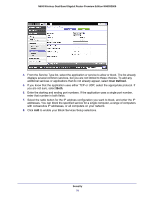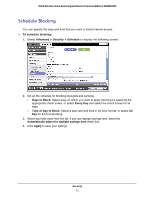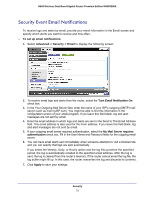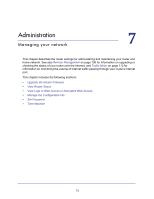Netgear WNDR3800 User Manual - Page 68
Keyword Blocking of HTTP Traffic, Advanced > Security >, Block Sites, Per Schedule, Always
 |
View all Netgear WNDR3800 manuals
Add to My Manuals
Save this manual to your list of manuals |
Page 68 highlights
N600 Wireless Dual Band Gigabit Router Premium Edition WNDR3800 Keyword Blocking of HTTP Traffic Use keyword blocking to prevent certain types of HTTP traffic from accessing your network. The blocking can be always or according to a schedule. 1. Select Advanced > Security > Block Sites to display the following screen: 2. Select one of the keyword blocking options: • Per Schedule. Turn on keyword blocking according to the Schedule screen settings. • Always. Turn on keyword blocking all the time, independent of the Schedule screen. 3. In the Keyword field, enter a keyword or domain, click Add Keyword, and click Apply. The Keyword list supports up to 255 entries. Here are some sample entries: • Specify XXX to block http://www.badstuff.com/xxx.html. • Specify .com if you want to allow only sites with domain suffixes such as .edu or .gov. • Enter a period (.) to block all Internet browsing access. To delete a keyword or domain" 1. Select the keyword you want to delete from the list. 2. Click Delete Keyword and then Apply to save your changes. To specify a trusted computer: You can exempt one trusted computer from blocking and logging. The computer you exempt has to have a fixed IP address. 1. In the Trusted IP Address field, enter the IP address. 2. Click Apply to save your changes. Security 68