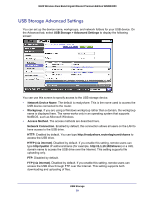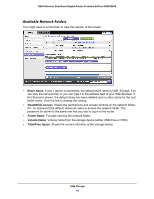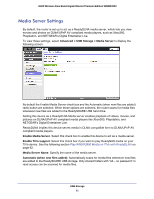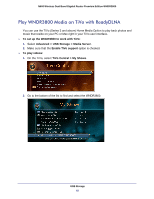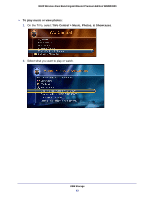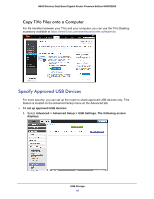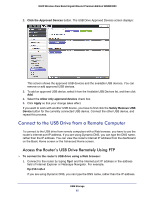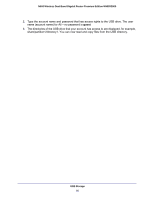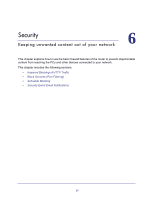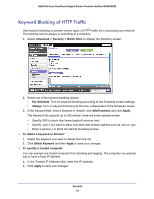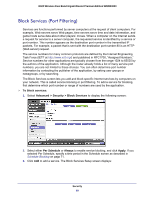Netgear WNDR3800 User Manual - Page 64
Copy TiVo Files onto a Computer, Specify Approved USB Devices
 |
View all Netgear WNDR3800 manuals
Add to My Manuals
Save this manual to your list of manuals |
Page 64 highlights
N600 Wireless Dual Band Gigabit Router Premium Edition WNDR3800 Copy TiVo Files onto a Computer For file transfers between your TiVo and your computer, you can use the TiVo Desktop accessory available at https://www3.tivo.com/store/accessories-software.do. Specify Approved USB Devices For more security, you can set up the router to share approved USB devices only. This feature is located on the Advanced Setup menu on the Advanced tab. To set up approved USB devices: 1. Select Advanced > Advanced Setup > USB Settings. The following screen displays: USB Storage 64
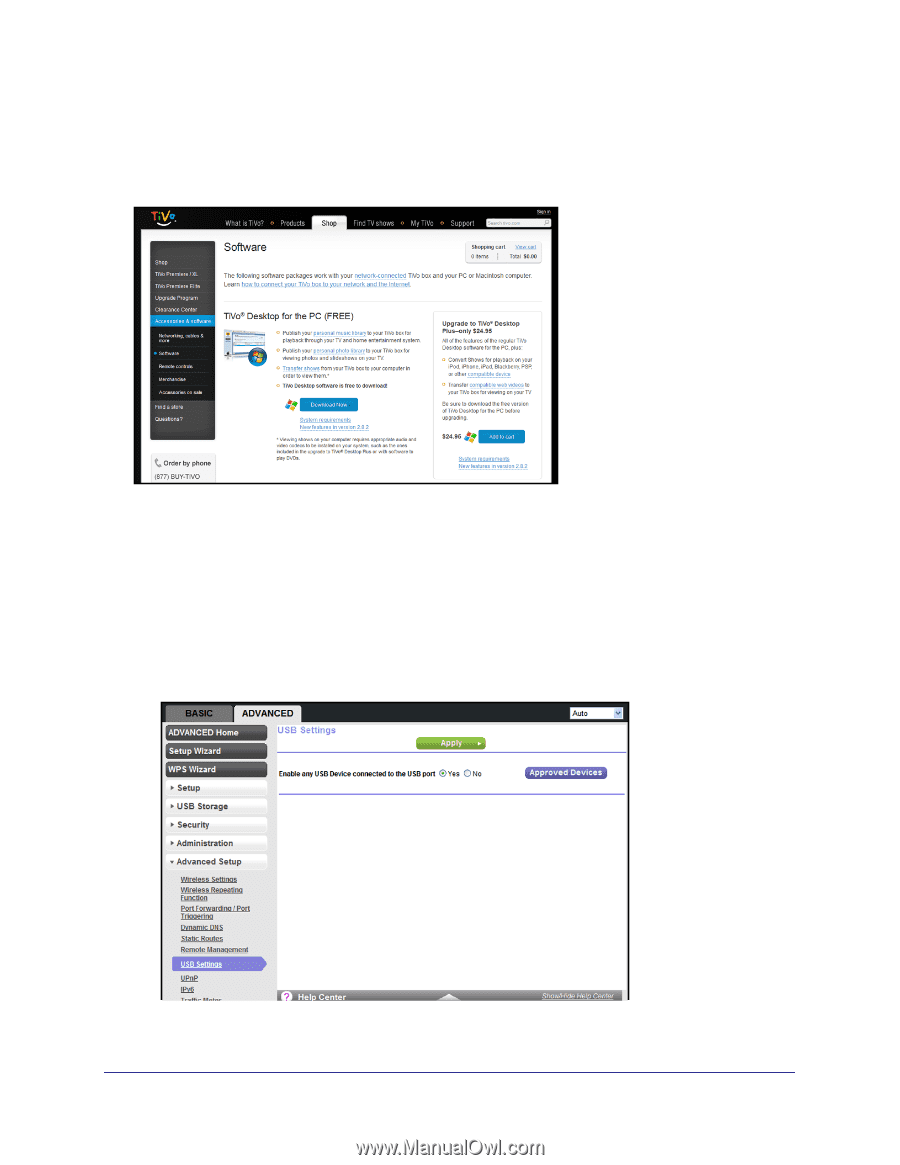
USB Storage
64
N600 Wireless Dual Band Gigabit Router Premium Edition WNDR3800
Copy TiVo Files onto a Computer
For file transfers between your TiVo and your computer, you can use the TiVo Desktop
accessory available at
.
Specify Approved USB Devices
For more security, you can set up the router to share approved USB devices only. This
feature is located on the Advanced Setup menu on the Advanced tab.
To set up approved USB devices:
1.
Select
Advanced > Advanced Setup > USB Settings. The following screen
displays: