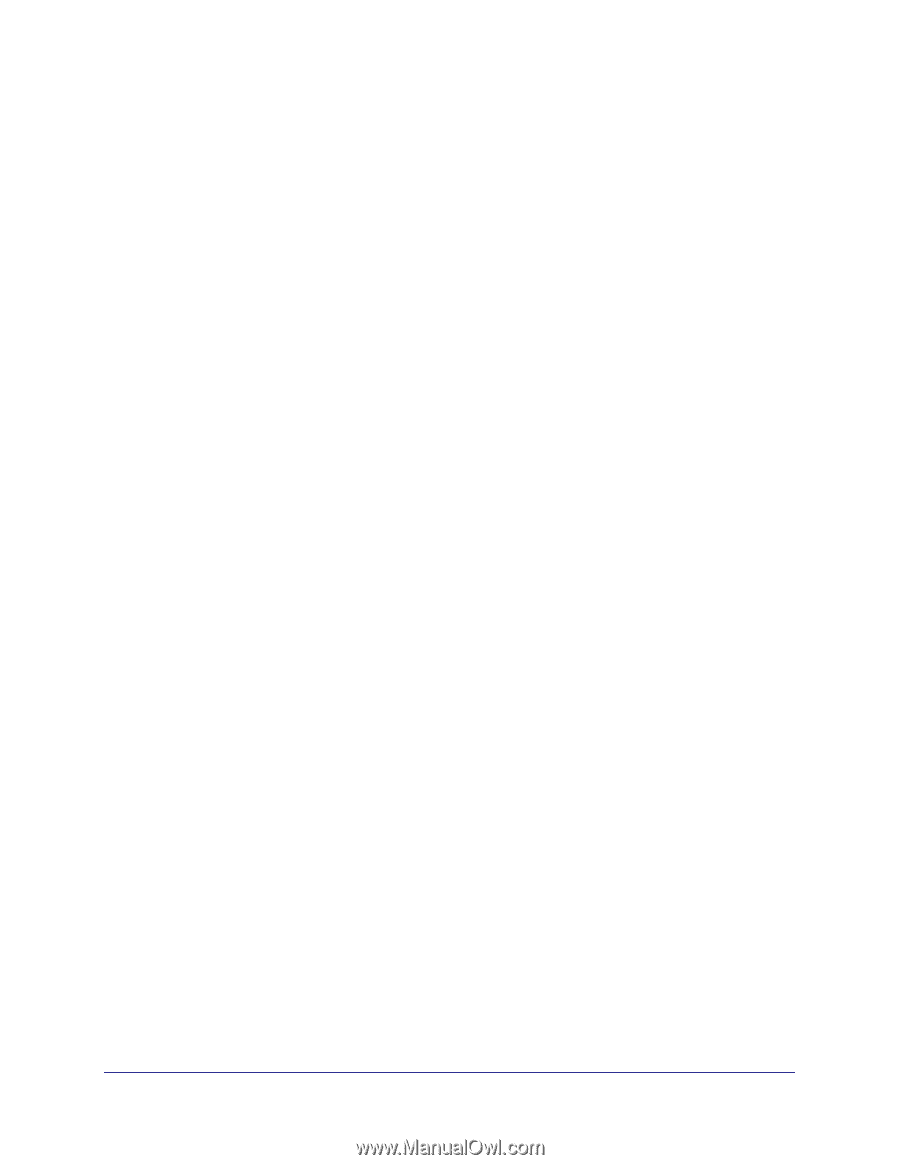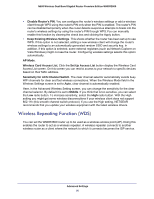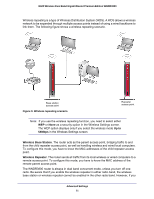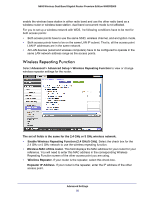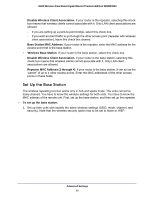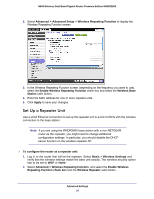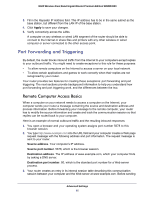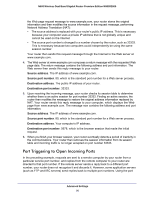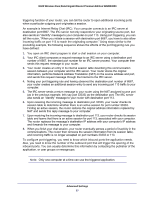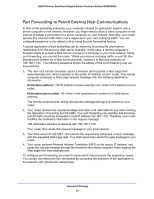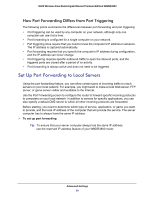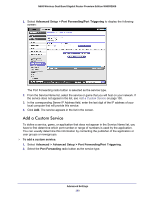Netgear WNDR3800 User Manual - Page 95
Port Forwarding and Triggering, Remote Computer Access Basics - repeater
 |
View all Netgear WNDR3800 manuals
Add to My Manuals
Save this manual to your list of manuals |
Page 95 highlights
N600 Wireless Dual Band Gigabit Router Premium Edition WNDR3800 3. Fill in the Repeater IP Address field. This IP address has to be in the same subnet as the base station, but different from the LAN IP of the base station. 4. Click Apply to save your changes. 5. Verify connectivity across the LANs. A computer on any wireless or wired LAN segment of the router should be able to connect to the Internet or share files and printers with any other wireless or wired computer or server connected to the other access point. Port Forwarding and Triggering By default, the router blocks inbound traffic from the Internet to your computers except replies to your outbound traffic. You might need to create exceptions to this rule for these purposes: • To allow remote computers on the Internet to access a server on your local network. • To allow certain applications and games to work correctly when their replies are not recognized by your router. Your router provides two features for creating these exceptions: port forwarding and port triggering. The next sections provide background information to help you understand how port forwarding and port triggering work, and the differences between the two. Remote Computer Access Basics When a computer on your network needs to access a computer on the Internet, your computer sends your router a message containing the source and destination address and process information. Before forwarding your message to the remote computer, your router has to modify the source information and create and track the communication session so that replies can be routed back to your computer. Here is an example of normal outbound traffic and the resulting inbound responses: 1. You open a browser and your operating system assigns port number 5678 to this browser session. 2. You type http://www.example.com into the URL field and your computer creates a Web page request message with the following address and port information. The request message is sent to your router. Source address. Your computer's IP address. Source port number. 5678, which is the browser session. Destination address. The IP address of www.example.com, which your computer finds by asking a DNS server. Destination port number. 80, which is the standard port number for a Web server process. 3. Your router creates an entry in its internal session table describing this communication session between your computer and the Web server at www.example.com. Before sending Advanced Settings 95