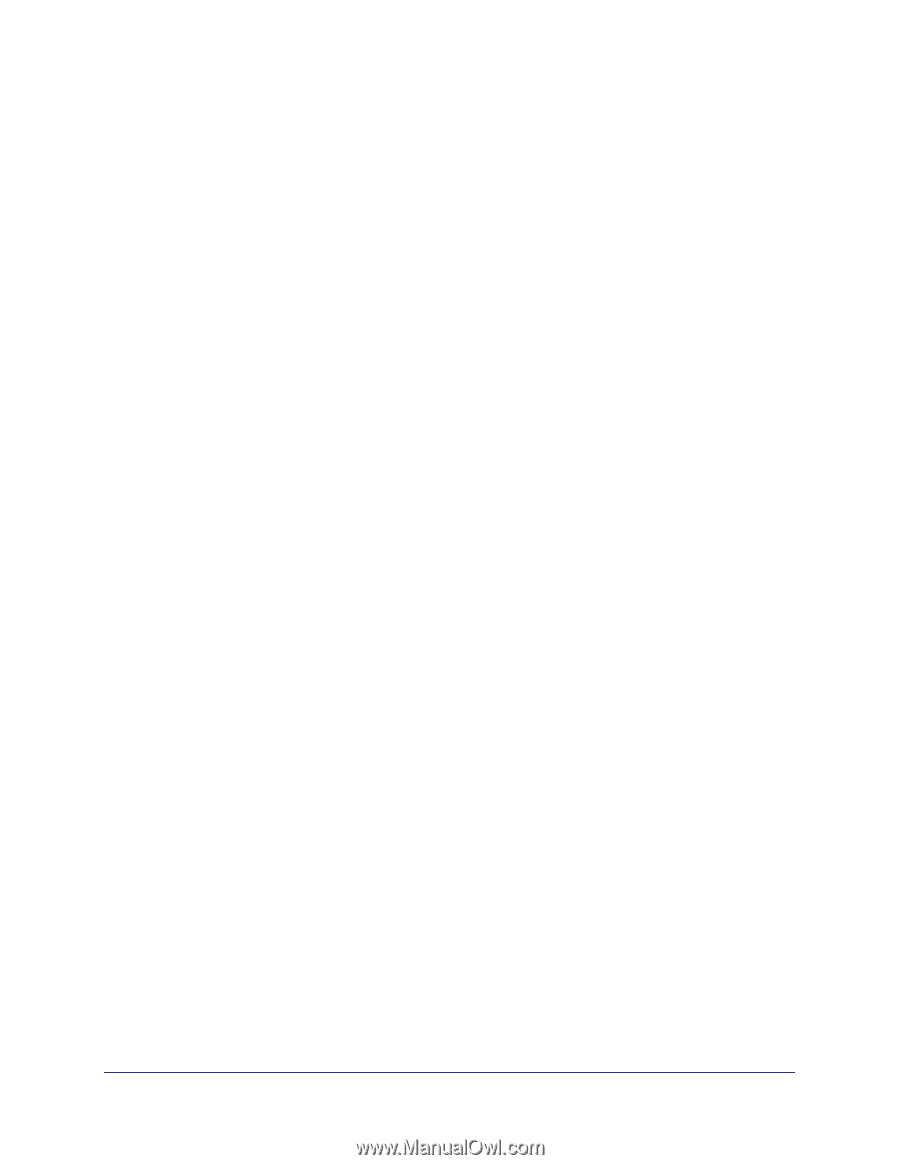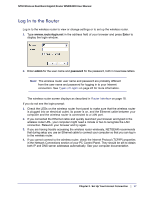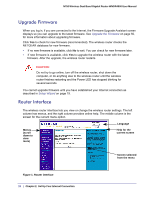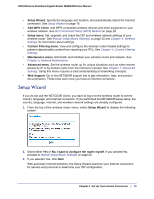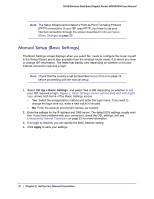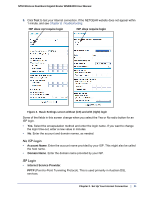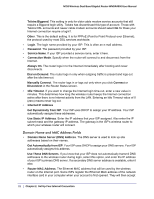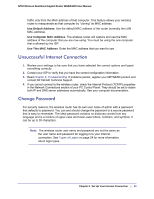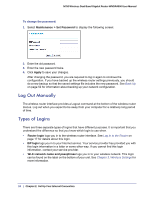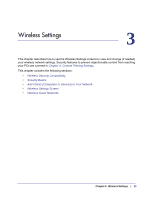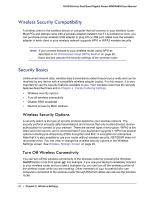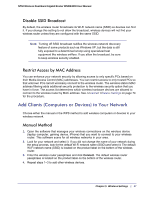Netgear WNDR4000 User Manual - Page 22
Domain Name and MAC Address Fields, Domain Name Server DNS Address - default ip address
 |
UPC - 606449077629
View all Netgear WNDR4000 manuals
Add to My Manuals
Save this manual to your list of manuals |
Page 22 highlights
N750 Wireless Dual Band Gigabit Router WNDR4000 User Manual Telstra Bigpond. This setting is only for older cable modem service accounts that still require a Bigpond login utility. Telstra has discontinued this type of account. Those with Telstra DSL accounts and newer cable modem accounts should select No for Does your Internet connection require a login?. Other. This is the default setting. It is for PPPoE (Point to Point Protocol over Ethernet), the protocol used by most DSL services worldwide. • Login. The login name provided by your ISP. This is often an e-mail address. • Password. The password provided by your ISP. • Service Name. If your ISP provided a service name, enter it here. • Connection Mode. Specify when the router will connect to and disconnect from the Internet. Always On. The router logs in to the Internet immediately after booting and never disconnects. Dial on Demand. The router logs in only when outgoing traffic is present and logs out after the idle time-out. Manually Connect. The router logs in or logs out only when you click Connect or Disconnect in the Router Status screen. • Idle Timeout. If you want to change the Internet login time-out, enter a new value in minutes. This determines how long the wireless router keeps the Internet connection active after there is no Internet activity from the LAN. Entering an Idle Timeout value of 0 (zero) means never log out. • Internet IP Address Get Dynamically from ISP. Your ISP uses DHCP to assign your IP address. Your ISP automatically assigns these addresses. Use Static IP Address. Enter the IP address that your ISP assigned. Also enter the IP subnet mask and the gateway IP address. The gateway is the ISP's wireless router to which your wireless router will connect. Domain Name and MAC Address Fields • Domain Name Server (DNS) Address. The DNS server is used to look up site addresses based on their names. Get Automatically from ISP. Your ISP uses DHCP to assign your DNS servers. Your ISP automatically assigns this address. Use These DNS Servers. If you know that your ISP does not automatically transmit DNS addresses to the wireless router during login, select this option, and enter the IP address of your ISP's primary DNS server. If a secondary DNS server address is available, enter it also. • Router MAC Address. The Ethernet MAC address that will be used by the wireless router on the Internet port. Some ISPs register the Ethernet MAC address of the network interface card in your computer when your account is first opened. They will then accept 22 | Chapter 2. Set Up Your Internet Connection