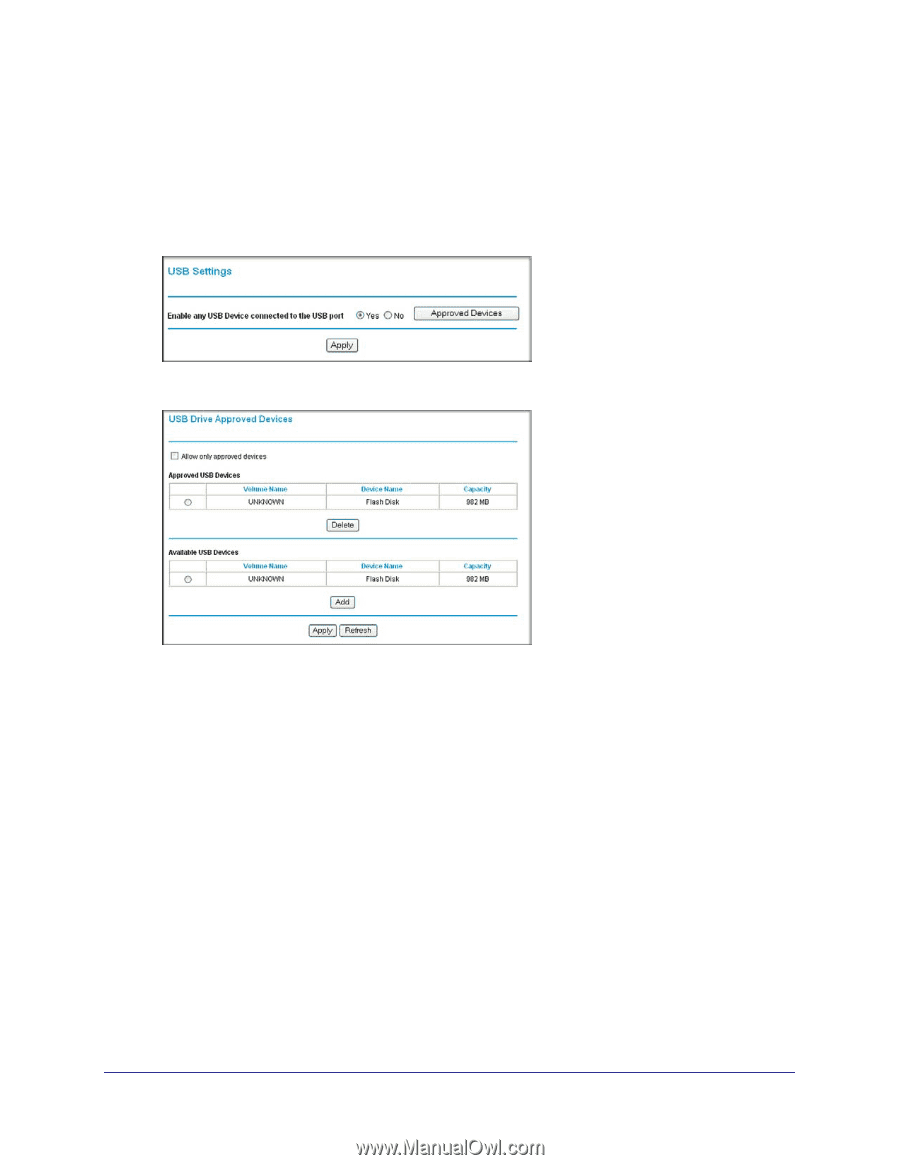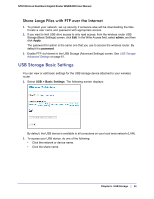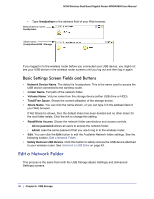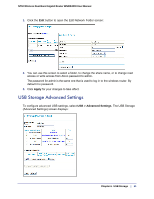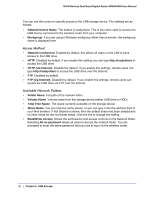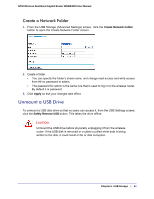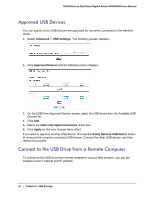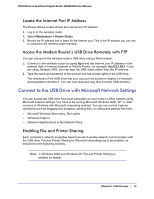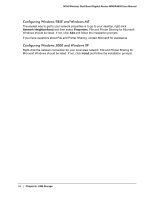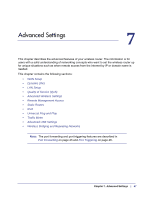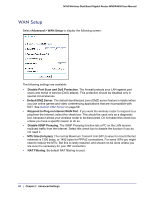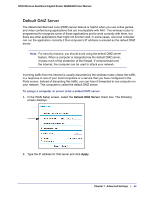Netgear WNDR4000 User Manual - Page 64
Approved USB Devices, Connect to the USB Drive from a Remote Computer, Advanced > USB Settings - repeater
 |
UPC - 606449077629
View all Netgear WNDR4000 manuals
Add to My Manuals
Save this manual to your list of manuals |
Page 64 highlights
N750 Wireless Dual Band Gigabit Router WNDR4000 User Manual Approved USB Devices You can specify which USB devices are approved for use when connected to the wireless router. 1. Select Advanced > USB Settings. The following screen displays:. 2. Click Approved Devices and the following screen displays: 3. On the USB Drive Approved Devices screen, select the USB device from the Available USB Devices list. 4. Click Add. 5. Select the Allow only approved devices check box. 6. Click Apply so that your change takes effect. If you want to approve another USB device, first use the Safely Remove USB Device button to unmount the currently connected USB device. Connect the other USB device, and then repeat this process. Connect to the USB Drive from a Remote Computer To connect to the USB drive from remote computers using a Web browser, you use the wireless router's Internet port IP address. 64 | Chapter 6. USB Storage