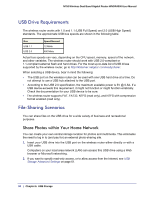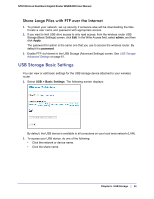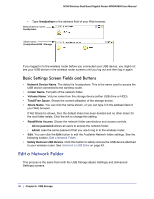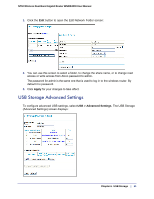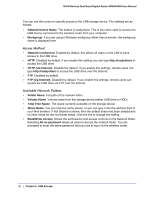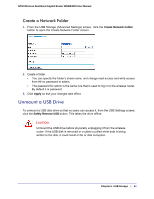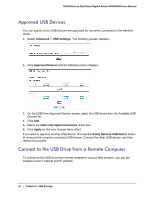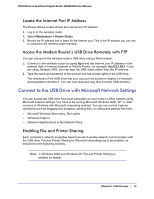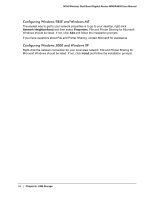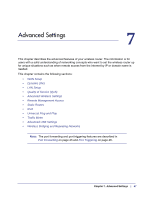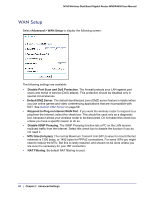Netgear WNDR4000 User Manual - Page 63
Create a Network Folder, Unmount a USB Drive
 |
UPC - 606449077629
View all Netgear WNDR4000 manuals
Add to My Manuals
Save this manual to your list of manuals |
Page 63 highlights
N750 Wireless Dual Band Gigabit Router WNDR4000 User Manual Create a Network Folder 1. From the USB Storage (Advanced Settings) screen, click the Create Network Folder button to open the Create Network Folder screen: 2. Create a folder. • You can specify the folder's share name, and change read access and write access from All-no password to admin. • The password for admin is the same one that is used to log in to the wireless router. By default it is password. 3. Click Apply so that your changes take effect. Unmount a USB Drive To unmount a USB disk drive so that no users can access it, from the USB Settings screen, click the Safely Remove USB button. This takes the drive offline. CAUTION: Unmount the USB drive before physically unplugging it from the wireless router. If the USB disk is removed or a cable is pulled while data is being written to the disk, it could result in file or disk corruption. Chapter 6. USB Storage | 63