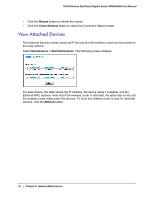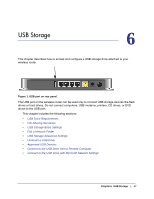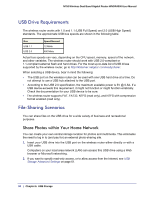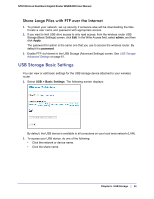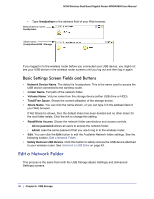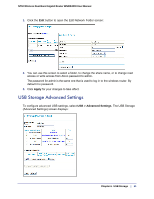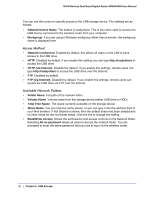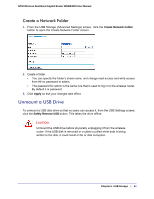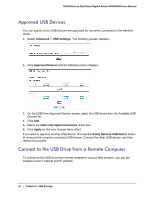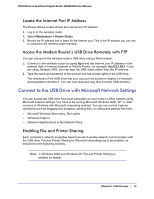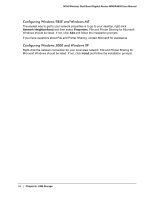Netgear WNDR4000 User Manual - Page 61
USB Storage Advanced Settings, Apply
 |
UPC - 606449077629
View all Netgear WNDR4000 manuals
Add to My Manuals
Save this manual to your list of manuals |
Page 61 highlights
N750 Wireless Dual Band Gigabit Router WNDR4000 User Manual 1. Click the Edit button to open the Edit Network Folder screen: 2. You can use this screen to select a folder, to change the share name, or to change read access or write access from All-no password to admin. The password for admin is the same one that is used to log in to the wireless router. By default it is password. 3. Click Apply for your changes to take effect. USB Storage Advanced Settings To configure advanced USB settings, select USB > Advanced Settings. The USB Storage (Advanced Settings) screen displays: Chapter 6. USB Storage | 61
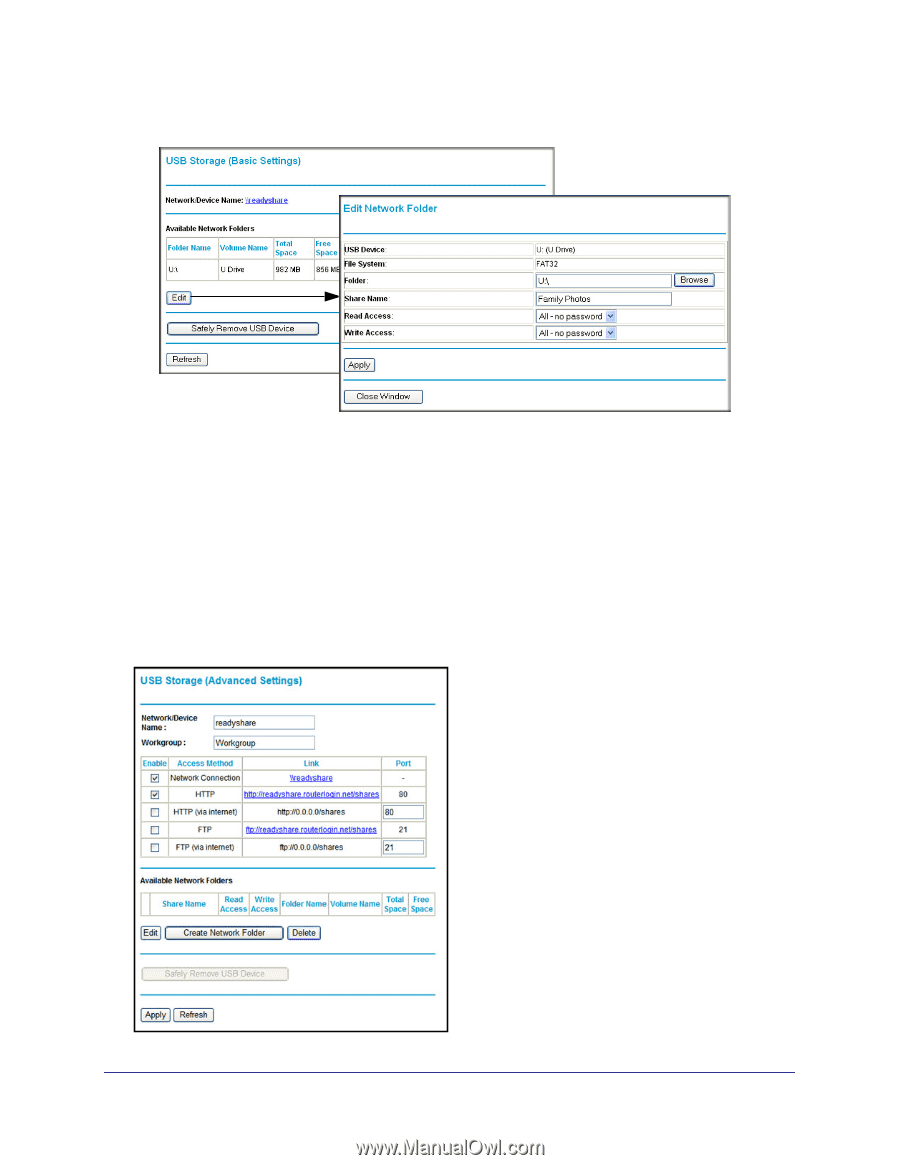
Chapter 6.
USB Storage
|
61
N750 Wireless Dual Band Gigabit Router WNDR4000 User Manual
1.
Click the
Edit
button to open the Edit Network Folder screen:
2.
You can use this screen to select a folder, to change the share name, or to change read
access or write access from All-no password to admin.
The password for admin is the same one that is used to log in to the wireless router. By
default it is password.
3.
Click
Apply
for your changes to take effect.
USB Storage Advanced Settings
To configure advanced USB settings, select
USB > Advanced Settings
. The USB Storage
(Advanced Settings) screen displays: