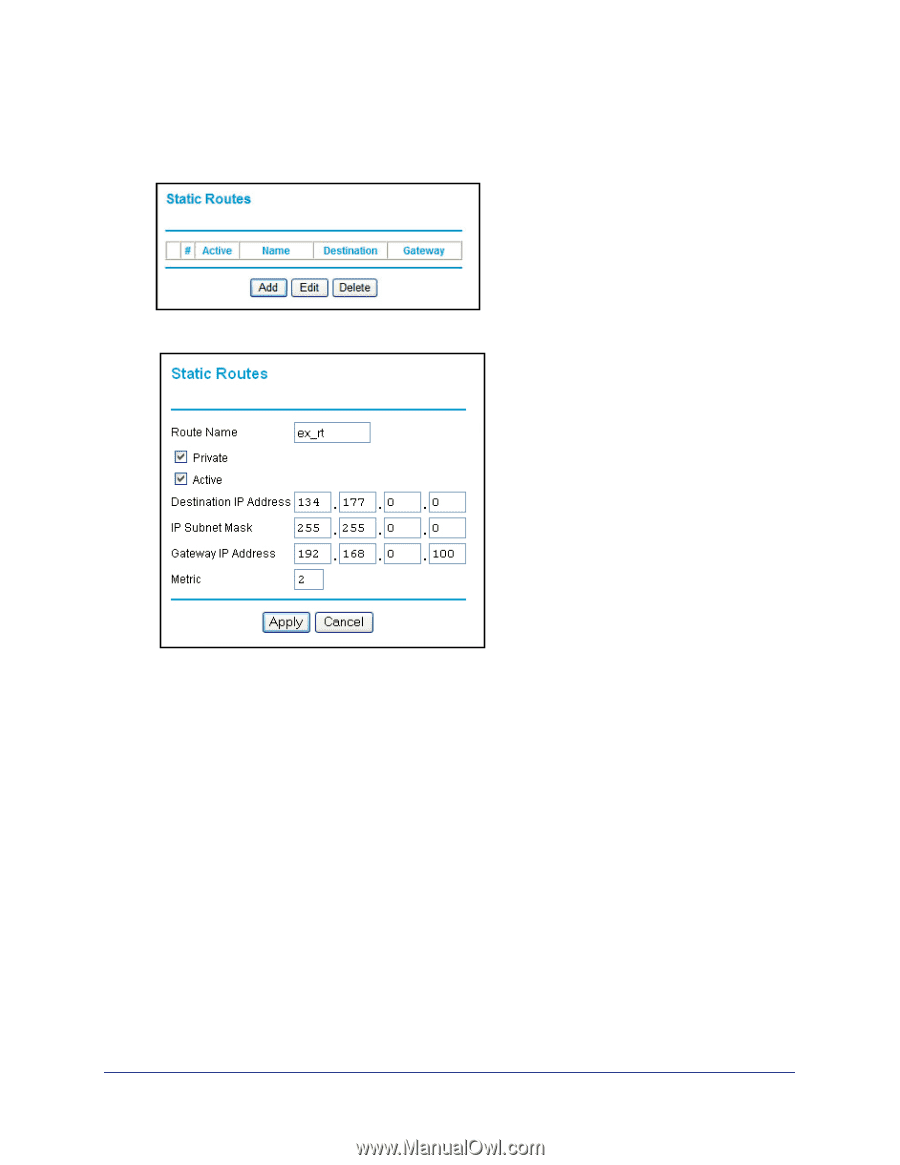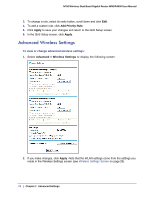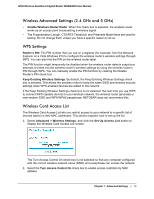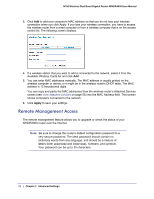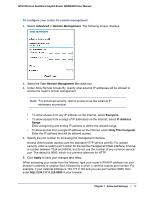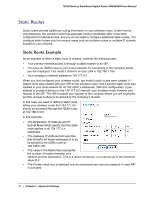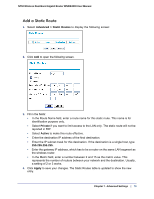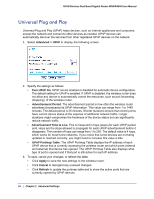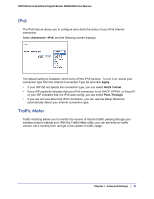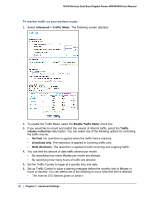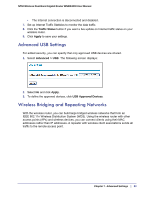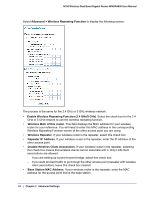Netgear WNDR4000 User Manual - Page 79
Add a Static Route, Advanced > Static Routes, Private, Active, Apply - updates
 |
UPC - 606449077629
View all Netgear WNDR4000 manuals
Add to My Manuals
Save this manual to your list of manuals |
Page 79 highlights
N750 Wireless Dual Band Gigabit Router WNDR4000 User Manual Add a Static Route 1. Select Advanced > Static Routes to display the following screen: 2. Click Add to open the following screen. 3. Fill in the fields: • In the Route Name field, enter a route name for this static route. This name is for identification purpose only. • Select Private if you want to limit access to the LAN only. The static route will not be reported in RIP. • Select Active to make this route effective. • Enter the destination IP address of the final destination. • Enter the IP subnet mask for this destination. If the destination is a single host, type 255.255.255.255. • Enter the gateway IP address, which has to be a router on the same LAN segment as the wireless router. • In the Metric field, enter a number between 2 and 15 as the metric value. This represents the number of routers between your network and the destination. Usually, a setting of 2 or 3 works. 4. Click Apply to save your changes. The Static Routes table is updated to show the new entry. Chapter 7. Advanced Settings | 79