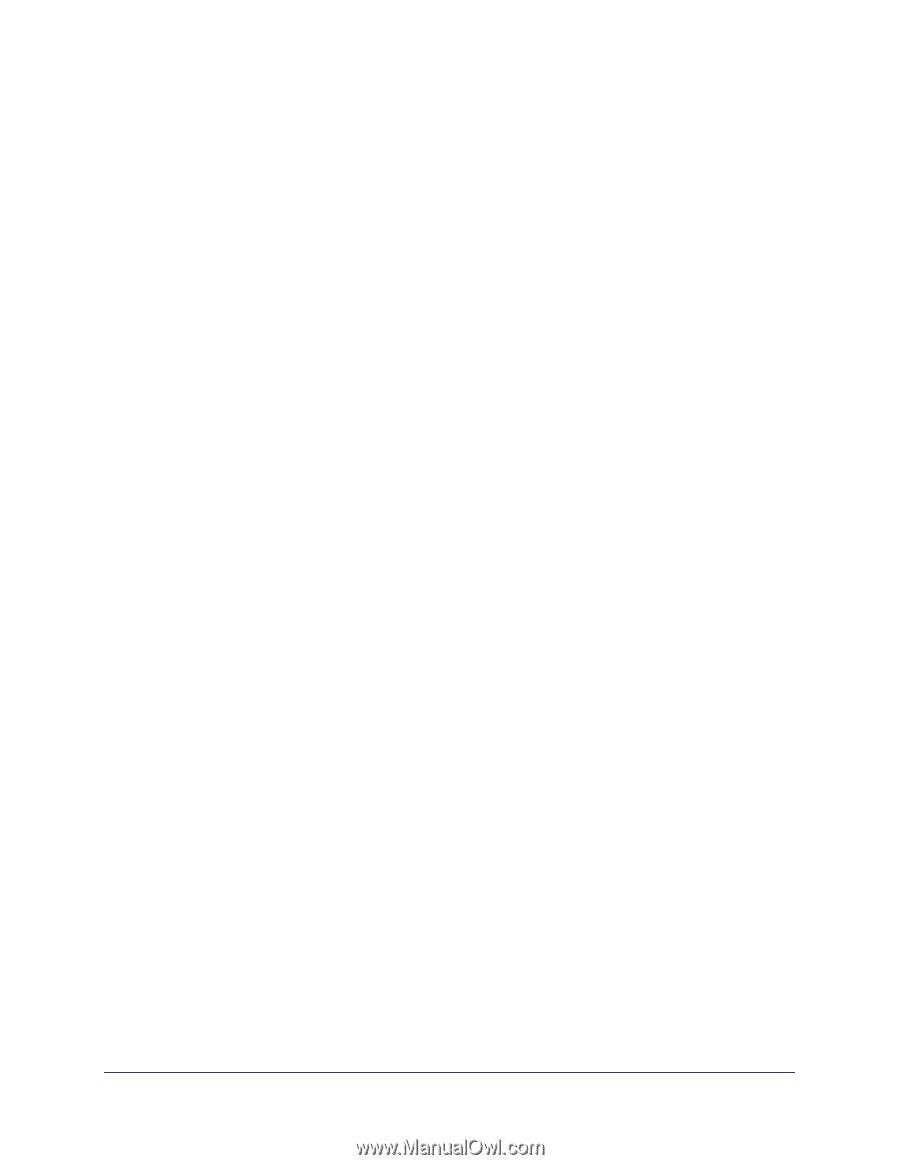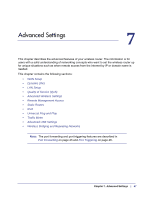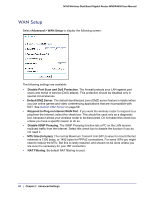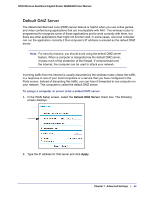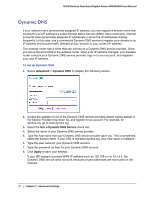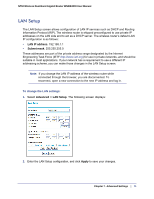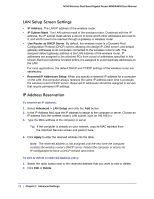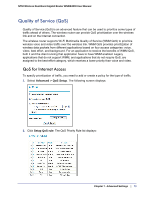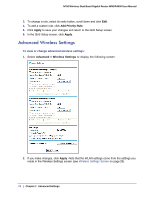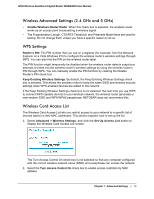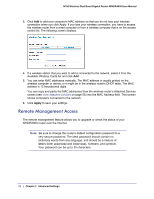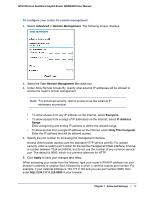Netgear WNDR4000 User Manual - Page 72
LAN Setup Screen Settings, IP Address Reservation, IP Address, IP Subnet Mask
 |
UPC - 606449077629
View all Netgear WNDR4000 manuals
Add to My Manuals
Save this manual to your list of manuals |
Page 72 highlights
N750 Wireless Dual Band Gigabit Router WNDR4000 User Manual LAN Setup Screen Settings • IP Address. The LAN IP address of the wireless router. • IP Subnet Mask. The LAN subnet mask of the wireless router. Combined with the IP address, the IP subnet mask allows a device to know which other addresses are local to it, and which have to be reached through a gateway or wireless router. • Use Router as DHCP Server. By default, the wireless router is a Dynamic Host Configuration Protocol (DHCP) server, allowing it to assign IP, DNS server, and default gateway addresses to all computers connected to the wireless router's LAN. The assigned default gateway address is the LAN address of the wireless router. IP addresses are assigned to the attached PCs from a pool of addresses specified in this screen. Each pool address is tested before it is assigned to avoid duplicate addresses on the LAN. For most applications, the default DHCP and TCP/IP settings of the wireless router are satisfactory. • Reserved IP Addresses Setup. When you specify a reserved IP address for a computer on the LAN, that computer always receives the same IP address each time it accesses the wireless router's DHCP server. Reserved IP addresses should be assigned to servers that require permanent IP settings. IP Address Reservation To reserve an IP address: 1. Select Advanced > LAN Setup and click the Add button. 2. In the IP Address field, type the IP address to assign to the computer or server. Choose an IP address from the wireless router's LAN subnet, such as 192.168.0.x. 3. Type the MAC address of the computer or server. Tip: If the computer is already on your network, copy its MAC address from the Attached Devices screen and paste it here. 4. Click Apply to enter the reserved address into the table. Note: The reserved address is not assigned until the next time the computer contacts the wireless router's DHCP server. Reboot the computer or access its IP configuration to force a DHCP release and renew. To edit or delete a reserved address entry: 1. Select the radio button next to the reserved address that you want to edit or delete. 2. Click Edit or Delete. 72 | Chapter 7. Advanced Settings